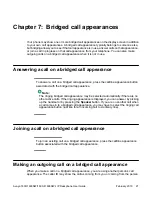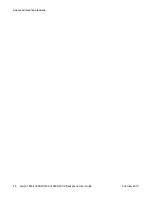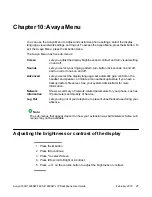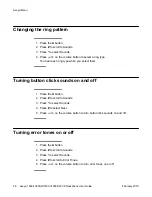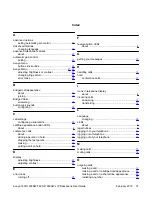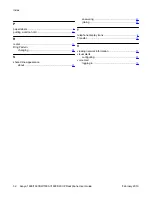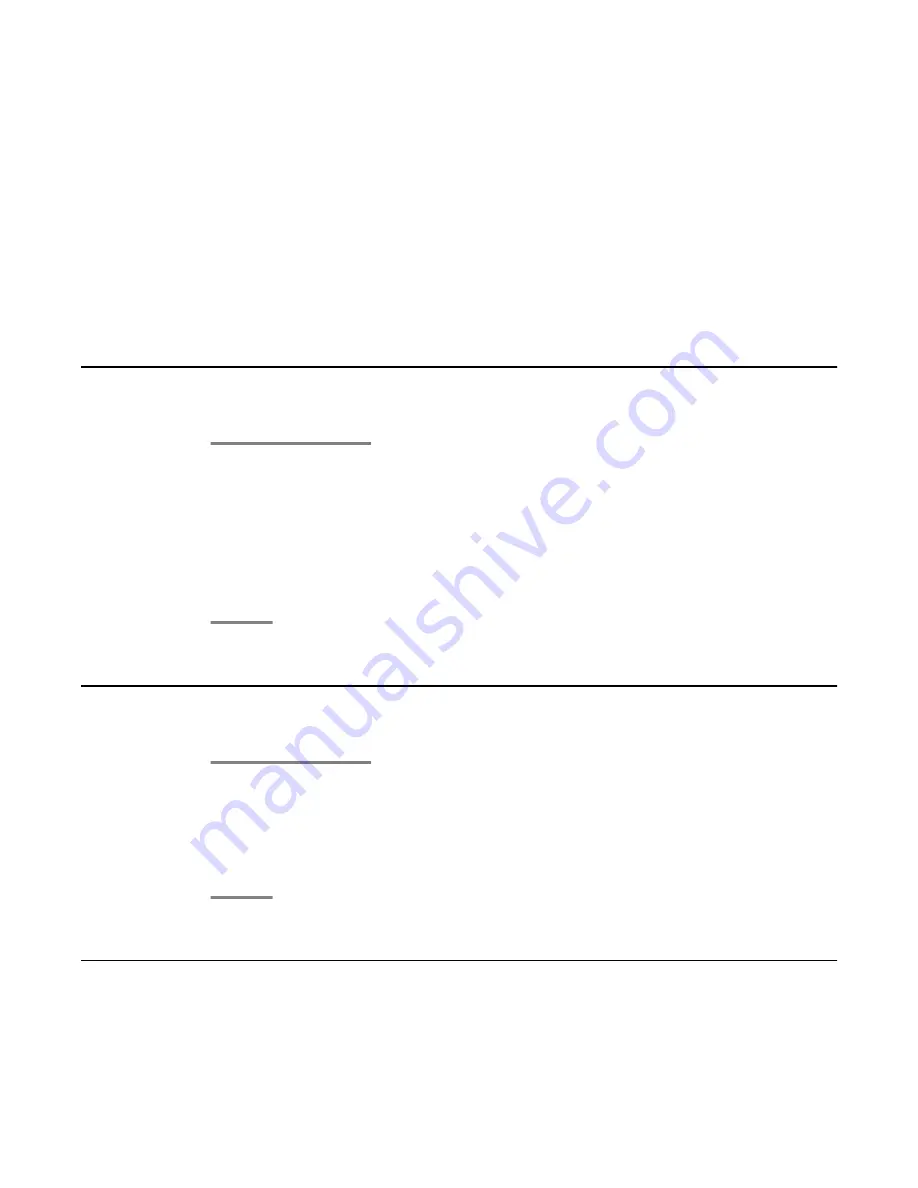
Chapter 5: Conference calls
You can use conference calls to speak with up to three people in different locations on the
same call. Additional conferencing options may be available through Expanded Meet-Me
Conferencing. Contact your system administrator for more information about this feature.
Making a conference call
1. While active on a call, press the
Conference
button.
The very fast blinking green LED next to the call/line appearance button indicates
the call is being conferenced. If the active call is on a line appearance on an Avaya
Distributed Office system, the red LED will also be on.
2. Dial the telephone number.
3. Press the
Conference
button to add the person to the existing call.
Adding a person on hold to a conference call
1. While active on a call, press the
Conference
button.
You hear a dial tone.
2. Press the call/line appearance button of the call on hold.
3. Press the
Conference
button again to add the person to the conference call.
Putting a conference call on hold
When you put a conference call on hold, the other parties can still talk to each other.
Avaya 1603/1603SW/1603-I/1603SW-I IP Deskphone User Guide
February 2010 17
Содержание 1603-I
Страница 1: ...Avaya 1603 1603SW 1603 I 1603SW I IP Deskphone User Guide 16 601444 Issue 4 February 2010...
Страница 4: ...Index 31 Contents 4 Avaya 1603 1603SW 1603 I 1603SW I IP Deskphone User Guide February 2010...
Страница 14: ...Making calls 14 Avaya 1603 1603SW 1603 I 1603SW I IP Deskphone User Guide February 2010...
Страница 20: ...Getting your messages 20 Avaya 1603 1603SW 1603 I 1603SW I IP Deskphone User Guide February 2010...
Страница 26: ...Advanced telephone features 26 Avaya 1603 1603SW 1603 I 1603SW I IP Deskphone User Guide February 2010...