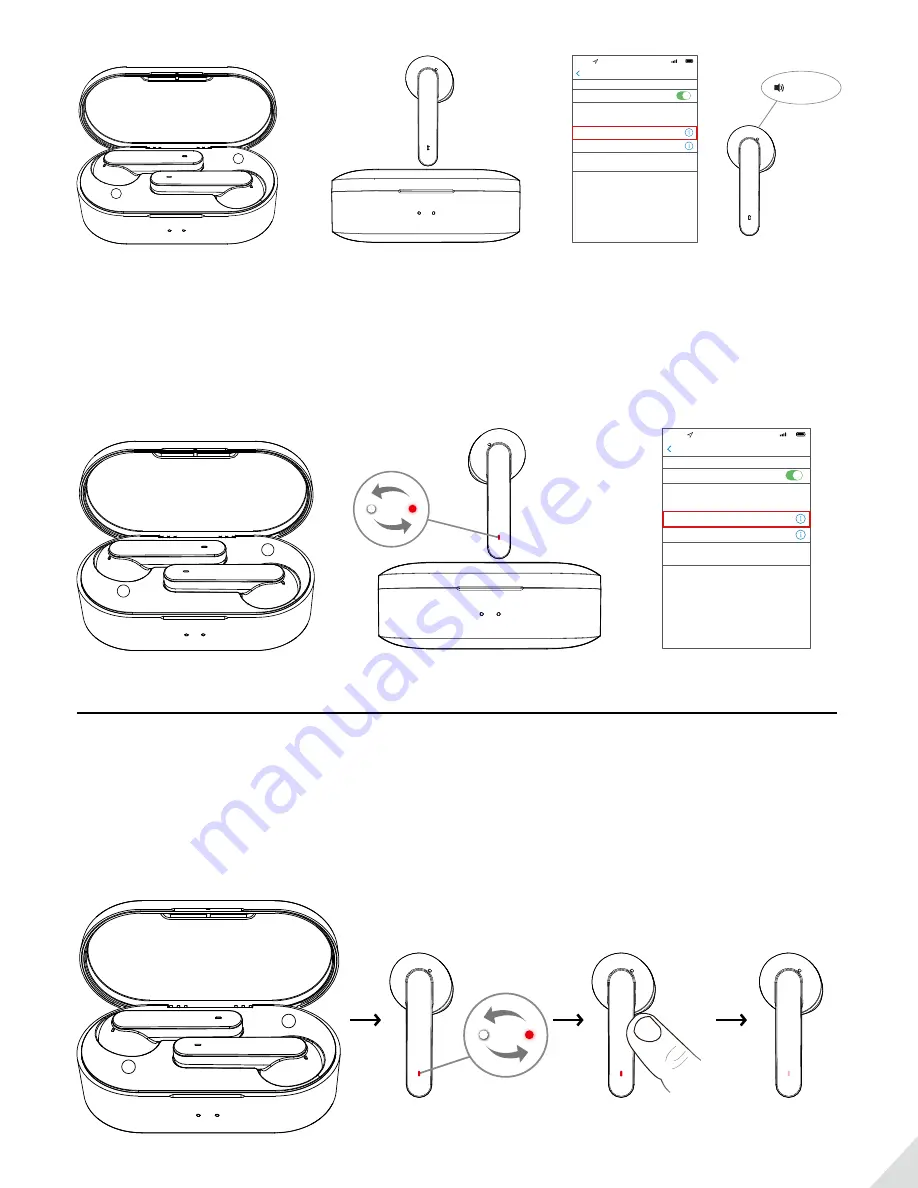
5
R
L
&
4:30
4G
Settings
Bluetooth
Bluetooth
Avantree TWS120
Connected
Avantree HS134
Not Connected
Now discoverable as “iPhone(2)”
MY DEVICES
OTHER DEVICES
To pair an Apple Watch with your iPhone, go to the
Watch
app
.
Connected
R
Fig 2-1 Fig 2-2
When you want to use the
L
earphone independently, please:
1. Open the case to turn on both earphones. (Fig 3-1)
2. Pick out the
L
earphone and close the case. Wait for LED on the L earphone to flash
WHITE &
RED
alternately –
PAIRING MODE
. (Fig 3-2)
3. Search & select Avantree TWS120S from the Bluetooth menu on your device. (Fig 3-3)
R
L
4:30
4G
Settings
Bluetooth
Bluetooth
Avantree TWS120S
Connected
Avantree HS134
Not Connected
Now discoverable as “iPhone(2)”
MY DEVICES
OTHER DEVICES
To pair an Apple Watch with your iPhone, go to the
Watch
app
.
L
Fig 3-1 Fig 3-2 Fig 3-3
How to clear pairing history / reset
Reset the R earphone
1. Open the case to turn ON the earphones. Note: Earphone LED indicators should already be flashing WHITE. (Fig 4-1)
2. Wait for LED on the
R
earphone to flash
WHITE & RED
alternately – Pairing Mode. (Fig 4-2)
3. Long press the
R
earphone for about 10 seconds until LED lights on
WHITE &
RED
simultaneously (looks like
PINK
) for about 5 seconds. (Fig 4-3)
R
L
Hold 10s
R
Fig 4-1 Fig 4-2 Fig 4-3








