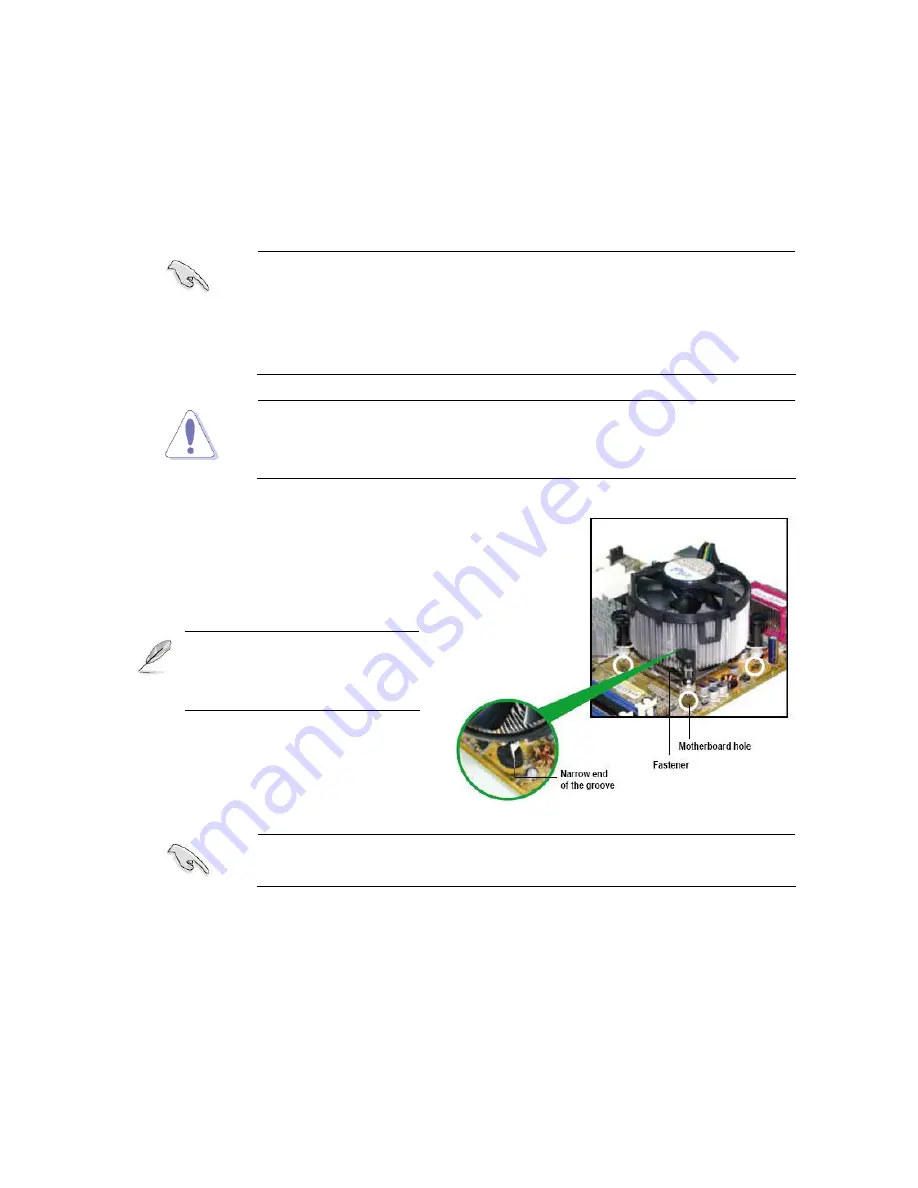
User’s Manual
EAX-Q35
21
1.4.2
Installing the CPU Heatsink and Fan
The Intel® LGA775 Core™2 Quad / Core™2 Duo CPU processors require a specially
designed heatsink and fan assembly to ensure optimum thermal condition and
performance.
Install the motherboard to the chassis before you install the CPU
fan and heatsink assembly.
When you buy a boxed Intel® processor, the package includes
the CPU fan and heatsink assembly. If you buy a CPU
separately, make sure that you use only Intel®
‑
certified
multi
‑
directional heatsink and fan.
If you purchased a separate CPU heatsink and fan assembly, make
sure that you have properly applied Thermal Interface Material to the
CPU heatsink or CPU before you install the heatsink and fan
assembly.
1. Place the heatsink on top of the
installed CPU, making sure that the
four fasteners match the holes on
the motherboard.
Orient the heatsink and fan
assembly such that the CPU
fan cable is closest to the
CPU fan connector.
Make sure each fastener is oriented as shown, with the narrow groove
directed outward.
Содержание EAX-Q35
Страница 11: ...User s Manual EAX Q35 11 Block Diagram ...
Страница 15: ...User s Manual EAX Q35 15 1 3 Motherboard Layout ...
Страница 39: ...User s Manual EAX Q35 39 1 8 6 Serial Port Connector COM2 COM3 COM4 COM2 COM3 COM4 COM2 COM3 COM4 ...
Страница 42: ...EAX Q35 42 1 8 10 Amplifier Connector JAMP1 1 8 11 Digital Audio Connector JDIO ...
Страница 54: ...EAX Q35 54 2 2 1 5 SATA Configuration ...
Страница 56: ...EAX Q35 56 2 2 1 6 AHCI Setting AHCI CD DVD Boot Time out The options 0 5 10 15 20 25 30 35 ...
Страница 63: ...User s Manual EAX Q35 63 The following items show when you set TCG TPM SUPPORT option to YES ...
Страница 71: ...User s Manual EAX Q35 71 2 2 2 7 Onboard Device Configuration ...
Страница 78: ...EAX Q35 78 2 2 3 6 Hardware Health Configuration ...











































