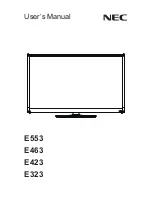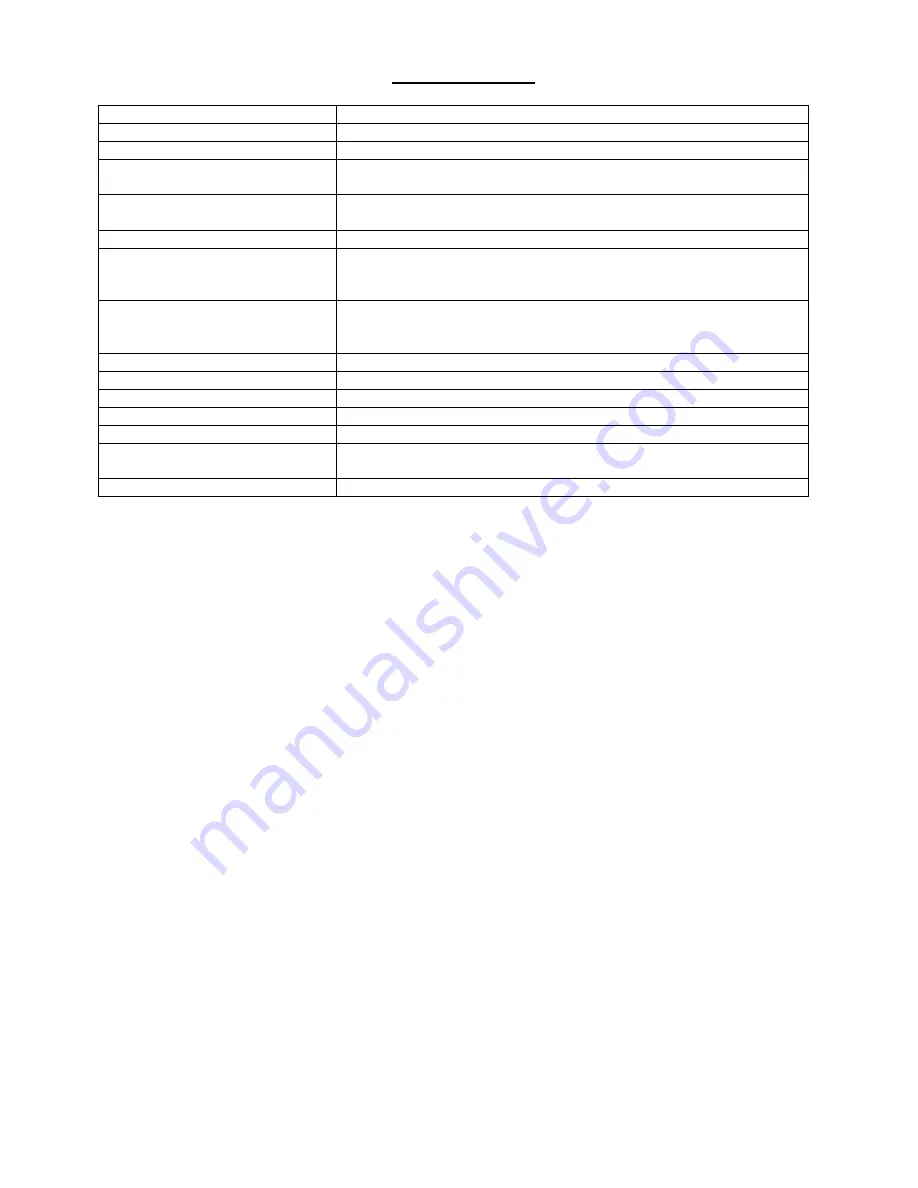
8
Troubleshooting
No Power LED Indicator
Check if power cord and adapter is plugged.
Power Button Not Working
Check the certified technician
Brightness Buttons Not Working
Check if the MAX or MIN level is reached.
Volume Buttons Not Working
Check if the MAX or MIN level is reached.
Check audio setting in the operating system.
No Display
Check the graphic driver setting to see if the correct video output
device is selected.
Touch Screen Not Responding
Contact your certified technician.
Touch Screen Not Working
Correctly
Use software tool on the operating system to calibrate the touch
screen and make it accurate. Or contact the technician to calibrate
for you.
System Speakers Not Working
Check if the audio driver is properly installed in the operating system.
Check if the volume setting reaches MAX or MIN in the operating
system.
Camera Fails to Work
Contact your certified technician.
Other peripherals Not Working
Contact your certified technician.
Earphone Not Working
Check audio setting in the operating system.
USB Port Not Working
Unplug the peripheral and try again. Reboot the system if necessary.
Microphone Not Working
Check audio setting in the operating system.
System Fails to Boot up
Could be memory or storage failure. Contact your certified
technician.
System freezes
Press the power button for 5 seconds to force the system reboot.
[Note]
If you cannot get the system back to work, please contact the certified technician for
further inspection or return for repair service. Do not open the system by yourself if you
are not a certified technician.