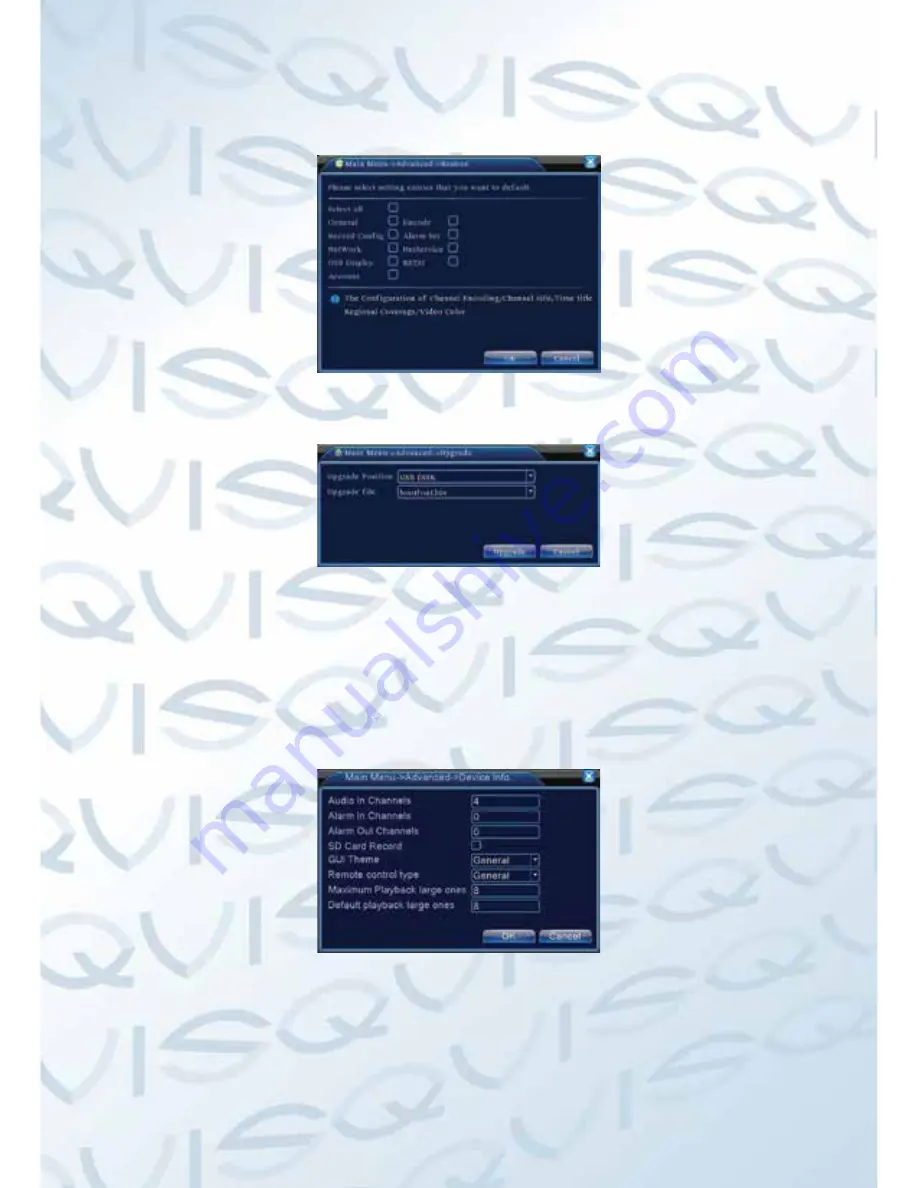
43
4.5.6 Restore
The system is restored to the default setup. You can choose the items according
to the menu.
Picture 4.40 Restore
4.5.7 Upgrade
Picture 4.41 Upgrade
(
Upgrade
) choose USB interface.
(
Upgrade file
) choose the file which needs upgraded.
4.5.8 Device Info
Provide device interface info like audio in,alarm in/out to be conveniently used
for user.
Picture 4.42 Device Info.
Содержание Qvis
Страница 1: ...AVALON 1 U 4 8 Channel DVR User s Manual ...
Страница 2: ......


























