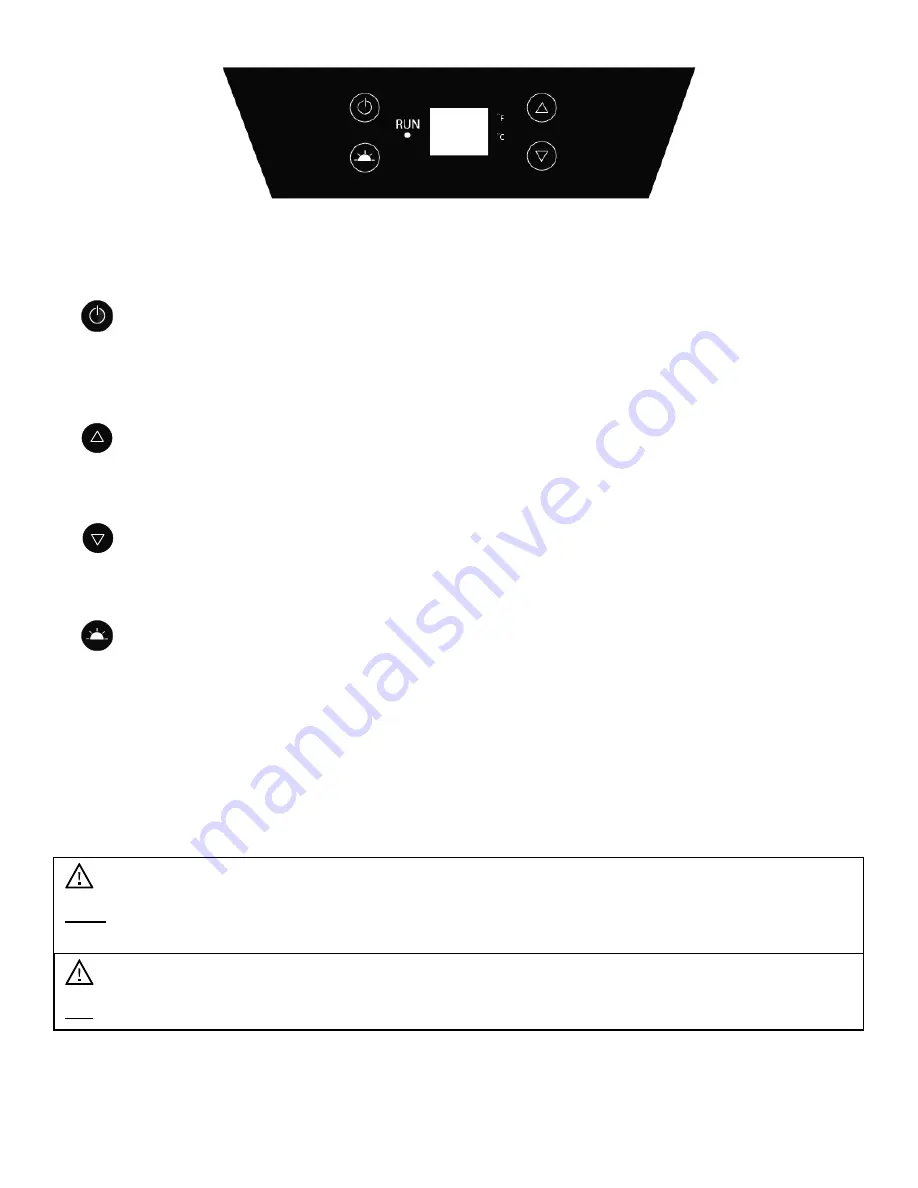
9
USING YOUR CONTROL PANEL:
Each independently controlled temperature zone
–
right and left
–
contains its own control panel.
The right (beverage) zone has a temperature range of 34° F to 50° F.
The left (wine) zone has a temperature range of 40
°
F to 65° F.
Power Button
Press and hold this button down for three seconds to power your unit on. Once pressed,
the “Run”
indicator light will illuminate to indicate the unit is on and running. Press and hold this button for three
seconds again and the unit will power off and the “Run” Indicator light will turn off.
Increase Temperature
Press this button to increase the temperature by one (1) degree increments. 50° F is the highest
available temperature in the right zone. 65° F is the highest available temperature in the left zone.
Decrease Temperature
Press this button to decrease the temperature by one (1) degree increments. 34° F is the lowest available
temperature in the right zone. 40° F is the lowest available temperature in the left zone.
Interior Light
Press this button to cycle through the different internal light settings. There are four light settings:
Constant Blue, Constant White, Automatic Blue, and Automatic White. Press this button to choose the
next option in the progression, eventually cycling back to the original setting. The lights will fade out of
the previous setting and into the next setting in the cycle each time you press this button. Press and hold
this button for three seconds to turn the lights completely off or to turn them back on. Open and close
the door to check the internal light color and whether the lights stay on with the door closed (Constant
Mode) or illuminate only when the door is open (Automatic Mode). Please refer to the “Internal Light”
section on the next page for further detail.
Note: Pressing and holding the increase and decrease temperature buttons at the same time will switch the
temperature display from °F to °C.
Tip: If you powered the unit off, please wait at least five (5) minutes before powering it back on.
Содержание AWBC241GGFD
Страница 7: ...2 Parts Identification Back View ...







































