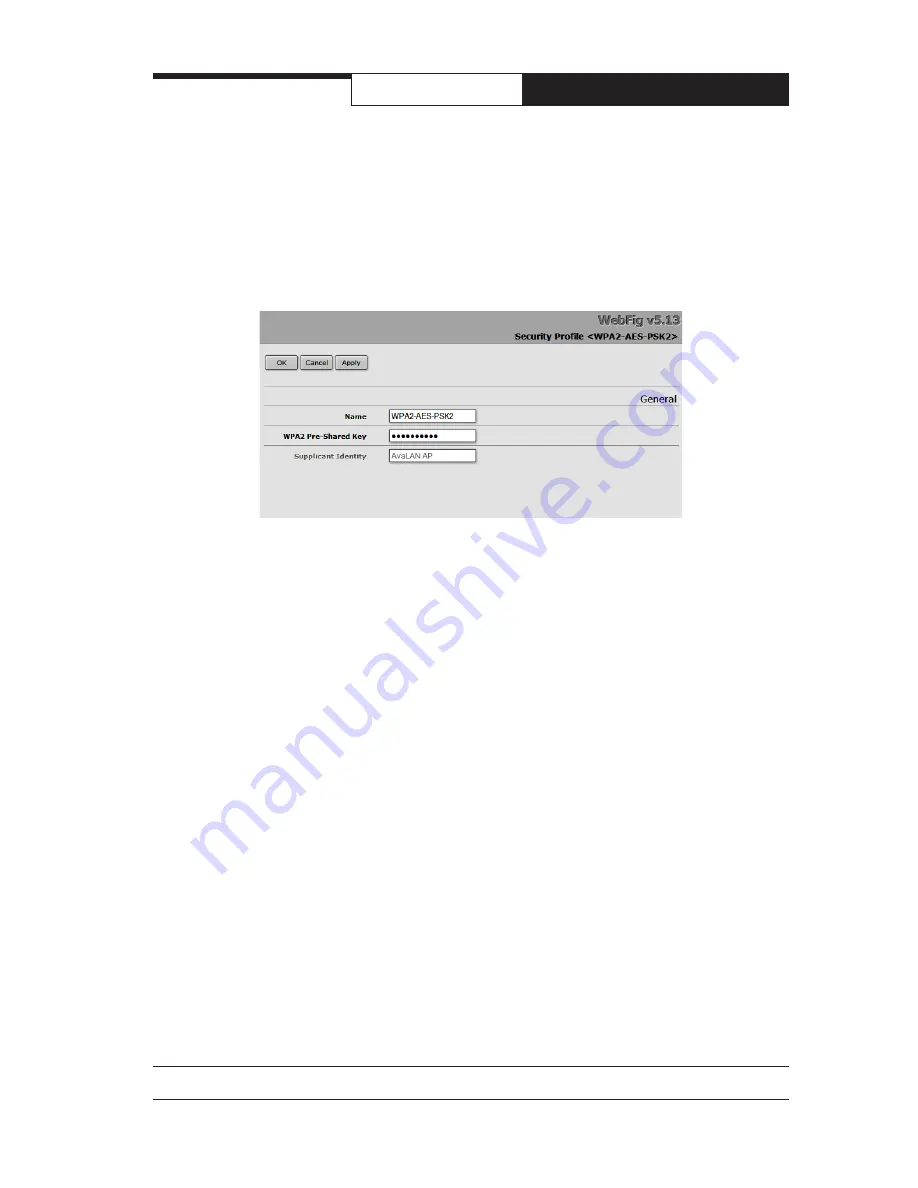
PAGE 9
Technical Support
(650) 384-0000
www.avalanwireless.com
User’s Manual
AW58100HTP-PAIR
• If you would rather eliminate encryption and use the “default” profile, you
can change the choice of profile on the “Interface <Wireless_Radio>” page
described earlier under setting the SSID. The Security Profile dropdown list
may be found right under the SSID box on that page.
5. Setting the Frequency Channel and Bandwidth:
•
On the Main Menu at the left side of the browser window, click “Wireless.”
Then click anywhere in the “Wireless_Radio” row to bring up the “Interface
<Wireless_Radio>” page (same screen as in Step 3 on the previous page).
•
The default bandwidth is 20 MHz, which provides the highest possible data
rate. More range can be achieved at the expense of data rate by choosing a
narrower bandwidth. Your choices are 5, 10 or 20 MHz. The default Frequency
Channel is 5805 MHz. There are more choices available in the dropdown list
than are legal or appropriate for this set of products. Please choose from
among the frequencies shown in the table on the last page of this manual.
Make sure that you choose channels for Access Point units operating in prox-
imity that do not overlap.
•
Change to the Frequency desired and click “OK” or “Apply.”
•
Note that the important Frequency Channel setting is made on the Access
Point. You may also set the Frequency Channel on Subscriber Units, but if they
don’t find an AP on that channel, they will search and automatically switch to
the Frequency Channel of the AP with a matching SSID.
















