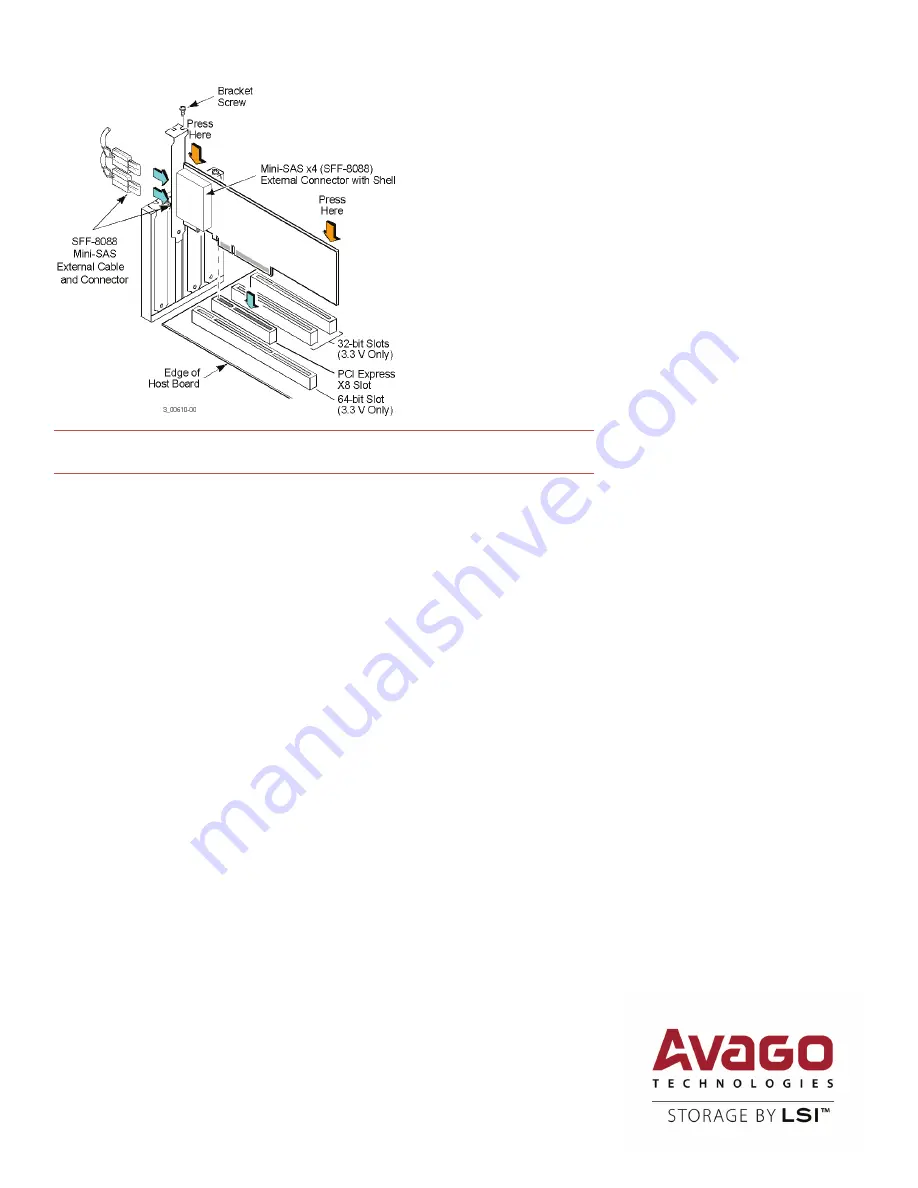
TECHNICAL SUPPORT
For assistance installing, configuring, or
running the LSI SAS 9200-8e HBA, contact LSI
Technical Support:
WARRANTY NOTICE
1.
The warranty does not cover the return
of parts damaged by changing the bracket.
2.
The warranty does not cover ESD
damage to the HBA. HBAs returned without a
bracket mounted on the board will be
returned without return merchandise
authorization (RMA) processing.
E-mail:
Web Site:
www.lsi.com/support/
Avago, Avago Technologies, the A logo, LSI, and Storage by LSI are trademarks of Avago Technologies in the United States and/or other countries.
All other brand and product names may be trademarks of their respective companies.
Corporate Headquarters
Website
San Jose, CA
www.lsi.com
Document Number: 42611-01B
Copyright © 2014 Avago Technologies
All Rights Reserved. December 2014.
NOTE:
The shape, size, and locations of the components on your HBA and its bracket might vary
from this illustration. The HBA requires a x8 PCIe slot.
6.
Secure the HBA bracket to the system’s chassis.
Install the bracket screw, if applicable, or
engage the system retention mechanism to secure the HBA to the system’s chassis.
7.
Replace the cover of the chassis.
8.
Connect SAS cables between the HBA and the SAS enclosure that contains SATA or SAS
devices.
The LSISAS9200-8e HBA has two external X4 mini-SAS connectors, each connecting to
four 6Gb/s SAS ports. Use the appropriate cable to connect the HBA to SAS or SATA disk
drive enclosures.
For connection to external disk drive enclosures, use an external cable with a standard mini-SAS
connector (SFF-8088) on both ends of the cable.
9.
Reconnect any power cords, and power up the system.
Reconnect any power cords and
reconnect any network cables. Turn on the power.
The hardware installation of your LSI 6Gb/s SAS HBA is complete. The next procedure is to install
the appropriate operating system drivers.
DRIVER INSTALLATION
All driver installation instructions are available at
. Select
6Gb/s SAS HBAs >
Product Name
> Software Downloads
.



















