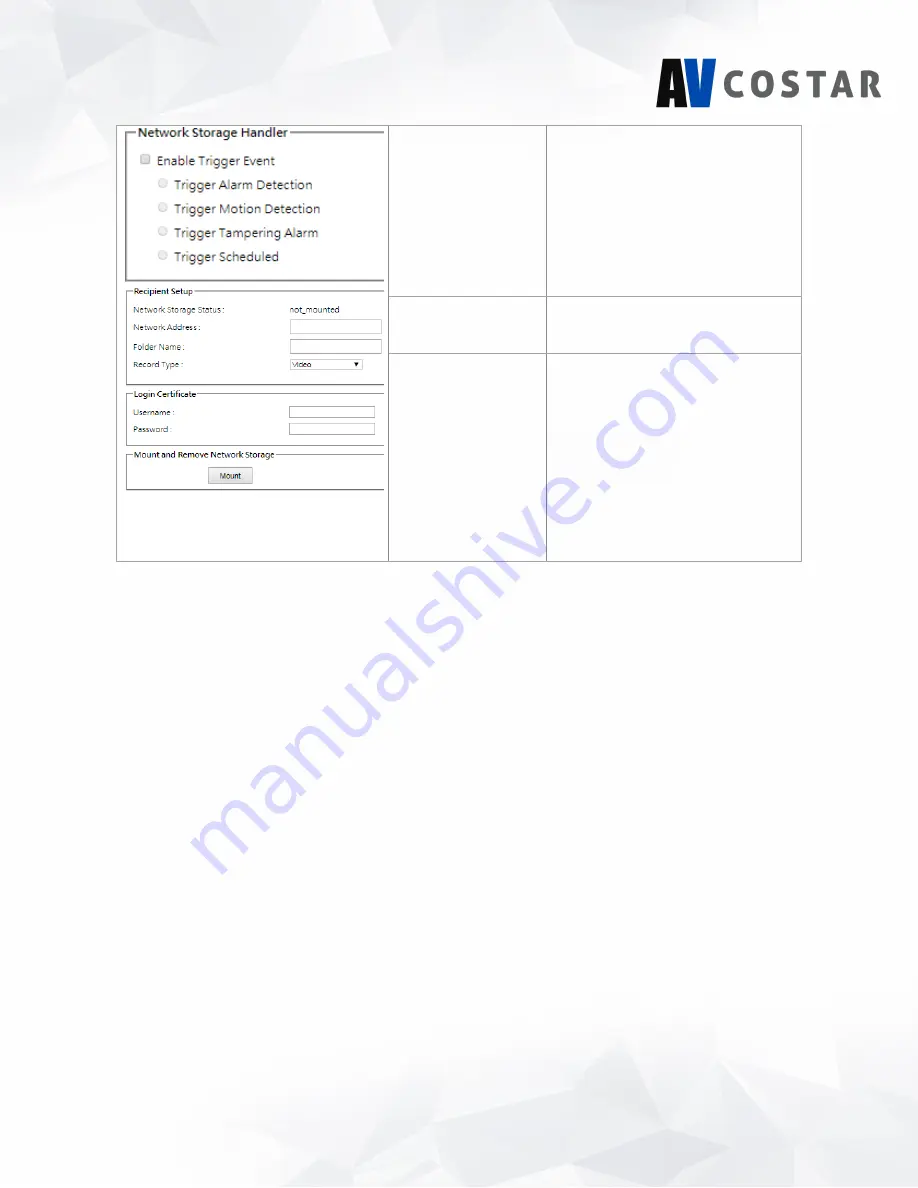
59
ConteraIP
®
Omni LX RS Installation Manual
Network Storage
Status
Network Address
Folder Name
Record Type
the network storage server. (Status will
display “Not Mounted” or “OK”)
Network Address
: Specifies the IP
address of the network storage server.
Folder Name
: Specifies the folder
name on the network storage server.
Recoding Type
: Specifies the desired
action when an event is triggered. The
options are Snapshot and Video.
Login Certificate
Specifies the login Username and
Password for the network storage
sever.
Mount Network
Storage
Remove Network
Storage
Mount
: Sets up a network connection
with the network storage server. All the
video recordings or snapshots from
event triggers will be uploaded to the
network storage server. After the
setting is complete, the Network
Storage Status field will display “ok”.
Remove
: Deletes the previous setting.
After the setting is removed, the
Network Storage Status field will
display “not mounted”.







































