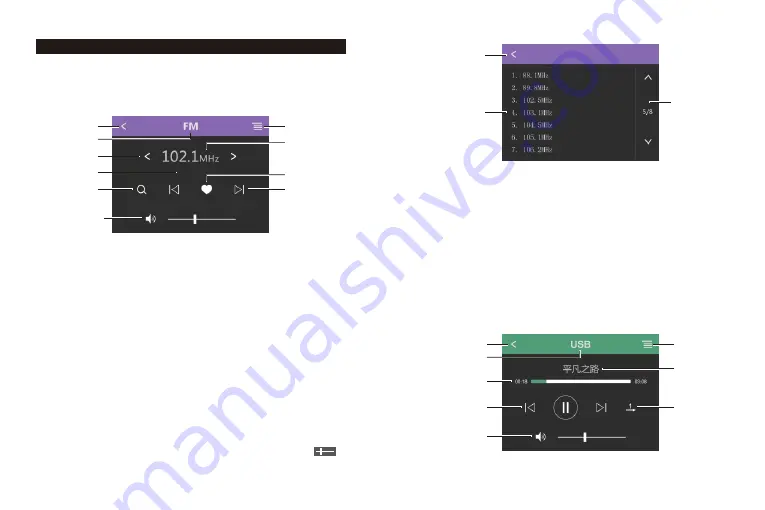
Play
function
1
. FM
play
Twice-click the "FM" key to enter the radio mode
。
-
3
-
1
2
4
5
3
8
7
9
10
Pic. 1
6
2. USB
play
Twice click
“
USB
”
in
the
homepage
and
it
will
enter
USB play
mode.
-
4
-
1
2
1
.
B utton
of
"
Return
";
press
it
and
it
will
return
to
FM interface
.
2
.
Radio list navigation bar, it can turn the page up and down when
there are many pages,
3
.
The radio list display area. It displays the stored radio stations.
( Save / cancel the saving in the FM interface to add or delete the
station in the list.)
Pic.2
3
1
2
5
4
3
6
7
8
Pic.3
Playing
Radio
list
1
.
B utton
of
"
Return
";
click
it
and
it
will
r eturn
to
homepage
.
2
.
Radio
list
button
;
click
it
and
it
will
enter
radio
list
interface(Pic.2).
3
.
It
displays
the
current mode.
4
.
Button
of
radio
frequency
subtle
tuning:
press
”<“
and
the
frequency will
go
down
;
press
">"
and
it
will go up. Long press
“
<
”or “
>
”and it can half-automatically search radio’s
frequency and the searching will stop when available channel is searched .
5
.
Displays
the
current
radio
frequency.
6
.
Display
the
status
7
.
Button to save
/
keep
the radio
channel
.
Press it and the channel will be
saved .Press it again and it will be canceled
8
.
Button of fully
automatic
channel
searching
.
Available
frequency
will
be
saved
to the radio list when
it
is
searched
9
.
Radio
channel
switch
button
.
Press it to move
forward
or
backward
.
10
.
Volume button, press it and it will be mute; slide the
“ ”
and
the
volume
will
be
adjusted
.











