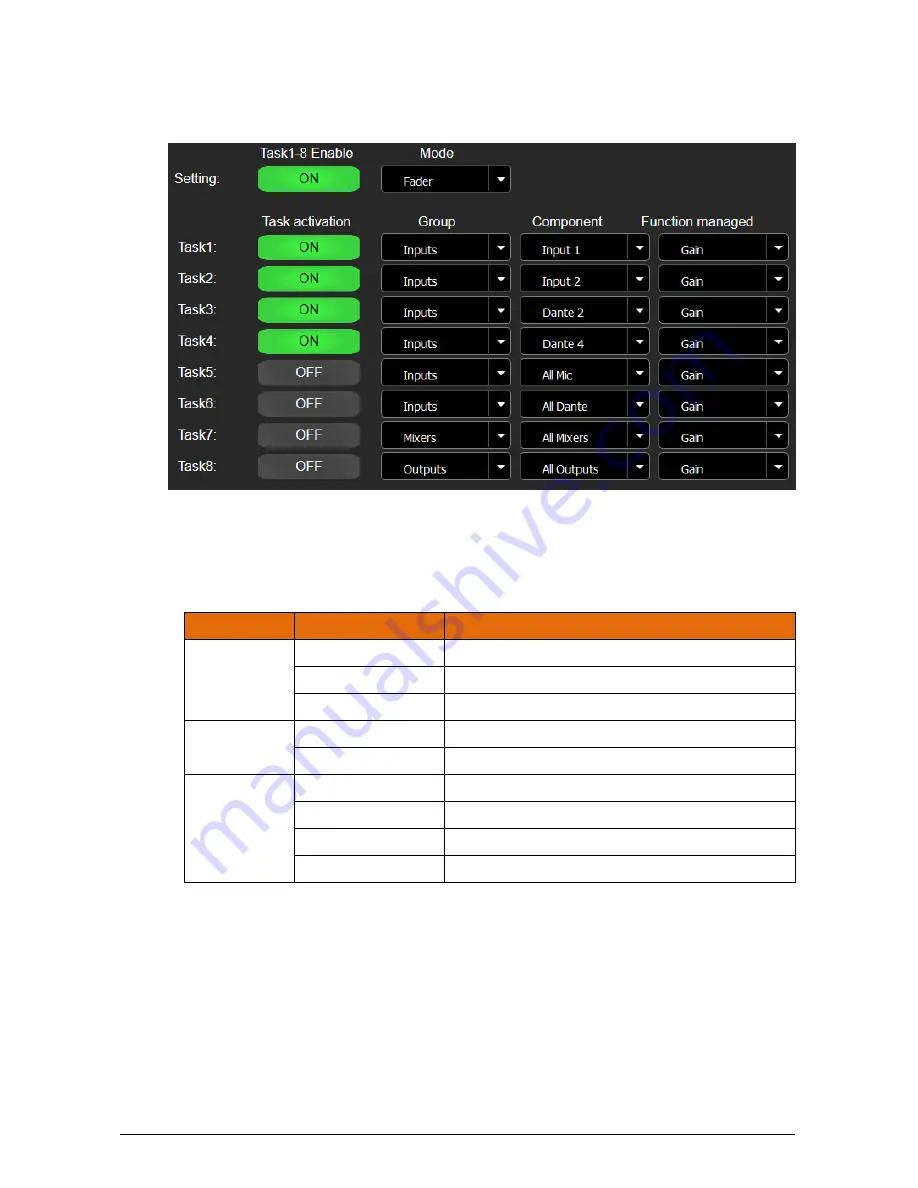
AVDT-BOB
User’s manual
v1.3
Page
23
/
25
4.6.4.3
GPIO in Fader Mode
When Fader Mode is selected for a GPIO, the GPIO can be used as a VCA to control AVDT-
BOB gains
For each GPIO defined as a Fader, up to 8 tasks can be set to manage the gains on an AVDT-
BOB:
-
Each task can be set individually and may be started/stopped via ON/OFF button.
-
The actions that can be set for a task are the following
Group
Component
Function Managed
Inputs
MicLine1-2
Gain, Reverse gain
Dante in1-4
Gain, Reverse gain
All Inputs
Gain, Reverse gain
Mixers
Master1-4
Gain, Reverse gain
All Mixers
Gain, Reverse gain
Outputs
Analog out1-2
Gain, Reverse gain
AES3 out1-2
Gain, Reverse gain
Dante out1-4
Gain, Reverse gain
All Outputs
Gain, Reverse gain
Notices:
-
The automation is evaluated from GPIO1 to GPIO4.
-
The GPIO actions are treated sequentially from task 1 to task 8
-
“
Gain
” function enables to set
a Gain on the component proportionally to the voltage
apply on the GPIO
-
“
Reverse gain
” function enables to set a Gain on the component inversely
proportional to the voltage apply on the GPIO


































