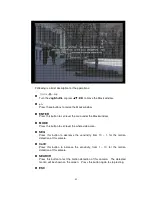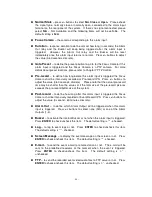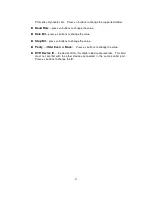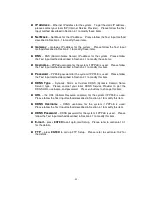- 46 -
Page Settings.. –
used to set the camera in each viewing window for each
page of this SEQ Display Type. Press ENTER to call up Display Page Setup as
shown.
In Display Page Setup, the split window display for the current page is shown.
And the title of the camera for the focus window is highlighted. Following is a
brief description for the operations:
Turn the Jog/Shuttle or press
▲
▼◄►
to move the focus window.
Numeric (ENTER)
Press these buttons to change the camera for the focus window.
+/-
Press these buttons to change the current page for this SEQ Display Type.
ESC
Press this button to escape from Display Page Setup, and return to SEQ
Display Setup.