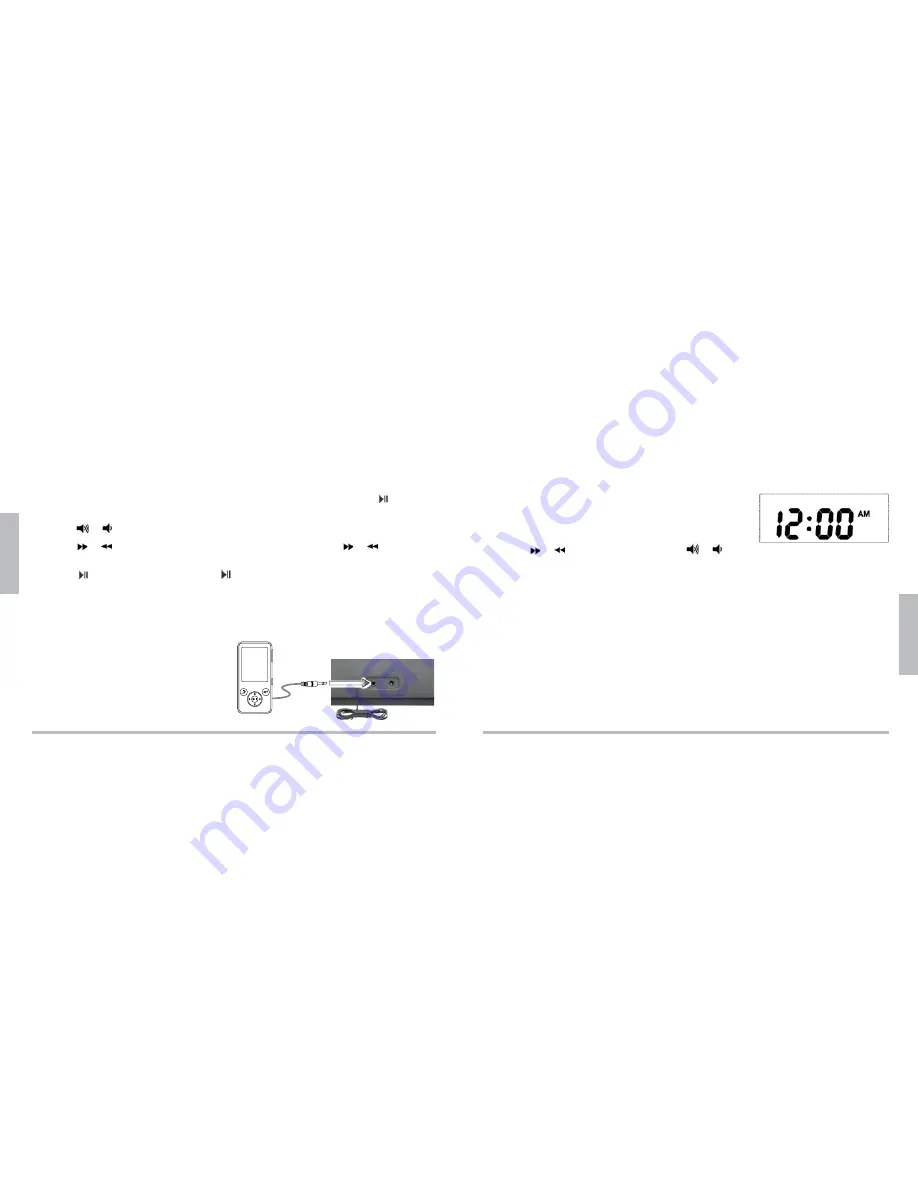
16
Oper
ation
17
A
dv
anced
Play Your Music
1.
Dock your iPod/iPhone to the clock radio.
2.
The clock radio automatically switches to iPod mode.
If your iPod is playing, the clock
radio will play the iPod automatically. Otherwise press play on your iPod or
on the
clock radio or remote control to start playback.
3.
Press or
to adjust the volume.
4.
Press or to skip the track forward / backward. Press and hold or to fast
forward / backward.
5.
Press
to pause the playback. Press
again to resume playback. Press
TIME SET
to stop the playback.
Listen to an External Audio Source
1.
Use a
1
/
8
” (3.5 mm) audio cable (not supplied) to connect the audio source’s headphone
jack to the
AUX IN
jack on your clock
radio.
2.
Press
SOURCE
to enter AUX IN mode.
The icon for
AUX
appears.
3.
Use the controls on your connected
device to play.
Advanced Operation
Clock Radio Settings
Setting Clock Time
1.
Press and hold
TIME SET
for 2 sec. The clock digits (hour
and minutes) flash.
2.
Press or to set the hour. Then press or to set the minutes.
3.
Press
TIME SET
again to confirm the clock setting.
n
Notes:
You can set clock time in radio, aux in or standby mode.
Complete each step within 10 seconds or the clock radio will exit the clock setting mode.
The clock uses a 12 hour format with
AM
and
PM
indicators.
Using Time Sync Function
When your iPod/ iPhone is docked in the unit, press
TIME SYNC
on the clock radio. The time
of the clock radio will synchronize with the time from your iPod/ iPhone.
n
Notes:
Make sure you select iPod source when you use time sync function.
Time Sync can be used in most iPod/ iPhone models, except older models such as iPod mini, iPod 3G, 4G.














