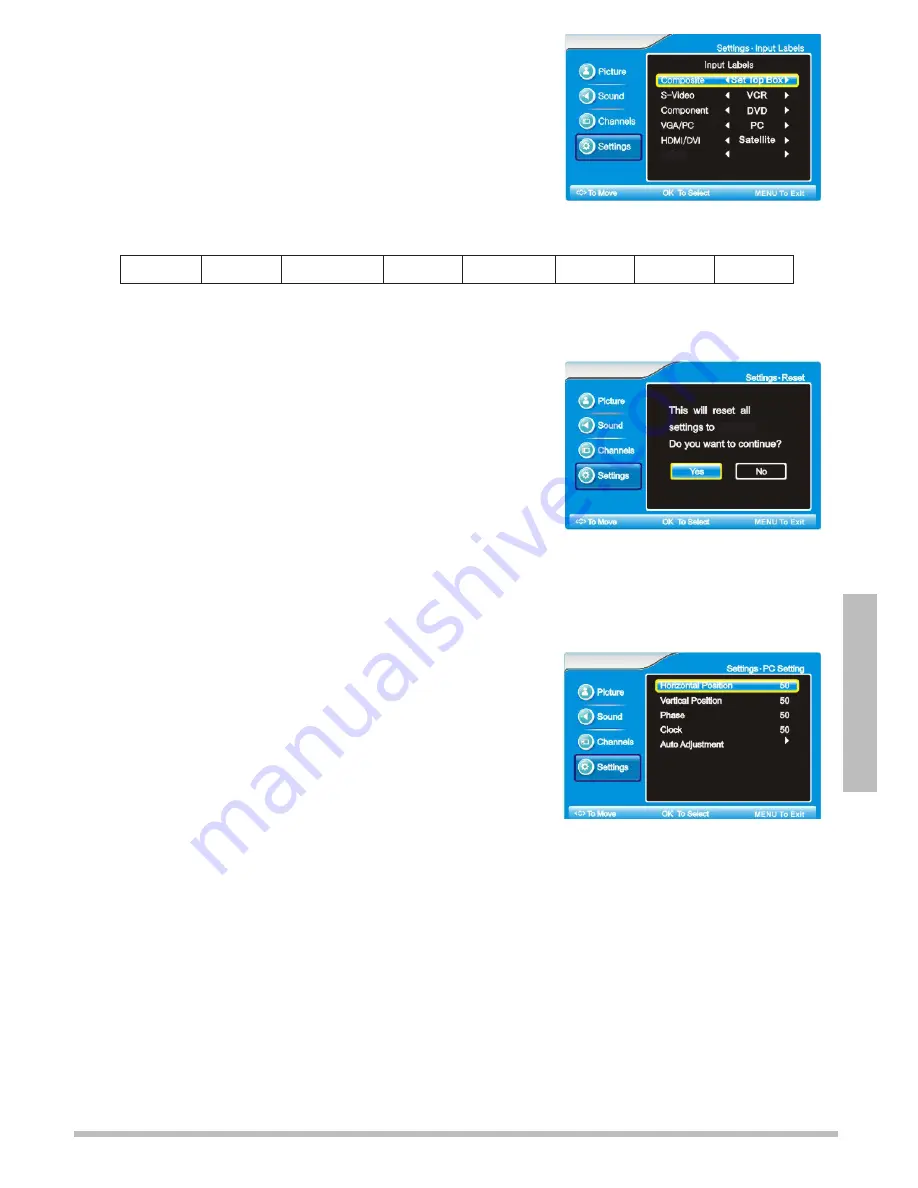
25
A
d
va
n
ce
d
S
e
tt
in
g
s
Change Input Labels
To specify which type of input goes to which device:
1.
Press
MENU
. The main menu displays.
2.
Press
or
to select
Settings
, then press
OK
or
.
3.
Press
or
to highlight
Input Labels
, then press
.
4.
Use
or
to select an input source (Composite,
S-Video, Component, etc.), then press
or
to chose
the type of device connected to that source.
VCR
DVD
Set Top Box
Satellite
Cable Box
Game
PC
Others
5.
Repeat step 4 for each input source you want to label, then press
MENU
to go back to
the previous menu.
Reset to Factory Defaults
1.
Press
MENU
. The main menu displays.
2.
Press
or
to select
Settings
, then press
OK
or
.
3.
Press
or
to select
Reset
, then press
OK
or
.
4.
Press
or
to choose
Yes
or
No
, then press
OK
.
n
Note
: Resetting to factory defaults will not erase
channel settings. See “
Channel Settings
” on page 20.
Change PC Settings
n
Note
: These steps will only work if a PC is connected, and the Source is set to VGA/PC.
1.
Press
SOURCE
and scroll to
VGA
, then press
OK
.
2.
Press
MENU
. The main menu displays.
3.
Press
or
to select
Settings
, then press
OK
or
.
4.
Press
or
to select
PC Settings
, then press
OK
or
.
5.
Press
or
to choose
Horizontal Position
,
Vertical Position
,
Phase
,
Clock
, or
Auto
Adjustment
, then press
or
to change settings.
Press
or
to adjust the horizontal and vertical position of the screen, image
stability and focus (phase), and the clock size, then press
MENU
to return.
Press
to begin auto adjustment. The message “Auto Adjustment in progress.
Please wait...” appears. Once the message is gone, press
MENU
to return.
default
iPod
Содержание 16-913
Страница 29: ...29 Additional Info ...




















