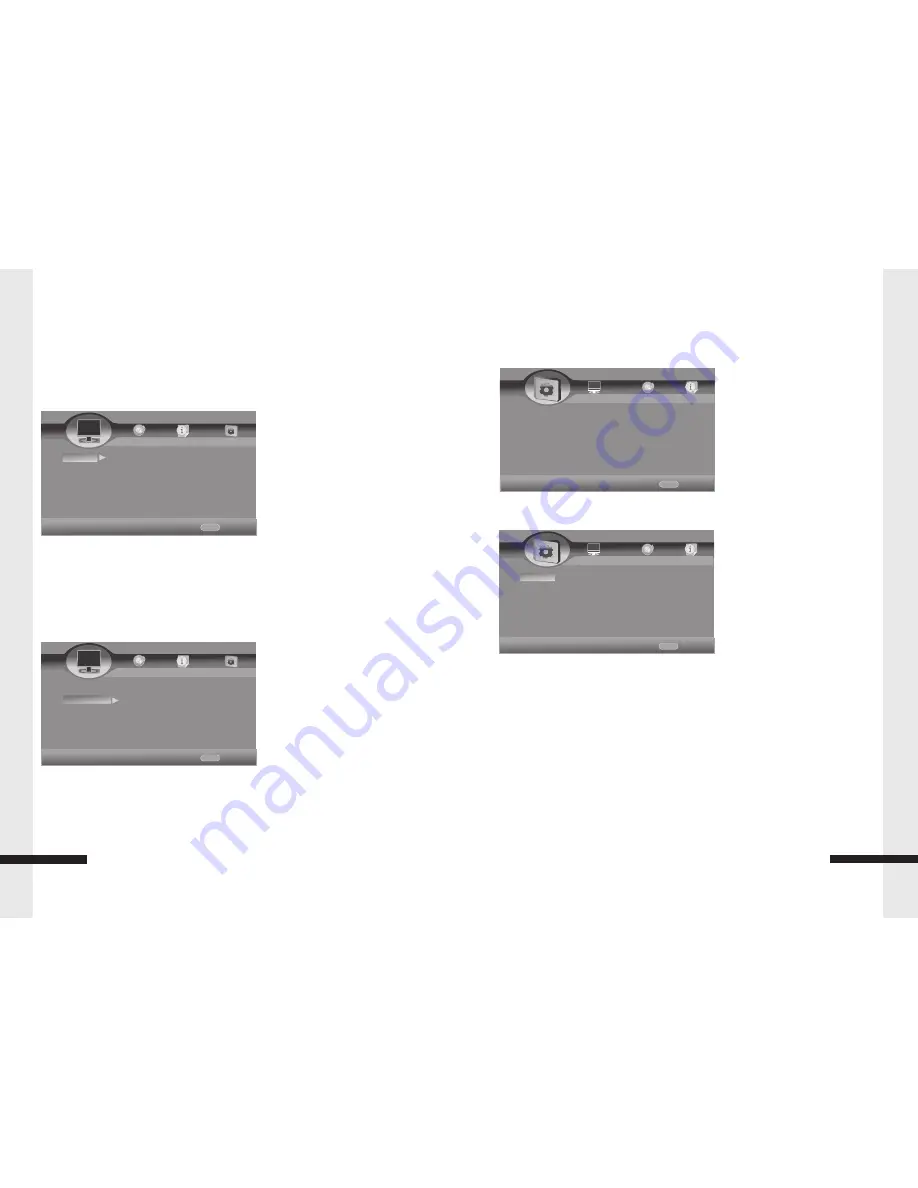
Home Menu
The main menu on your Blu-Ray Player
gives
you
the
power
to
quickly
switch
between
several key features. The Menu will be displayed when you start up the Blu-Ray Player
.
Press Setup/Home button which on the remote control to open Home Menu.
General Setting
Setup System
Screen Saver
–
Turn
the
Screen
Saver
on
and
off
.
Disc Auto Playback
–
Set the Disc into the Auto where applicable
.
CEC
–
Turn the CEC on and off.
Disc Auto Upgrade
–
Turn the Disc Auto Upgrade on and off.
Load Default
–
Set the default where applicable.
Upgrade
–
Select
the
way
for
upgrade
.
Easy Setup:
Welcome Photo
OSD Language
Resolution
Aspect Ratio
Finished Photo
BUDA:
BUDA Information
.
BUDA
Setup
–
External
/
On
Board(while show insufficient internal memory,please
Change into External and connect USB flash disk.)
HOME
Exit
----General Setting----
Home Menu
System
Language
Playback
Security
Use cursor key to move facus,use
“Enter”key to select
HOME
Exit
----General Setting----
Home Menu
System
Language
Playback
Security
Use cursor key to move facus,use
“Enter”key to select
screen Saver on
Disc Auto Playback on
CEC off
Disc Auto upgrade off
10
Home Menu and General Setting
Display Setting
TV
TV Screen
:
16:9Full
,
16:9 Normal
,
4:3 Pan & Scan
,
4:3 Letterbox
Resolution
:
Auto
,
480I/576I
,
480P/576P
,
720P
,
1080I1080P
TV System
:
NTSC
,
PAL
,
Multi
Color Space
–
RGB
/
YCbCr
/
YCbCr
422/
Full
RGB
/
HDMI
Deep
Color
–
30
bits
/ 36
bits
/
48bits / Off
HDMI 1080P 24Hz
–
On
/
Off
1
3
HOME
Exit
----Display Setting----
Home Menu
TV
Video
process
Motion
Video
...
Use cursor key to move facus,use
“Enter”key to select
TV
Screen
16:9
Full
Resolution
1
080
P
TV
System
PAL
Color
Space
RGB
HDMI
Deep
Color
off
Display Setting
Saturation
Sharpness - High/Middle/Low
Motion Video Process
Video Mode - Standard/Vivid/Smooth
Video Process
,
Video Adjust - Brightness/Contrast/Hue
HOME
Exit
----Display Setting----
Home Menu
TV
Video
process
Motion
Video
...
Use cursor key to move facus,use
“Enter”key to select
Video Adjust More.....
Sharpness low












