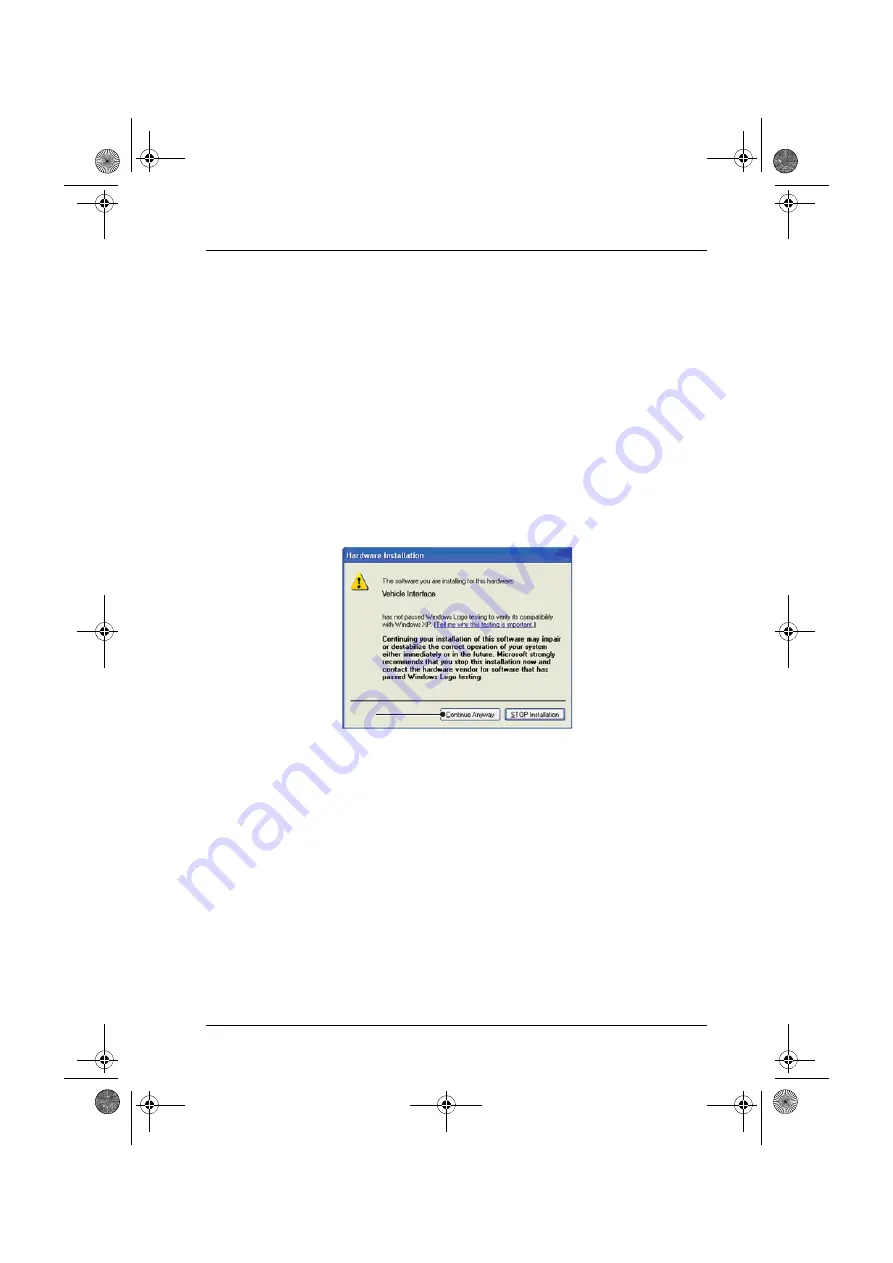
Quick Reference Guide
9
Configuring the PC
The PC must be set up to recognise the Vehicle Interface (VI). There are two methods
of connecting the VI:
•
USB - Hard wired,
•
Bluetooth - Wireless.
USB is the default connection method setting.
USB - Hard wired
Follow the procedure below to connect the PC to the Vehicle Interface (VI) using a
USB cable.
1.
From the drop-down menu on the ‘Settings’ tab, select ‘USB’.
2.
Connect one end of a USB cable to the VI and the other end to a USB port on
the PC.
3.
The drivers will install automatically. Press ‘Continue Anyway’ when prompted.
The operating system will display a notification when the process is complete.
Bluetooth - Wireless
Follow the procedure below to connect the PC to the Vehicle Interface using wireless.
1.
Follow the instructions provided with your laptop or Bluetooth dongle to set up a
wireless connection to the Vehicle Interface. The Bluetooth device name is
‘Vehicle Interface’ and if requested enter the PIN code 1234.
2.
Once the connection has been set up a COM port number will be displayed.
Make a note of this number.
3.
From the ‘VI Mode’ drop-down list on the ‘Settings’ menu, select ‘Bluetooth’.
4.
From the ‘Bluetooth Port’ drop-down list select the COM port number recorded in
step 2.
3
3
3
CR0236
PC Pro Quick Start Guide.book Page 9 Monday, September 13, 2010 10:02 AM























