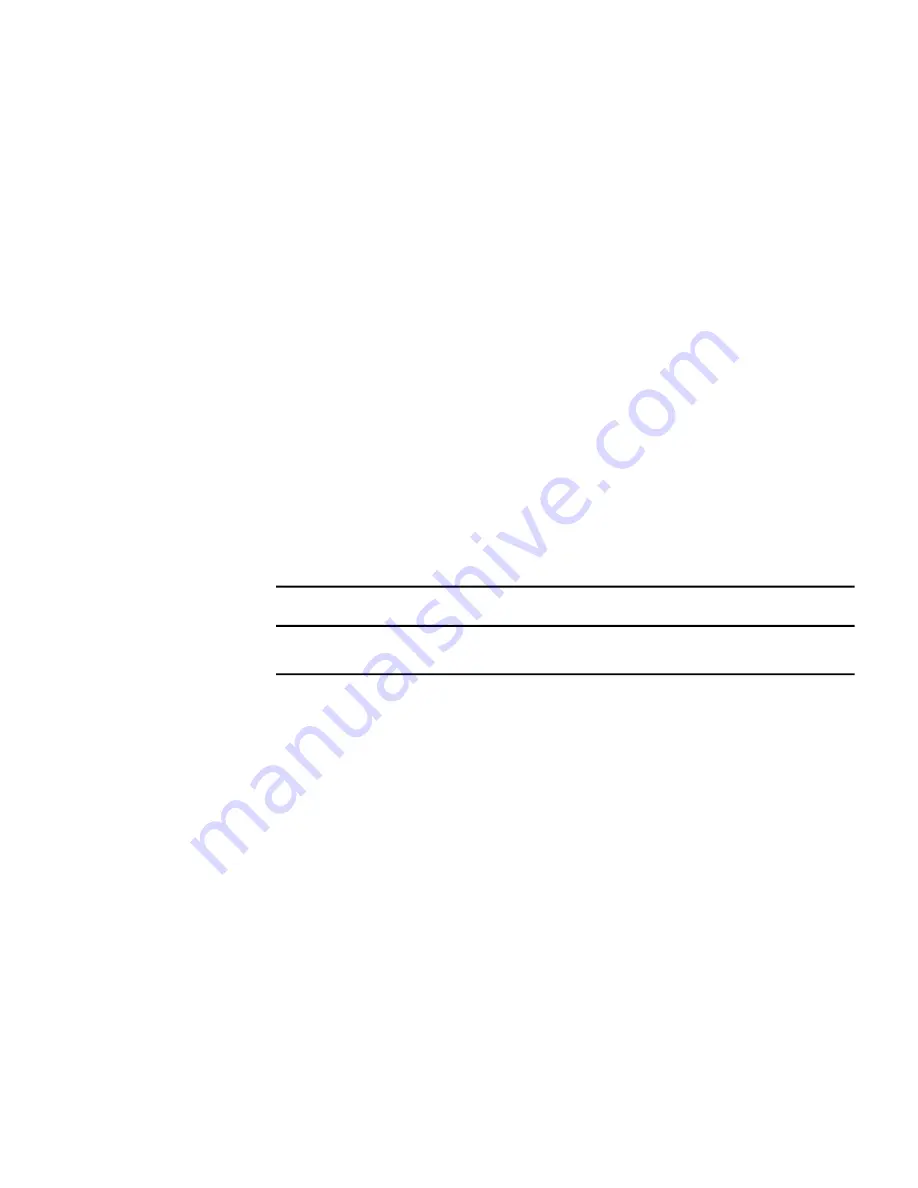
9
In the Open dialog box, select the Transform Package file called
acad-<deployment name>.mst). Click Open.
10
In the Properties dialog box, Modifications tab, click Add.
11
In the Open dialog box, navigate to <deployment location>\Tools and
select the Transform Package file called gpo.mst.
12
Click OK to complete the package.
Adding a Language Pack
If your product uses language packs, you may need to add a language pack to
your package.
To add a language pack
1
In the Group Policy Object Editor dialog box, under Software Settings,
right-click Software Installation for the same object, and then click New
➤
Package.
2
In the Open dialog box, navigate to the location of the administrative
image that you specified when creating the deployment. Navigate to
AdminImage\<processor type>\<locale>\acad\acadlp.msi. Click Open.
The <locale> used in the examples is en-us for US English.
Examples
For x86 deployments: \\server123\Deployment\AdminImage\x86\en-us\acad
For x64 deployments: \\server123\Deployment\AdminImage\x64\en-us\acad
3
In the Deploy Software dialog box select Advanced and click OK.
4
In the <product name> Properties dialog box, Modifications tab, click
Add.
5
In the Open dialog box, select the Transform Package file called
acad-<deployment name>.mst located at AdminImage\<processor type>\acad.
Click Open.
6
In the <product name> Properties dialog box, Modifications tab, click
Add.
7
In the Open dialog box, navigate to <deployment location>\Tools and
select the Transform Package file called gpo.mst.
8
Click OK to complete the package.
Alternative Distribution Methods | 19
Содержание AUTOCAD
Страница 1: ...Network Administrator s Guide ...
Страница 6: ...vi ...
Страница 18: ...12 ...
Страница 34: ...28 ...






























