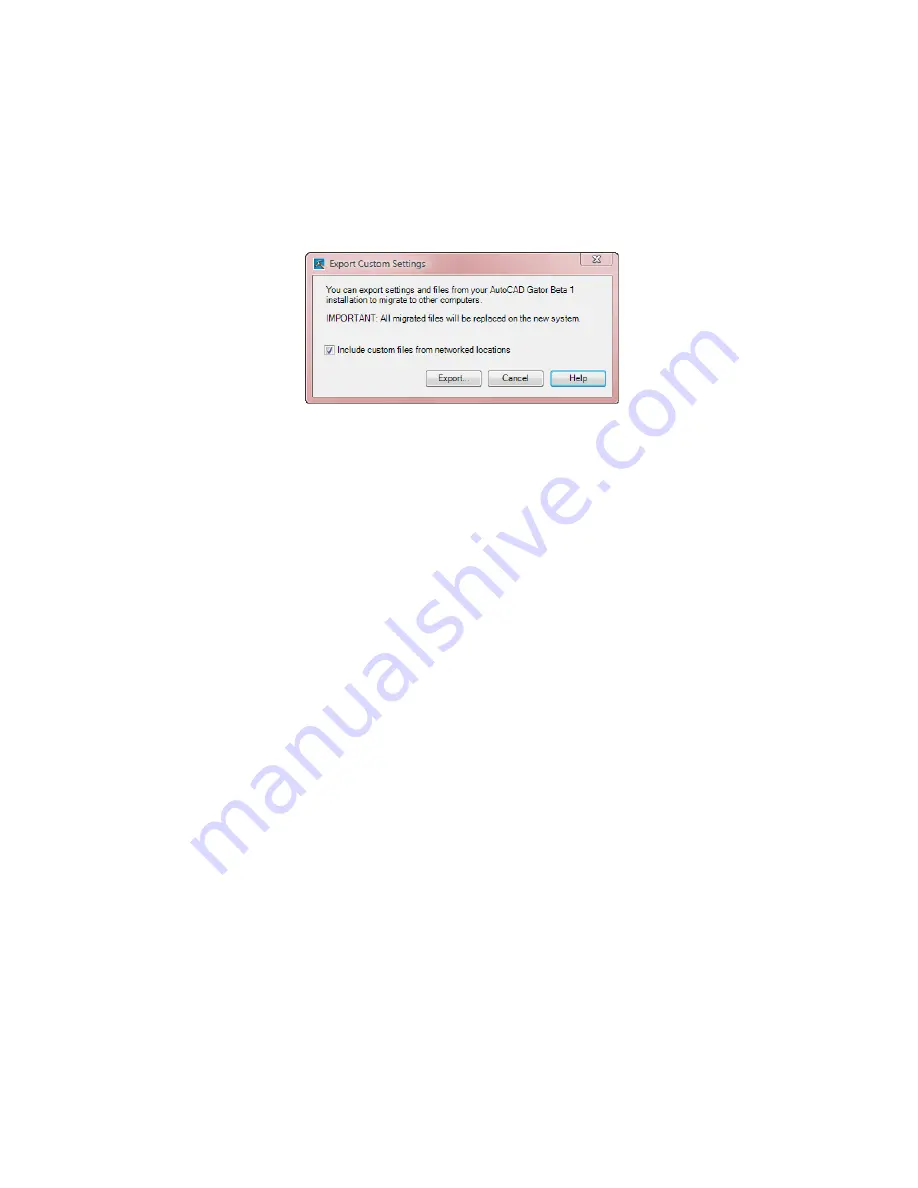
2
In the Export Custom Settings dialog box, select the Include Custom Files
in Networked Locations option if you have files in network locations that
you want included in the migration package that is created.
3
Click Export.
4
In the Export Custom Settings file navigation dialog box, enter a name
and specify a location for the migration. Click Open.
A new ZIP file is created.
5
In the confirmation message box, click OK.
Import Custom Settings
By importing a migration package, you can configure AutoCAD in the same
way as other computers that are running the same release of the product.
Upon the successful import of the migration package, a message box is
displayed giving you the option of viewing the migration log that is created.
If any errors are encountered during the import process, they are logged in
the migration log.
If files from a network location were added during the creation of a migration
package, the files are copied to a different location only when the original
network locations are not available when importing a migration package. If
the files from a network location are found in the same location on the
network, the files are not copied to the network location and are ignored
during import.
During the import process, if the user profile <<Unnamed Profile>> exists, the
user profile is automatically backed up before the migration package is
imported. Local paths that exist as part of a user profile in a migration package
are created automatically during the import process, but paths that are on a
network drive or a drive that uses removable discs, are not created
automatically.
Import Custom Settings | 39
Содержание AUTOCAD 2010 -
Страница 1: ...AutoCAD 2010 Stand Alone Installation Guide January 2009 ...
Страница 5: ...Index 53 Contents v ...
Страница 6: ...vi ...
Страница 30: ...24 ...






























