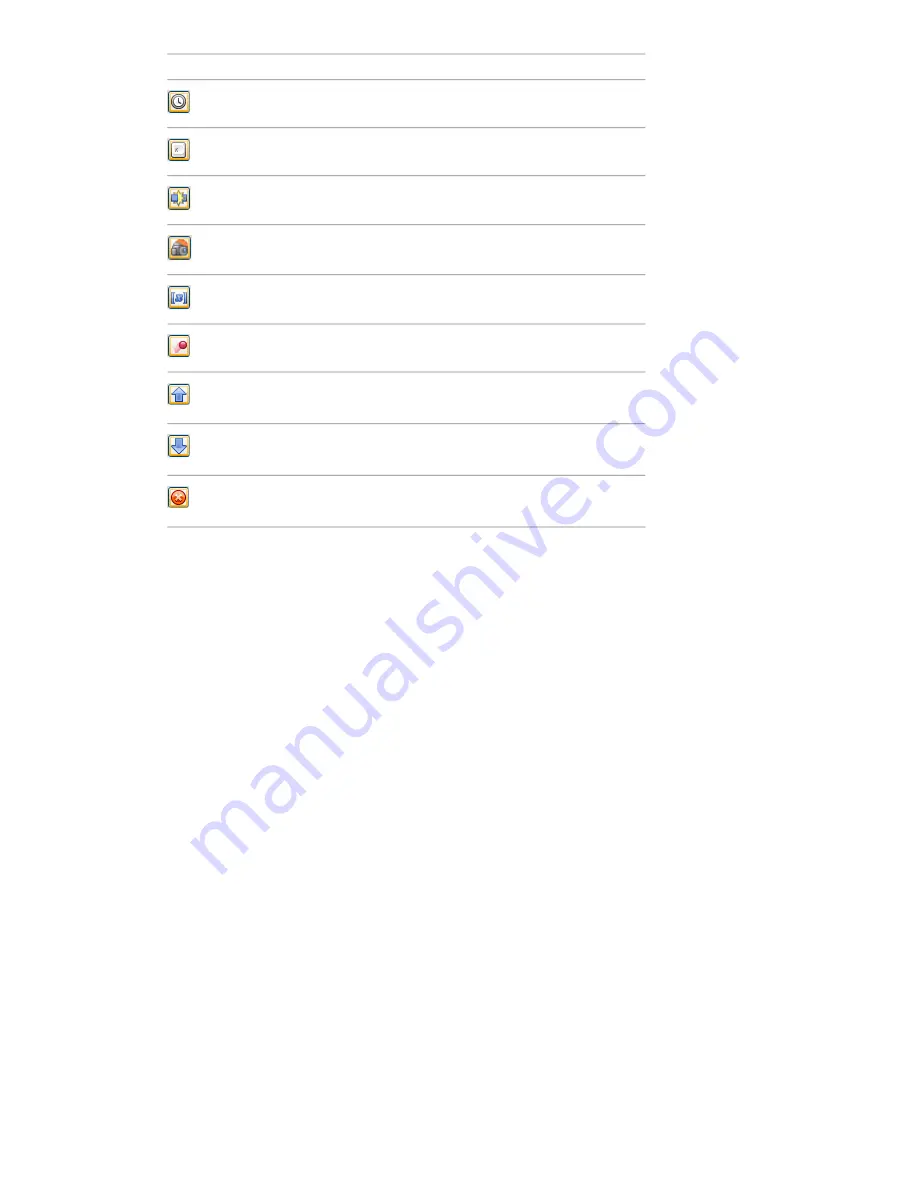
Purpose
Icon
Adds timer events.
Adds key press events.
Add collision events.
Adds hotspot events.
Adds variable events.
Adds animation events.
Moves the currently selected event up in
the events view.
Moves the currently selected event down
in the events view.
Deletes the currently selected event in the
events view.
Shortcut Menu
Right-click in the events view to display a shortcut menu. The following commands are available on the shortcut
menu whenever they are applicable:
Purpose
Command
Enables you to select an event to add.
Add Event
Deletes the currently selected event.
Delete Event
Enables you to select brackets. Choose
from
(
,
)
, and
None
.
Brackets
Enables you to select logic operators.
Choose from
AND
, and
OR
.
Logic
Tests the validity of your event condition.
Test Logic
Moves the currently selected event up.
Move Up
Moves the currently selected event down.
Move Down
The Actions View
The actions view shows the actions associated with the currently selected script.
Use it to define, manage, and test actions.
280 | Chapter 13 Animate Objects
Содержание 507B1-90A211-1301 - NavisWorks Manage 2010
Страница 1: ...Autodesk Navisworks Manage 2010 User Guide March 2009 ...
Страница 12: ...xii Contents ...
Страница 14: ...2 Part 1 Welcome to Autodesk Navisworks Manage 2010 ...
Страница 64: ...52 Chapter 3 Installation ...
Страница 97: ...Get a Whole Project View 85 ...
Страница 98: ...86 Part 2 Get a Whole Project View ...
Страница 136: ...124 Chapter 5 Work with Files ...
Страница 178: ...To toggle ViewCube Click View Head Up Display ViewCube 166 Chapter 6 Explore Your Model ...
Страница 262: ...250 Chapter 9 Use Viewpoints and Sectioning Modes ...
Страница 270: ...258 Chapter 11 Work Within a Team ...
Страница 282: ...270 Chapter 12 Share Data ...
Страница 346: ...334 Chapter 14 Create Photorealistic Visualizations ...
Страница 460: ...448 Chapter 17 Autodesk Navisworks Reference ...
Страница 466: ...454 Glossary ...
















































