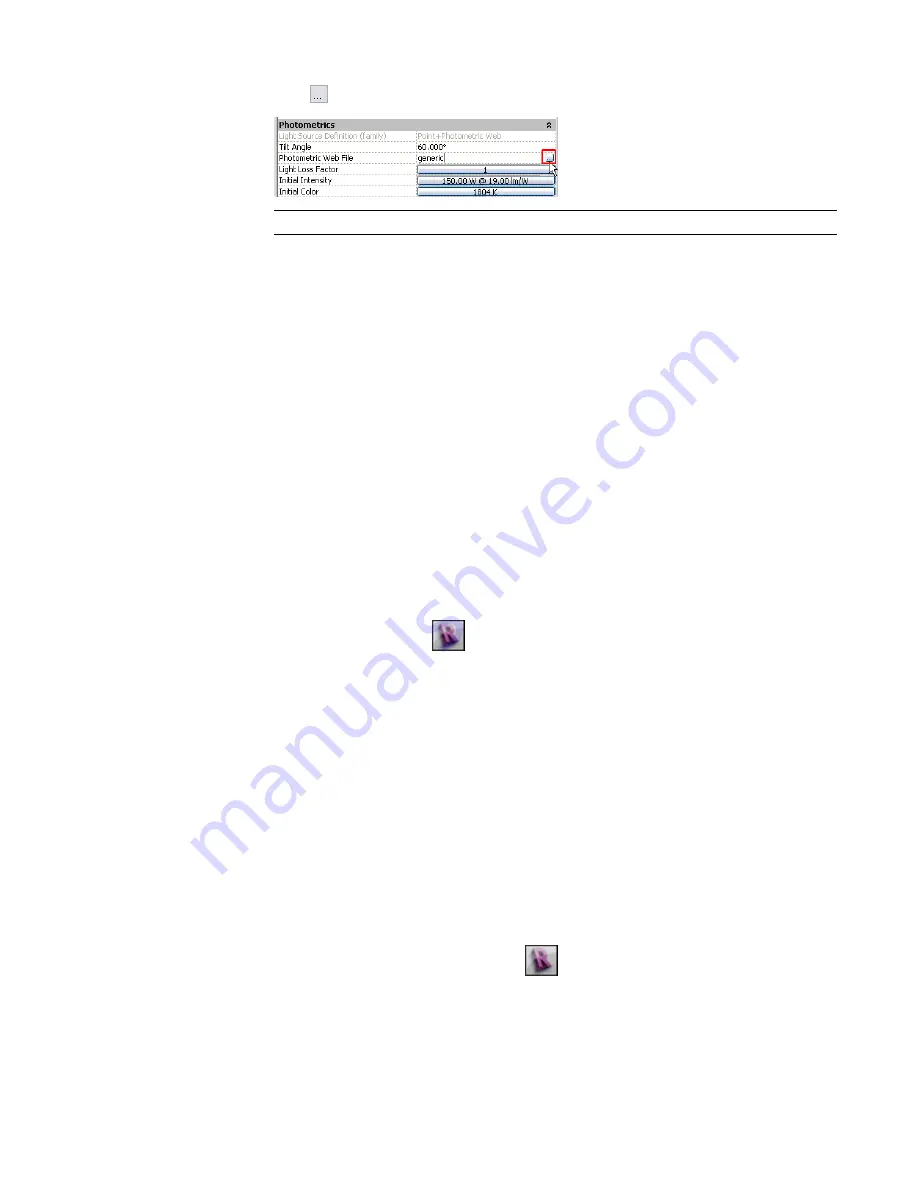
e
Click
(Browse).
NOTE
The Browse button displays after you click in the field.
f
Navigate to the desired IES file, select it, and click Open.
g
Click OK.
h
Save changes to the project or the lighting fixture family.
In the drawing area, the shape of the light source reflects the specified IES file. (To see the light source in a
project view, you must make light sources visible. See
Displaying Light Sources in a View
on page 1192.)
Modifying a Lighting Fixture Family
Use the Family Editor to modify a lighting fixture family to change the design of the fixture or to define its
light source.
To modify a lighting fixture family
1
Open a lighting fixture family for editing, using one of the following methods:
■
Open a project that contains instances of the lighting fixture. In the Project Browser, expand
Families
➤
Lighting Fixtures. Right-click the name of the lighting fixture family to modify,
and click Edit.
■
In the Revit window, click
➤
Open
➤
Family. Navigate to the location of the lighting
fixture family (RFA) file. Select the file, and click Open.
The Family Editor opens, displaying the lighting fixture family in the drawing area.
2
Modify the lighting fixture family as desired.
■
To change the hardware of the lighting fixture, edit its geometry.
See
on page 416.
■
To change the light source definition, select the light source in the drawing area. Click Modify
Light Source tab
➤
Lighting panel
➤
Light Source Definition. Select the desired Emit from
Shape and Light distribution values, and click OK.
See
Defining the Geometry of a Light Source
on page 1180.
■
To change parameters for the lighting fixture (including photometrics), click Family Properties
panel
➤
Types. For Name, select the family type to modify. Change the parameters, and click
OK.
See
Parameters for Lighting Fixtures and Light Sources
on page 1182.
3
To save changes to the lighting fixture, click
➤
Save.
4
Load the lighting fixture into a project.
See
on page 427.
Creating and Modifying Lighting Fixtures | 1179
Содержание 256B1-05A761-1301 - AutoCAD Revit Structure Suite 2010
Страница 1: ...Revit Architecture 2010 User s Guide March 2009 ...
Страница 4: ......
Страница 42: ...xlii ...
Страница 84: ...42 ...
Страница 126: ...84 ...
Страница 166: ...124 ...
Страница 229: ...Schedule Field Formatting Calculating Totals Specifying Schedule Properties 187 ...
Страница 230: ...Schedule with Grid Lines Schedule with Grid Lines and an Outline 188 Chapter 5 Project Views ...
Страница 304: ...262 ...
Страница 427: ...Defining the first scale vector Defining the second scale vector Resizing Graphically 385 ...
Страница 454: ...Before painting applying material to stairs 412 Chapter 8 Editing Elements ...
Страница 456: ...414 ...
Страница 486: ...444 ...
Страница 674: ...632 ...
Страница 802: ... Attachment Style Cut Column Attachment Justification Intersect Column Midline 760 Chapter 13 Architectural Design ...
Страница 809: ...Curtain wall Curtain Grid Curtain Walls Curtain Grids and Mullions 767 ...
Страница 994: ...952 ...
Страница 1016: ...974 ...
Страница 1204: ...1162 ...
Страница 1290: ...1248 ...
Страница 1318: ...1276 ...
Страница 1372: ...1330 ...
Страница 1382: ...1340 ...
Страница 1462: ...1420 ...
Страница 1492: ...1450 ...






























