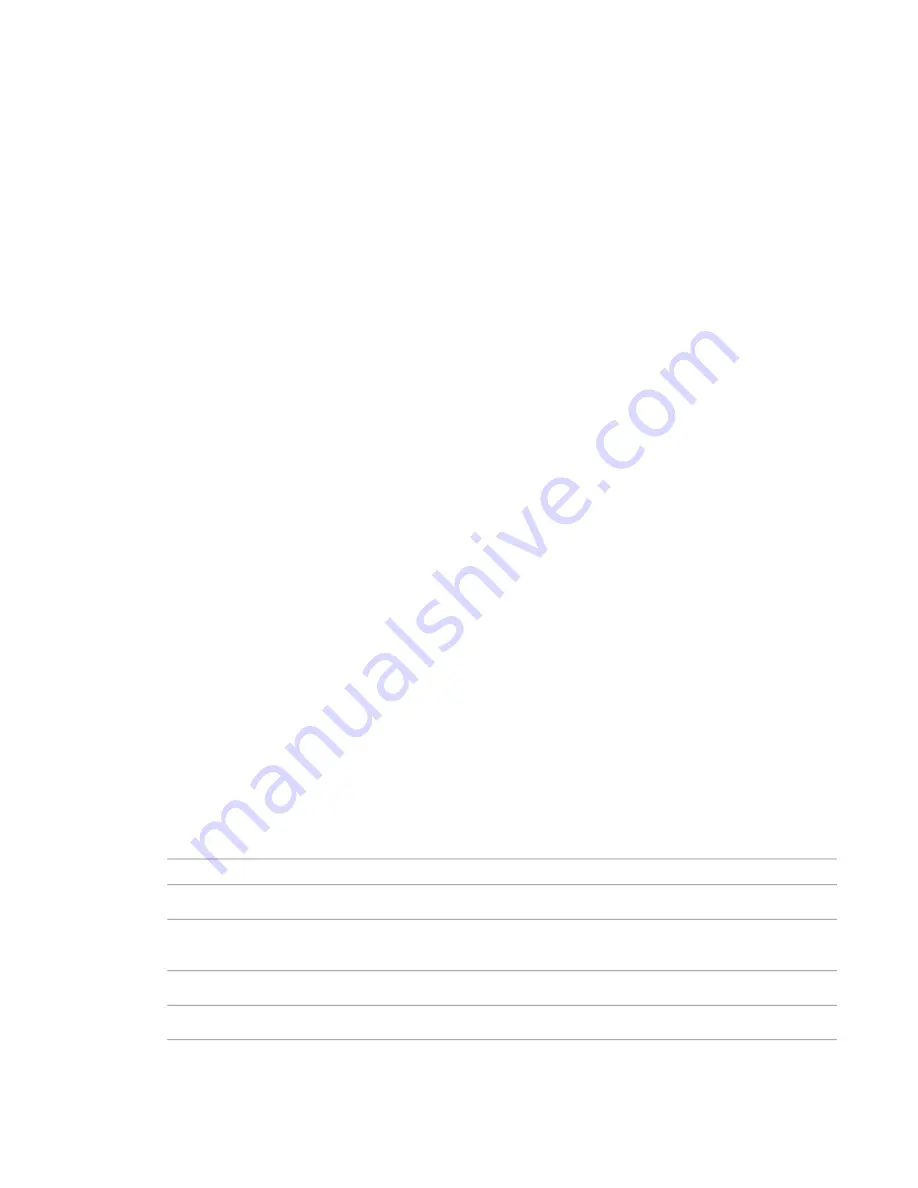
If you place a new room within bounding elements or separation lines that contain a room that you placed
previously, Revit Architecture warns you that the new room is redundant and suggests that you either move
it or delete it.
You can delete a room by deleting it from a room schedule. The corresponding room tag is deleted as well.
If you delete a room tag in a plan view, the room remains in the project and in the schedule. (See
on page 1000.)
Room Schedules and Room Tags
The room schedule and rooms are associated; therefore, all fields that appear in the room schedule are part
of the properties list for the room. If you modify field values in the schedule, the corresponding property
values update for the room, and vice versa. Also, this association extends to room tags. For example, if you
change the room name in the schedule, the room and related tags update and display the new name.
Room tags are annotation elements that display values from the room properties. The properties of a room
tag are the properties of the annotation family. If a room is selected in a schedule, you can click Show on
the Modify Schedule/Quantities tab to see the position of the room in any related view.
For more information about schedules, see
Creating a Schedule or Quantity
on page 173.
Room Tag Properties
Use room tag properties to control the appearance and behavior of room tags.
Related topic
■
on page 1003
Modifying Room Tag Properties
1
In a plan or section view, select a room tag, and click Modify Room Tags tab
➤
Element
panel
➤
Element Properties.
2
In the Instance Properties dialog, edit room tag instance parameters.
See
on page 989.
3
To edit room tag type parameters, click Edit Type.
See
on page 988.
4
Click OK.
Room Tag Type Properties
Description
Name
Graphics
Displays the room’s computed volume in the tag. If Not Computed displays, turn
on volume computation. See
on page 993.
Show Volume
Displays the room’s assigned number in the tag.
Show Room Number
Displays the room’s computed area in the tag.
Show Area
988 | Chapter 16 Rooms and Areas
Содержание 256B1-05A761-1301 - AutoCAD Revit Structure Suite 2010
Страница 1: ...Revit Architecture 2010 User s Guide March 2009 ...
Страница 4: ......
Страница 42: ...xlii ...
Страница 84: ...42 ...
Страница 126: ...84 ...
Страница 166: ...124 ...
Страница 229: ...Schedule Field Formatting Calculating Totals Specifying Schedule Properties 187 ...
Страница 230: ...Schedule with Grid Lines Schedule with Grid Lines and an Outline 188 Chapter 5 Project Views ...
Страница 304: ...262 ...
Страница 427: ...Defining the first scale vector Defining the second scale vector Resizing Graphically 385 ...
Страница 454: ...Before painting applying material to stairs 412 Chapter 8 Editing Elements ...
Страница 456: ...414 ...
Страница 486: ...444 ...
Страница 674: ...632 ...
Страница 802: ... Attachment Style Cut Column Attachment Justification Intersect Column Midline 760 Chapter 13 Architectural Design ...
Страница 809: ...Curtain wall Curtain Grid Curtain Walls Curtain Grids and Mullions 767 ...
Страница 994: ...952 ...
Страница 1016: ...974 ...
Страница 1204: ...1162 ...
Страница 1290: ...1248 ...
Страница 1318: ...1276 ...
Страница 1372: ...1330 ...
Страница 1382: ...1340 ...
Страница 1462: ...1420 ...
Страница 1492: ...1450 ...






























