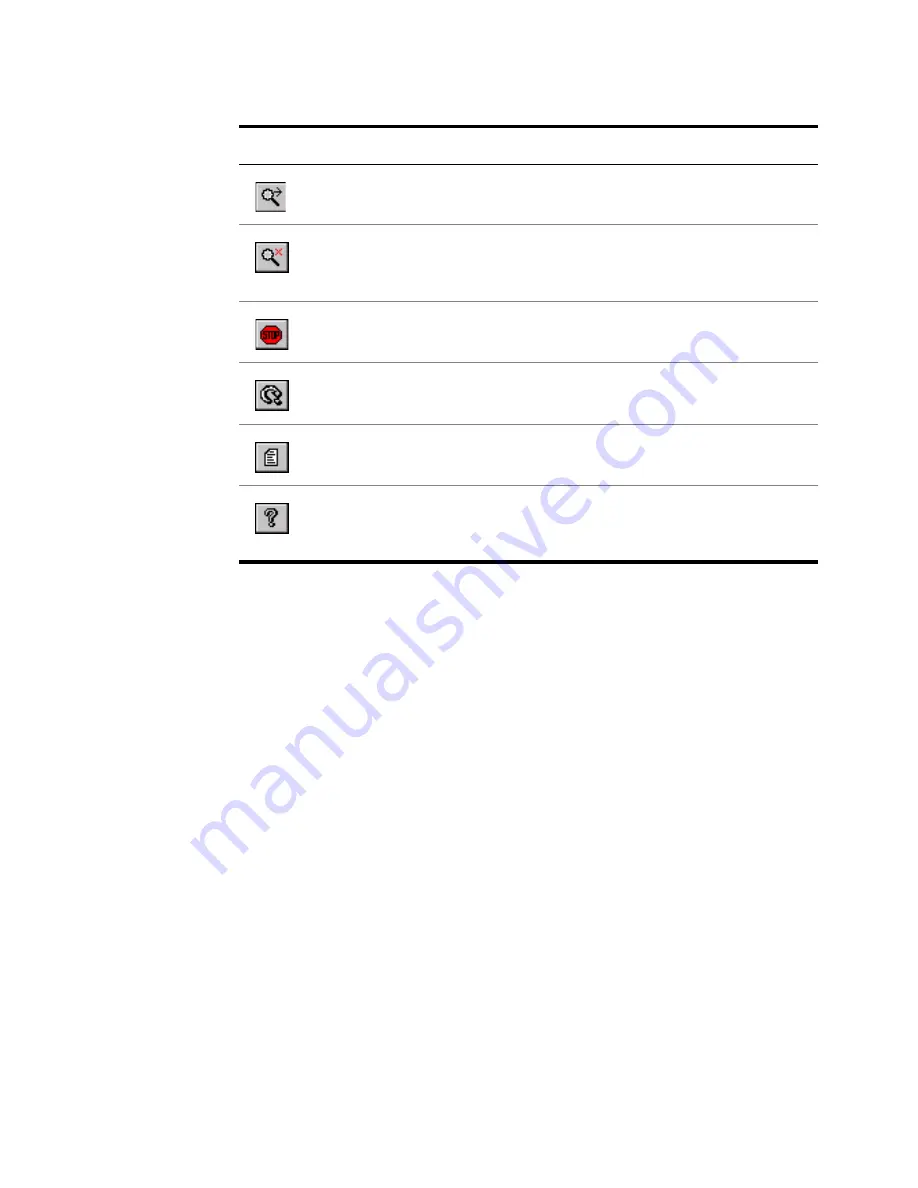
Setting Preferences
|
125
By default, the toolbar buttons are displayed in a small size without text. If
you prefer, you can display the buttons with their names for easy reference.
See the next section, “Setting Preferences,” for more information.
Setting Preferences
You can customize Autodesk MapGuide Author by specifying preferences for
toolbar button size, map units, status bar display, and more. When you
change the preferences, the new settings apply to all currently open maps, as
well as to all maps you open after setting the preferences.
You open the Preferences dialog box by choosing File
Preferences. For step-
by-step instructions, choose Help
Contents, click the Index tab, and look
up “preferences.”
Zoom Goto
Zooms to a specified location.
Unzoom
Redraws the map so that Autodesk MapGuide Author
displays the full extents of the map in the current
window.
Stop
Stops or interrupts Autodesk MapGuide Author from
updating the map display.
Reload
Reloads the map from the last saved version. This
option discards any changes that have not been saved.
View Report
Lists reports available for the current view or selected
features.
Help
Starts the Autodesk Mapguide Help, where you can get
information about working with Autodesk MapGuide
Author.
Toolbar Buttons (
continued
)
Button
Command
Description
Online Help Index
preferences
Содержание 15606-011408-9320 - MAP R6.3 CPU MODEL-UPG 4/5 MIN 2 CPUS INITL
Страница 1: ...15505 010000 5020 July 2000 USER S GUIDE ...
Страница 8: ...viii ...
Страница 26: ...26 ...
Страница 88: ...88 ...
Страница 146: ...146 ...
Страница 168: ...168 ...






























