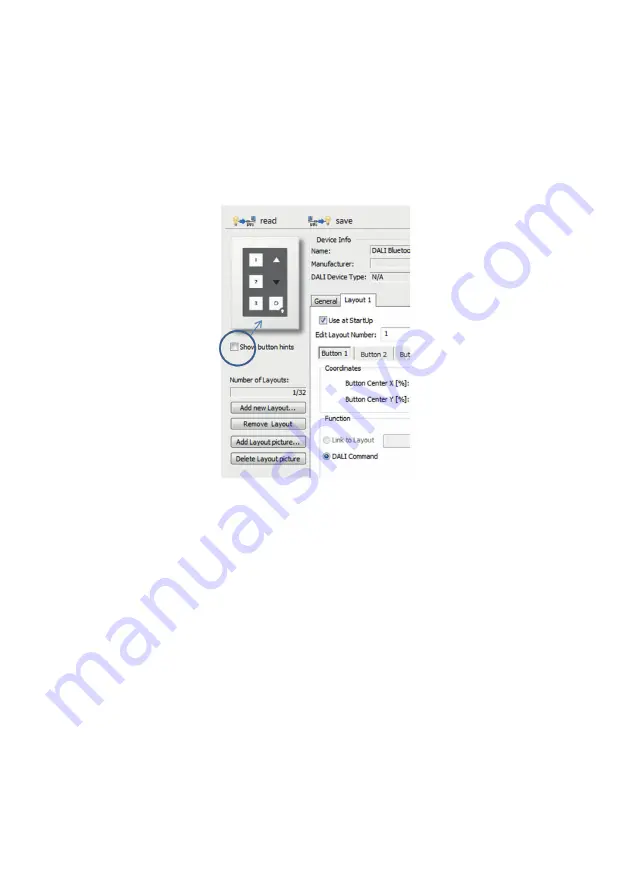
power-up: behaviour after a power brake has occured
5.3.2. Layout Settings
Once a layout is selected addional options are available in the menu on the left. The selected
layout can be deleted and the image that should be used for the layout can be selected. This
is useful for defining the coordinates of the buttons. The buttons defined in the layout can be
superimposed or supressed dependent on the „Show button hints“ checkbox.
13: DALI Bluetooth Module
Hint: A Start-Layout (DALI Bluetooth, „Use at StartUp“) must be available at any time.
This layout cannot be deleted. If the currently active layout has been deleted accidentally, a pow-
er cycle restarts the module in a defined state using the startup-layout as active layout.
Layout Number:
The number of the layout can be changed in the field „Edit Layout Number“ (100…255), the num-
ber is used by the module to tell the app which layout (pic) should be shown.
Furthermore the layout numbers are used for the link-function. Assigning a link to another
layout to a button offers the possibility to switch between several layouts and generate menu
structures and so on.
Buttons:
Each layout supports up to 12 buttons. The position of each button is defined by its coordinates,
in detail by its centre as well as its width and height. The coordinates are entered in % relative to
the layout size (0/0 is top left, 100/100 is bottom right – see figure 8 and figure 15).
The coordinates shown in the app when touching the layout are very helpful for defining the
centre of a button.
If the checkbox „Show button hints“ is selected, the areas of the defined buttons will be
superimposed to the background pic. The currently active button is highlighted.
Button areas may overlap, in this case the button with the higher number has higher priority
(like in fig 15 at which button 7 has higher priority than button 6).















