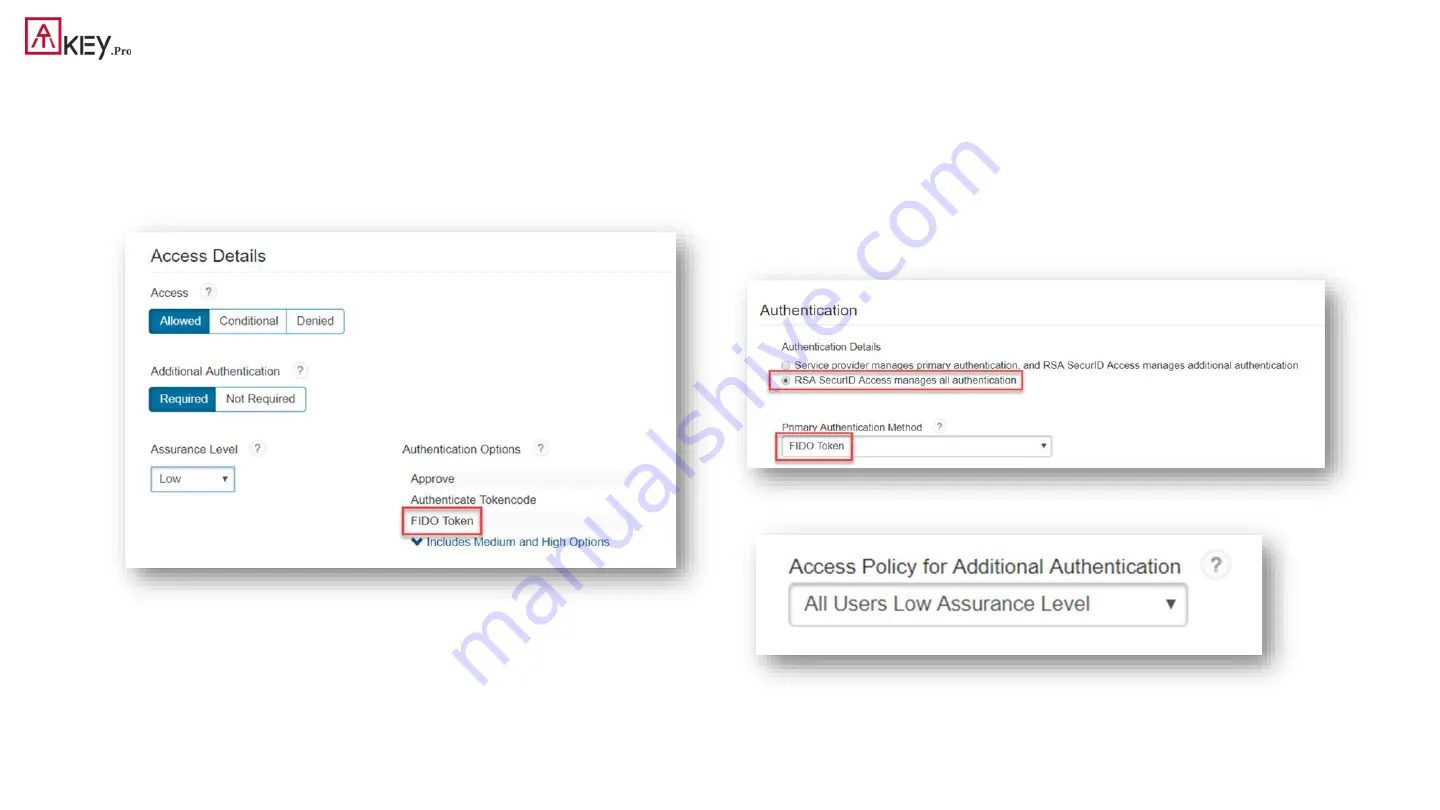
15
| (Step 2) Setting Up Cloud Authentication Service for Security Keys
2. Confirm that you have an access policy that uses that assurance level:
•
Click
Access > Policies
.
•
Click
Edit
for the policy.
•
In the Rules Sets tab, confirm that FIDO Token is listed in Authentication
Options.
3. Add a service provider:
•
Click
Authentication Clients > Relying Parties > Add a Relying Party > Add
next
to Service Provider.
•
Determine if you want to use FIDO Token for primary authentication or additional
authentication, or both. If you want to use FIDO for primary authentication, add a
service provider and specify FIDO as the primary authentication method. In the
Authentication tab, select
RSA SecurID Access manages all authentication
. In the
Primary Authentication Method drop-down list, select
FIDO Token
.
•
If you are using FIDO for additional authentication, in the Access Policy for
Additional Authentication, select the policy that contains FIDO Token




















