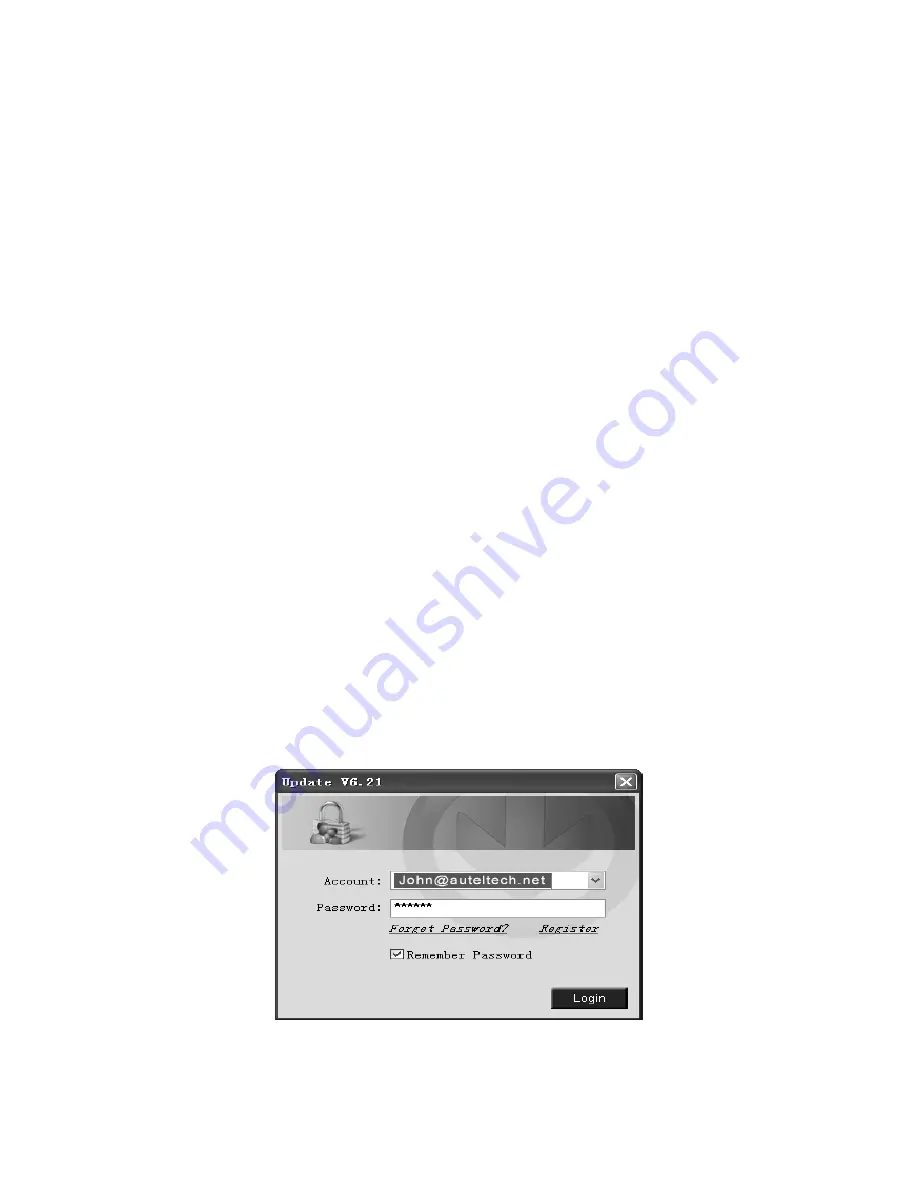
26
on the left side to create an ID.
4. Enter the required information in the input fields, and click the
Get
Verification Code
button to get the verification code for email
validation.
5. The online system will automatically send a verification code to the
registered email address. Input the code in the Verification code field
and complete other required fields. R
ead through Autel’s Terms and
Conditions and click on Agree, and then click
Create Autel ID
at the
bottom. A product registration screen will display.
6.
The device’s serial number and password is located in the
About
section
of the Settings application on the tool.
7. Select your product model, enter the product serial number and
password on the Product Registration screen, and click
Submit
to
complete the registration procedure.
Update Procedure
Autel releases software updates regularly.
Connect the tool to a Windows computer using the supplied USB cable,
power on the tool and select
Update
on the
Main Menu
screen to enter
update mode.
Follow the update procedure to finish updating.
1. Select
Update
on the My Device Menu to enter Update Mode.
2. Run
Autel Update
in the
PC Suite
program. Wait for the Log In window
to display.
Figure 5-4
Sample Log In Window
3. Enter your Autel ID and password and wait for the
Update
window to
display. If you forget your password, click the
[Forget Password?]
to




























