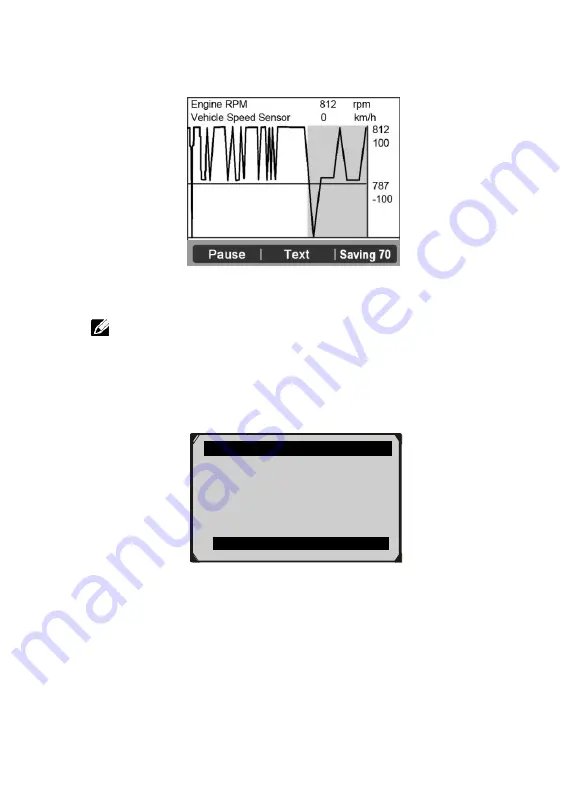
30
If you record live data under graph mode, following screen
shows:
Figure 5.18
NOTE
: The scan tool can only playback text data even
though the data is saved in graphic mode.
2)
When there is not enough memory space, a warning message
prompting to delete previously recorded data.
Figure 5.19
If you wish to delete the data, select
Yes
and save currently
retrieved data in the SD card.
If you do not wish to delete the data, select
No
to return to
previous screen.
Save Failure
Memory space not enough!
Erase previously recorded
Data?
Yes No






























