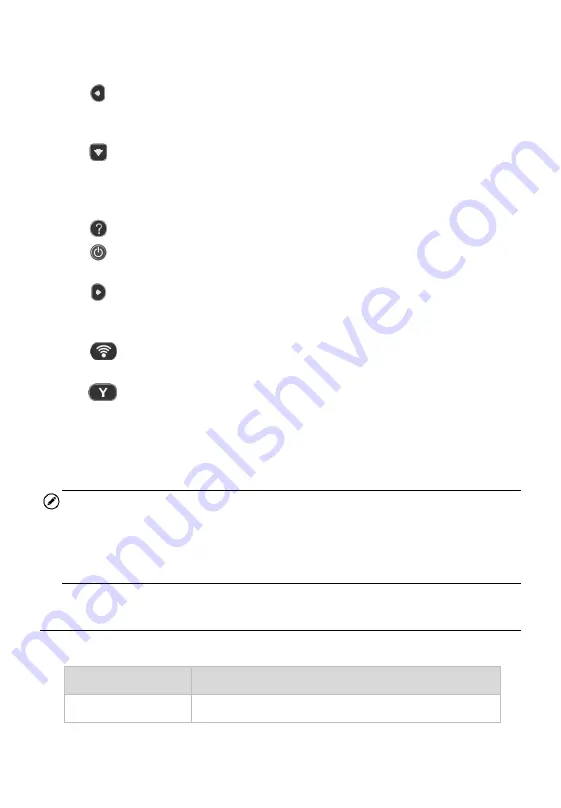
4
this button to move up to previous screens for additional data. It is also
used to view previous trouble code when viewing DTCs.
5.
LEFT SCROLL BUTTON
– when scrolling through a screen of data
or text, moves to previous character and views additional information on
previous screens, if recorded data content covers more than one screen.
6.
DOWN SCROLL BUTTON
– moves down through menu and
submenu items in menu mode. When more than one set of data are
retrieved, use this button to move down to next screens for additional
data. It is also used to view next trouble code when viewing DTCs.
7.
HELP BUTTON
– provides help information.
8.
POWER BUTTON
– long press the button to turn on/off the tool; or,
short press the button to return to Home screen.
9.
RIGHT SCROLL BUTTON
– when scrolling through a screen of data
or text, moves to next character and view additional information on next
screens, if recorded data content covers more than one screen.
10.
TEST BUTTON
– commences a TPMS Test or confirms selections
on screen.
11.
Y BUTTON
– confirms a selection (or action) from a menu.
12.
USB PORT
– connects the TPMS tool to PC for software update, data
printing or battery charging.
13.
OBD II CONNECTOR
–
connects the TPMS
tool to the vehicle’s Data
Link Connector (DLC).
NOTE
Figures and illustrations, product’s characteristics and functions, and
included accessories in this User Manual are provided for reference only and
may differ from actual product. Product design and specifications may be
changed without notice.
Specifications
Table 2-1
Specifications
Item
Description
Display
TFT color display (320 x 240 dpi)
Содержание 700010
Страница 5: ...v 7 WARRANTY AND SERVICE 76 LIMITED ONE YEAR WARRANTY 76 SERVICE AND SUPPORT 77 ...
Страница 12: ...7 Figure 2 2 Sample Main Menu Screen NOTE OBD II cable connection does not support battery charging ...
Страница 54: ...49 Information MX Sensor Information Place a MX Sensor near the top of the tool and press Y to continue ...
























