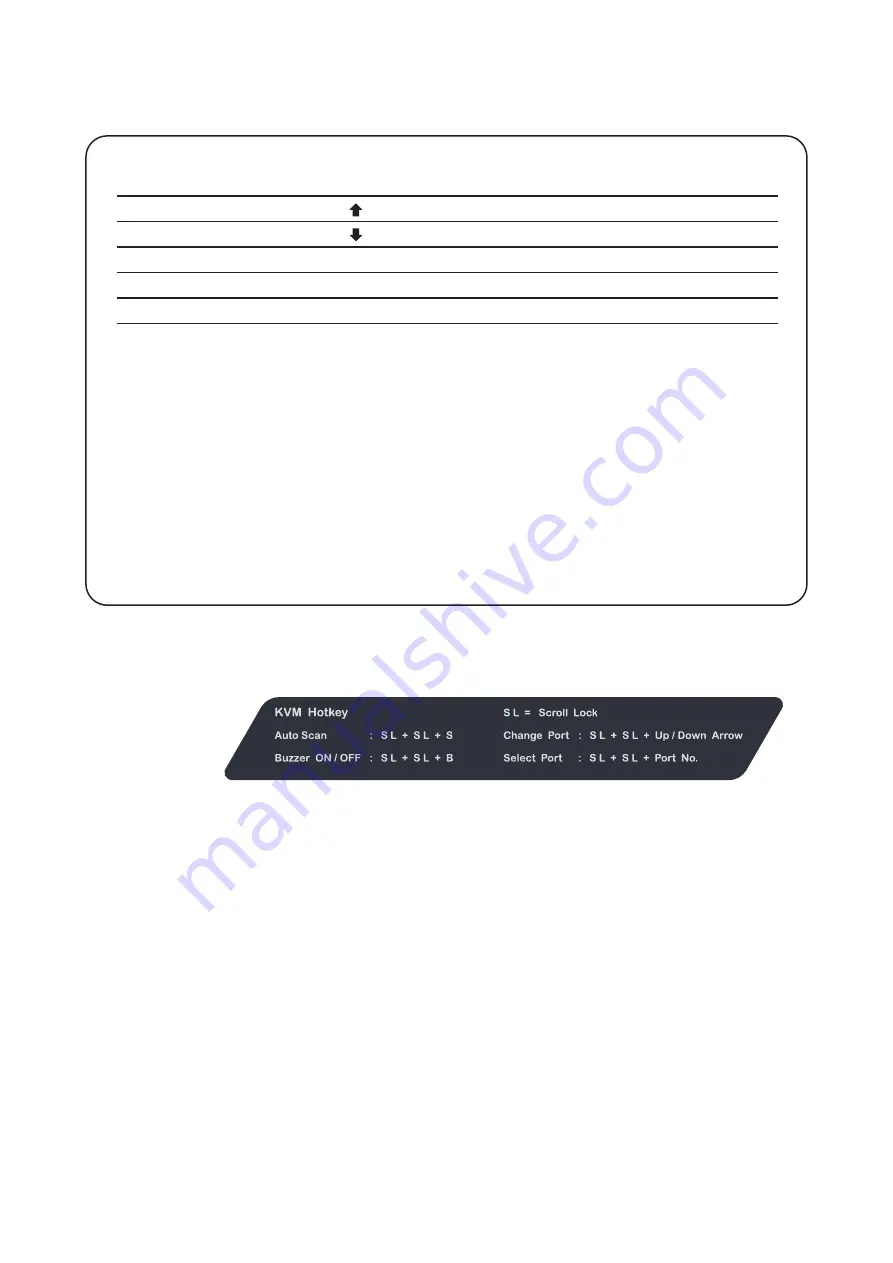
www.austin-hughes.com
UM-CV-751-2KKVM-Q420V1
P.5
P.5
2K KVM Usage
Remarks:
■
Example of “
Scroll Lock
+
Scroll Lock
+ Port no.”
-
Port No. : 1 to 8
-
e.g. Port 4 :
Scroll Lock
+
Scroll Lock
+
4
-
e.g. Port 8 :
Scroll Lock
+
Scroll Lock
+
8
■
You must press the hotkey within 3 seconds
■
A beep sound will be heard for successful entering
< 2.2 > KVM Hotkey
Hotkey
Function
Scroll Lock
+
Scroll Lock
+
Switch to previous port
Scroll Lock
+
Scroll Lock
+
Switch to next port
Scroll Lock
+
Scroll Lock
+ Port no.
Switch to speci
fi
c port
Scroll Lock
+
Scroll Lock
+
S
Auto scan for powered on PC
Scroll Lock
+
Scroll Lock
+
B
Enable / Disable beeper sound
Hotkey Label
The company reserves the right to modify product speci
fi
cations without prior notice and assumes no responsibility
for any error which may appear in this publication.
All brand names, logo and registered trademarks are properties of their respective owners.
Copyright 2020 Austin Hughes Electronics Ltd. All rights reserved.


























