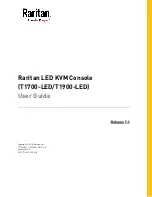Chapter 1
Getting Started
1.1
Important Safeguards..........................................................1
1.2
Regulatory Notice................................................................2
1.3
Package Contents...............................................................3
1.4
Before Installation................................................................4
1.5
Unpacking...........................................................................4
1.6
Optional Accessories...........................................................4
1.7
Peripheral Products.............................................................5
1.8
Structure Diagram...............................................................5
1.9
Installation...........................................................................6
1.10
How to Use "NS" Series LCD Keyboard Drawer.................7
1.11
How to Use the Slides .......................................................8
1.12
How to Use "One Man" Installation Slides .........................9
1.13
Connect to Server via USB Interface................................11
1.14
Connect to KVM via USB Interface...................................11
Chapter 2
Operation
2.1
On-screen Display Operation............................................12
2.2
On-screen Menu...............................................................13
Chapter 3
Standard Specifi cation
3.1
Speci
fi
cations....................................................................14
3.2
Keyboard & Mouse...........................................................15
3.3
How to Use "NS" Keyboard..............................................16
Chapter 4
Optional Specifi cation
4.1
KVM Options.....................................................................17
4.2
DC power Options.............................................................17
Chapter 5
Troubleshooting
...........................................................18
Chapter 6
Dimensions
.......................................................................18
Contents