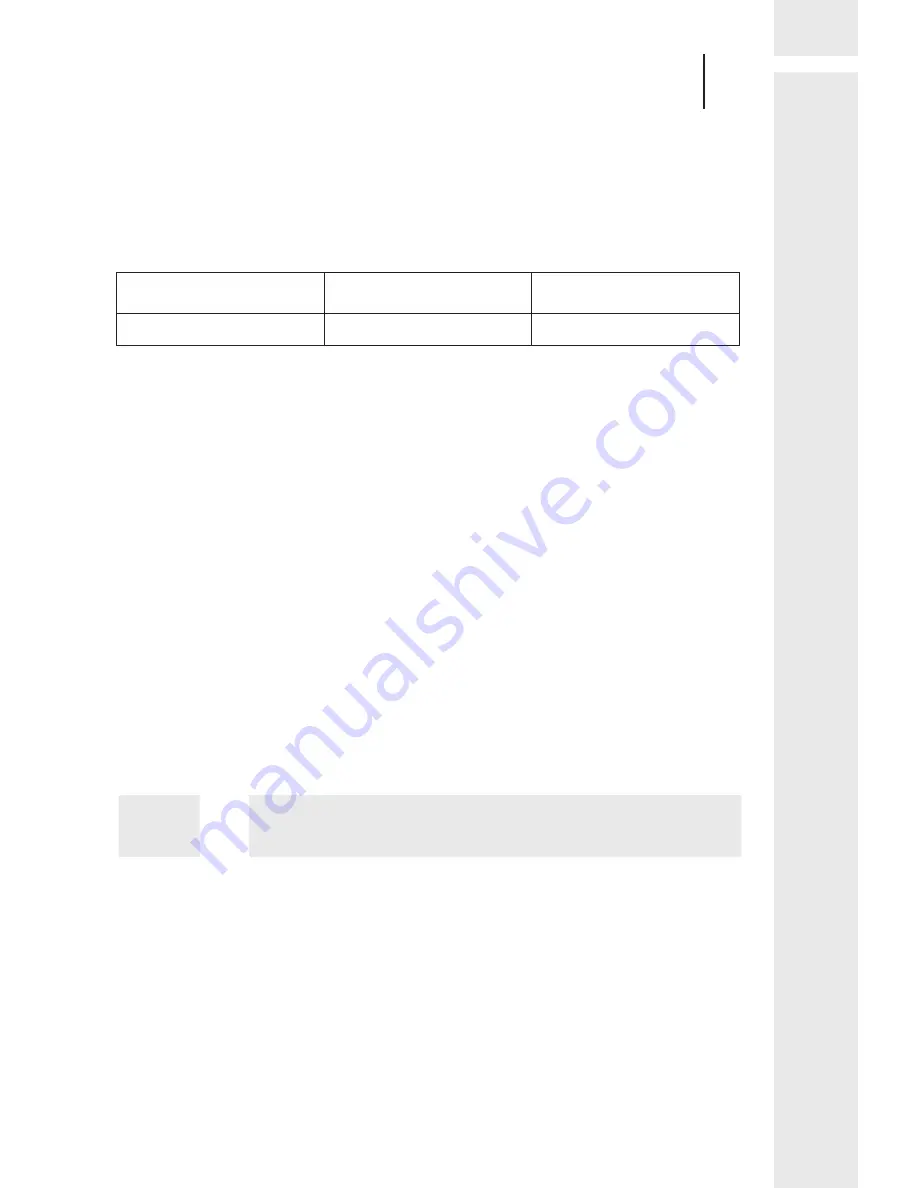
05
USER MANUAL
2
.
2
.
1 Powersupply
Connection
Note
:
please
check
carefully rated
voltage
and
power
supply
,
rated
voltage
and
current
are
as
follows
:
rated
voltage
rated
voltage
range
current
DC
12V
±
10
%
3A
2
.
2
.
2 Control Cable Connection
PTZ
Control
:
RS-485 connect
controller
keyboard
or
DVR
.
And
control one or more
PTZ
camera
,
RS
-
485
control
cable
setup
is
twisted
pair
status
.
Attention
: (
1
)
Connect RS
-
485 control
cable
,
positive
and negative
freely
(
2
)
Controller
Keyboard
or
DVR
protocol
:
PELCO
D
/
P
,
Hikvision
,
Dahua
,
b a
u
d rate
2400
/
4800
/
9600bps
.
(3
)
Multi
-
PTZ should set up different camera ID
.
2
.
2
.
3 Video Connection
BNC
Connector
connect
video
signal lines directly
PTZ Smart Setup
3
Generally
,
please
according
to
system
manufacturer
operation
manual
,
if
there
are
special
requirements
and
operation
method
,
please
contact
with
dealers to obtain the
information
.
Here
introduce
methods
of
general
controller
keyboard
control
ptz
dome
.
In
te
lli
ge
nc
e I
R
m
ed
iu
m
sp
ee
d
do
m
e c
am
er
a
In
te
lli
ge
nc
e I
R
m
ed
iu
m
sp
ee
d
do
m
e c
am
er
a
















