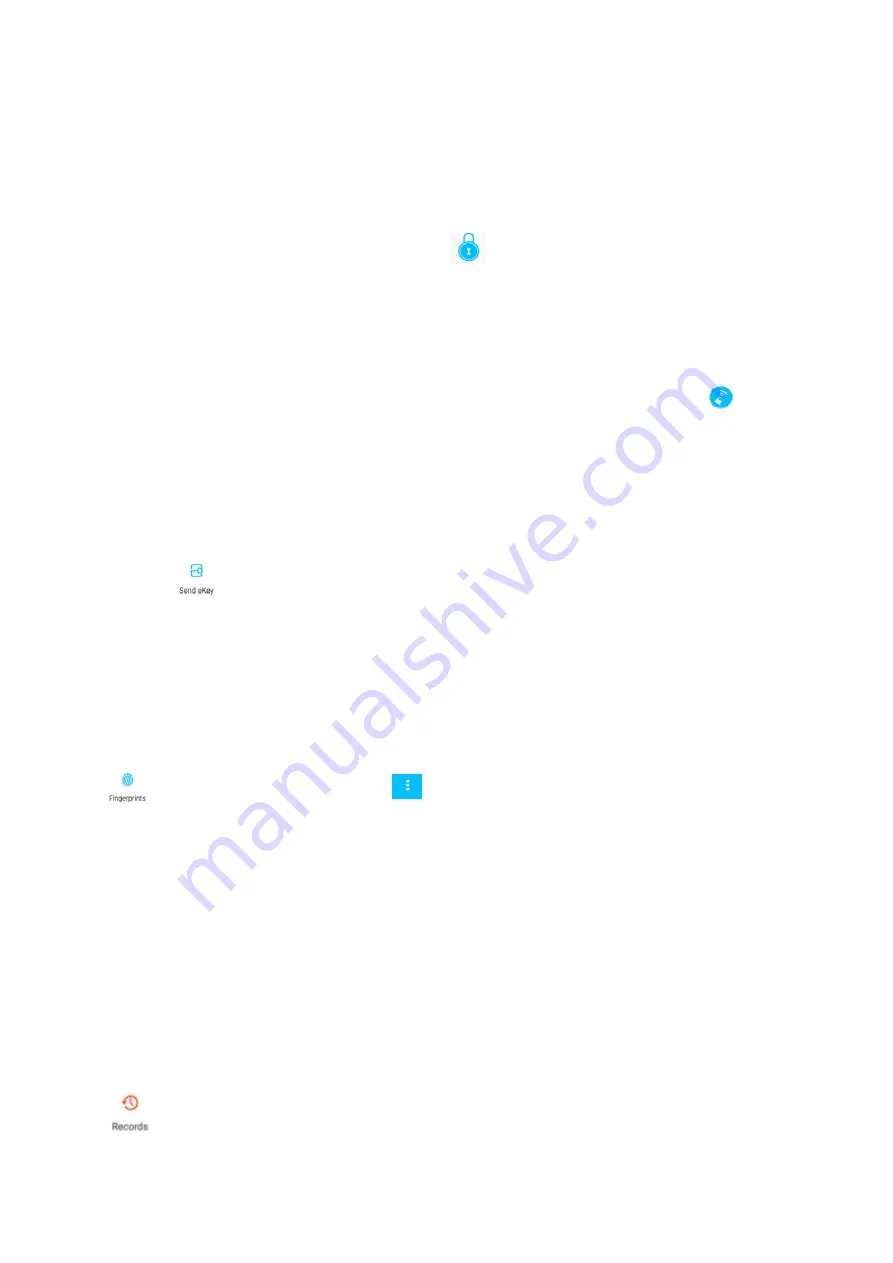
7
4.2 Unlock Management (The Admin unlock)
4.2.1 Bluetooth management
After mobile phone and door lock connected, Click "
" as show as figure2- 1 to unlock.(the phone is
within 5meters from the door lock)
4.2.2 Remote control management (Option)
After confirming that your phone and door lock are connected to the gateway, Click "
" as show as
figure 2-1 to unlock. You can unlock it anywhere you have a network. (How to set up the gateway to connect
to your phone refer to step 4.3)
4.2.3 Bluetooth key remote authorization
Click on the "
" as shown in figure 2-1,you can send the eKey to other users of AUSLOCK to
authorize the unlock
(
the receiver must be download the APP and register an account
)
→ Enter recipient's
account of AUSLOCK, set the name and effective time of the eKey as shown in figure 2-2→Send→The
recipient's account has Bluetooth unlock permission
4.2.4 Fingerprint management
Click "
" as shown in finger 2-1→Click "
"→Add Fingerprint→set the name and effective time of
the fingerprint→Start→Place your finger on the sensor follow the instructions→Add fingerprint OK→Place
your fingerprint on the sensor to unlock.
Fingerprint unlock method:
Press your finger on the fingerprint reader to unlock.
Operation is successful
: the buzzer beep once and
blue
light up;
Operation is failed
: the buzzer beep twice and
red
light up;
4.2.5 Unlock records
Click "
"as shown in finger 2-1→you can query your unlock record as shown in finger 2-4
Содержание N20
Страница 2: ...2 1 Lock Structure Mortise OR ...
Страница 6: ...6 1 5 1 4 1 6 1 7 N20 ...
Страница 8: ...8 2 1 2 2 2 3 2 4 Enter recipient account of AUSLOCK ...
Страница 9: ...9 4 3 Add Gateway Option ...











