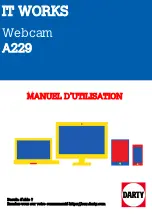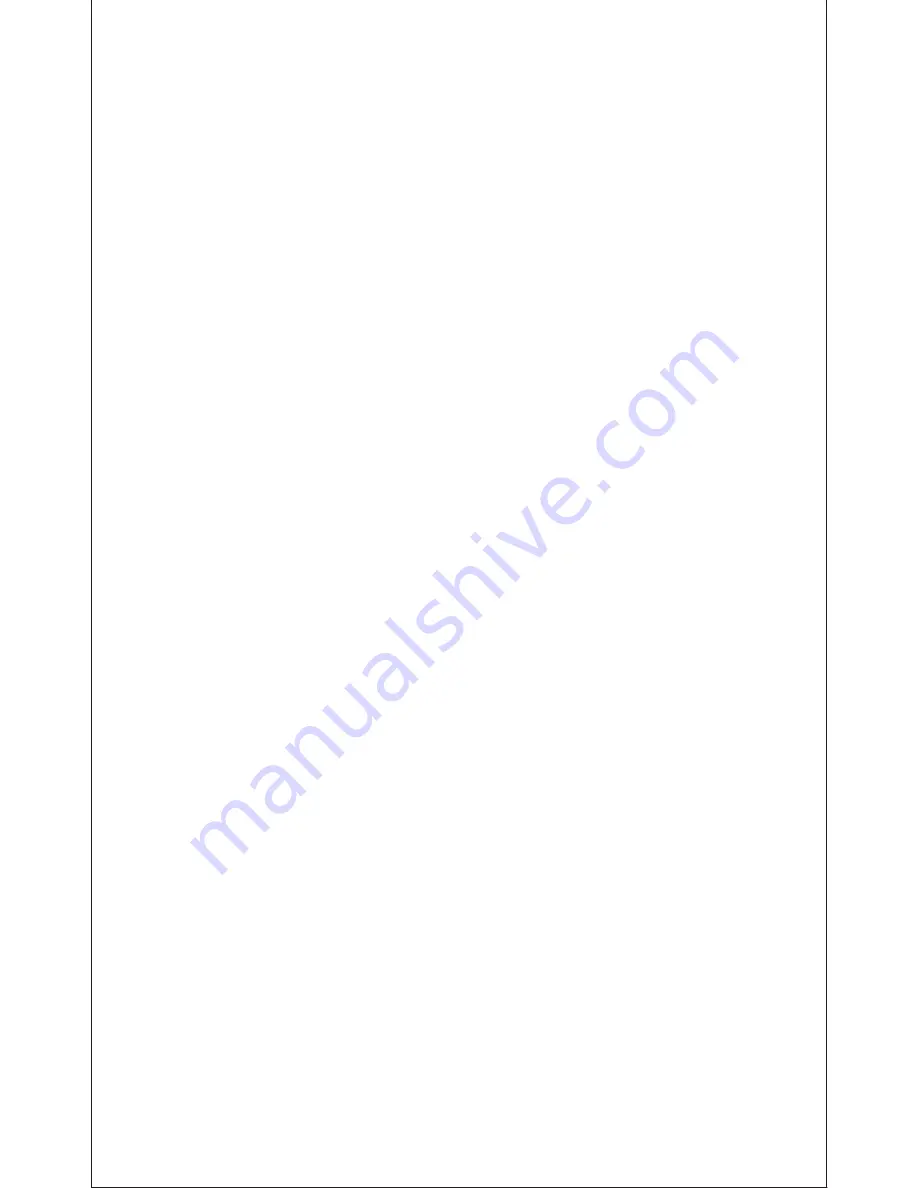
EN-3
1. Power on your computer.
2. Connect the WebCam’s USB cable to the USB port of your
computer.
3. Insert the supplied CD into your CD-ROM drive.
4. The installation dialog screen will appear, follow the
instructions on the screen to finish the installation. (If the
auto-run program does not be launched, click on the Start│My
Computer and then double click the AUSDOM 720P camera
driver.exe to begin the installation)
Note:
1. Please make sure the connection between your PC and
WebCam is correctly before installing the driver.
2. If your computer system is windows 7/8/vista, it won’t
appear the USB Video Device, so you can use the video
software ”AMCap” in CD-Driver
3.If you don’t want to use microphone, the setting steps are as
follows:
Mycomputer→Press“right-handbutton”→Manage→Device
manager→Sound, Game, Video controller→USB Audio
device
→Press “right-hand” button→Stop
4.How to adjust microphone volume?
- XP system:right click the voice icon in the lower right
corner,open the volume controller→Option→Attribute→
Audio
mixer→Choose“USB Audio Device” or “USB Microphone”→
Sure→Adjust volume as your need.
- Win7/8 system: Control panel→Sound→Record→Double
click USB Audio Device or USB Microphone→Microphone
attribute→level→ Adjust volume as your need.
5. The supplied CD-ROM doesn’t have to be installed, the
camera also can be used normally.
Advanced Settings
By clicking the Video Capture Filter,
一
ou can enter into
advanced settings
.
You can adjust the quality of the picture as follows.