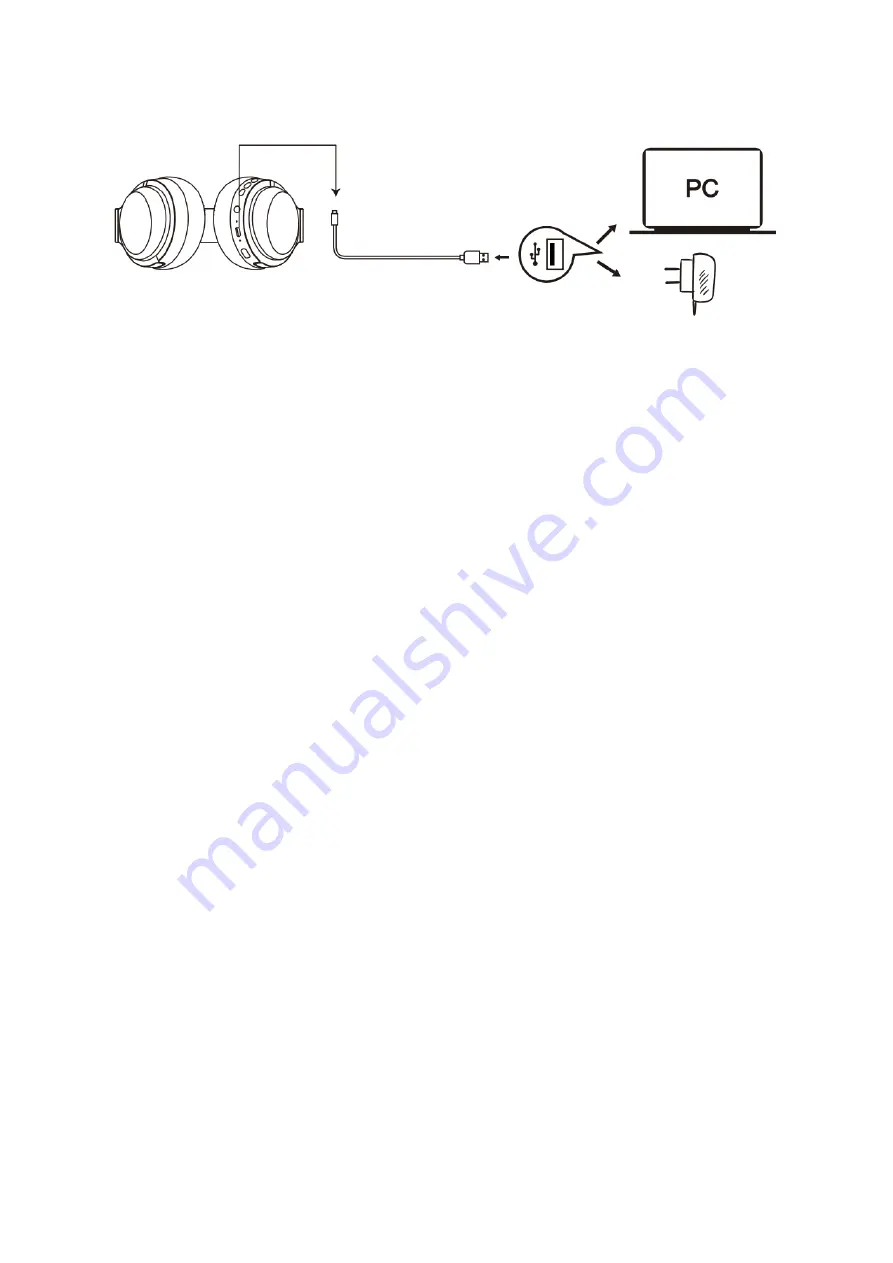
3
Pairing with Wireless Devices
Pairing the Headphones with a Computer
Before pairing your headset with your computer, make sure your computer or laptop
has Bluetooth wireless capabilities. If not, you must purchase a Bluetooth wireless
dongle, preferably of version 2.1 and higher.
First, make sure the headphones are off. Then, turn on the wireless capability on the
computer. The “Search new device” screen will be displayed. Do not place both devices
more than one meter away from each other. Then, press and hold the power button on
the headphones unt
il it powers on, but don’t let go just yet. Continue holding down on
the power button until you see the LED indicator flash blue and red alternately, which
means your headphones are in the pairing mode, waiting to be paired with your device.
You will hear a prompt. As soon as the computer system detects the new device, select
“AUSDOM ANC1” to pair. Once successfully paired, the LED turns to solid blue and you
will hear a prompt.
Pairing the Headphones with a Phone
First, make sure the headphones are off. Do not place both devices more than one
meter away from each other. Then, press and hold the power button on the
headphones until it powers on, but don’t let go just yet. Continue holding down on the
power button until you see the LED indicator flash blue and red alternately, which
means your headphones are in the pairing mode, waiting to be paired with your device.
You will hear a prompt. Turn on the wireless capability of your phone and search for
new devices, then select “AUSDOM ANC1” to pair. Once success
fully paired, the LED
turns to solid blue and you will hear a prompt.
Connecting to Paired Devices
AUSDOM ANC1 will pair with the last paired device automatically when turned on.
Because of different systems, some computes or laptops may need to be manually
connected every time.
Micro-USB
charging cable
USB charging adapter
Laptop for power supply




















