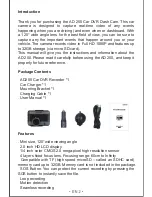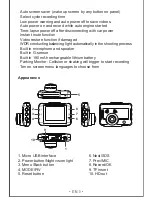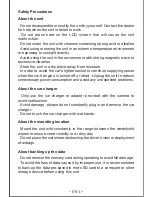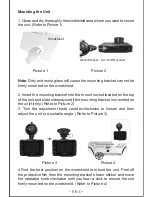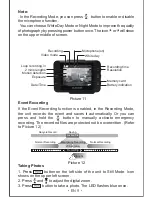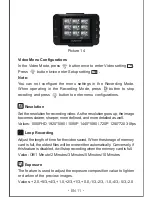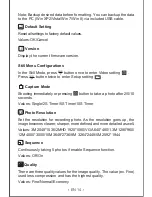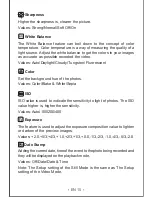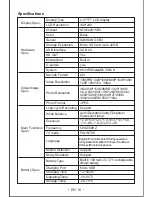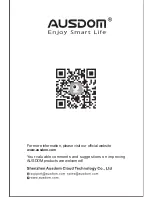1. Clean and dry thoroughly the windshield area where you want to mount
the unit. (Refer to Picture 1)
Note
: Dirty and moist glass will cause the mounting bracket can not be
firmly mounted on the windshield.
2. Insert the mounting bracket into the mount socket located on the top
of the unit and slide sideways until the mounting bracket is mounted on
the unit firmly. (Refer to Picture 2)
3. Turn the adjustment knob counter-clockwise to loosen and then
adjust the unit to a suitable angle. (Refer to Picture 3)
4.Find the best position on the windshield to mount the unit. Peel off
the protective film from the mounting bracket’s foam sticker and move
the rotatable knob clockwise until you hear a click to ensure the unit
firmly mounted on the windshield. (Refer to Picture 4)
Mounting the Unit
Picture 1
Windshield
Picture 2
Picture 3
Picture 4
Mount Bracket Car DVR Recorder