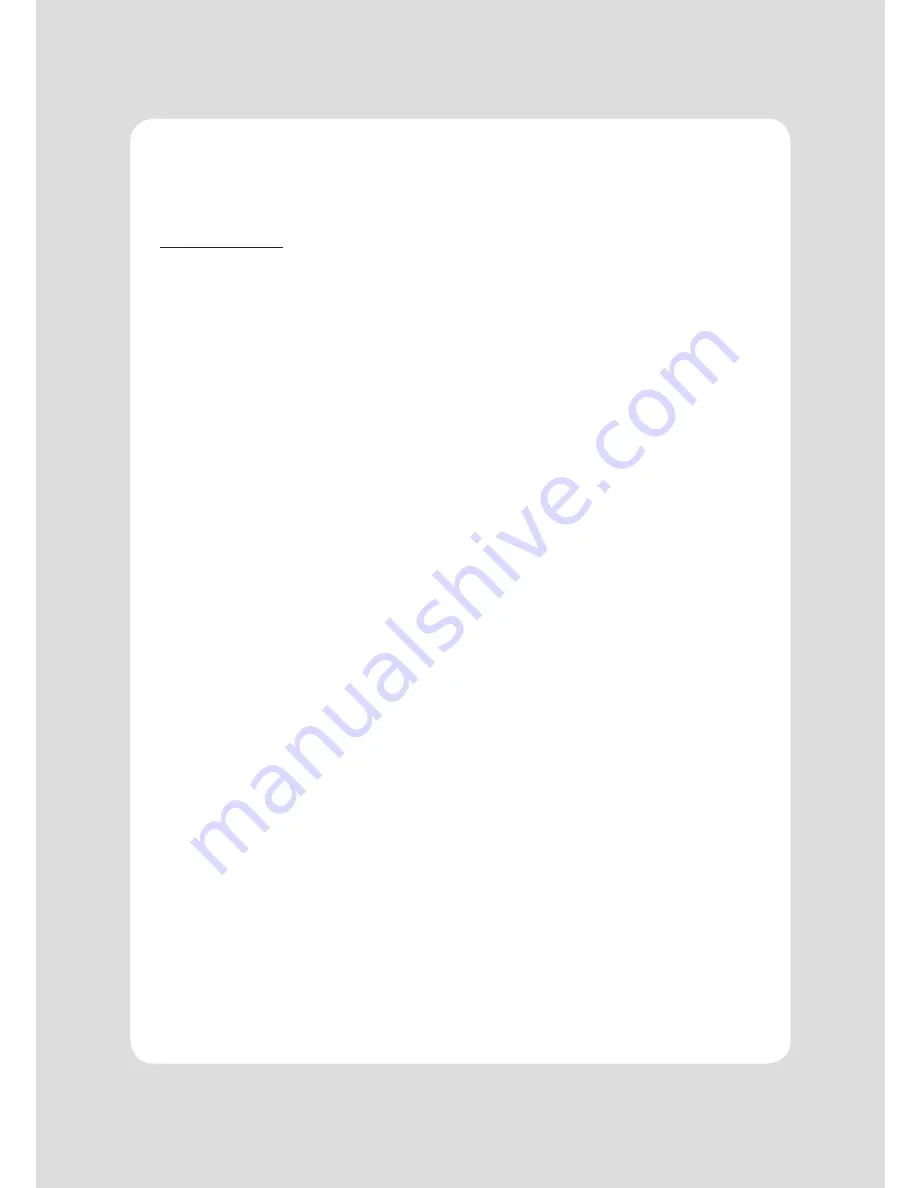
14
The self-test lets you know if your printer is operating properly. It checks the control circuits, printer
mechanisms, print quality, ROM version and DIP switch settings.
This test is independent of any other equipment or software.
Running the self test
1. Make sure the printer is turned off and the printer cover is closed properly.
2. While holding down the FEED button, turn on the printer using the switch on the front of
the printer to begin the self-test. The Self Test prints the printer settings, cuts the paper, then
pauses: (Error LED On)
Self-test printing
Please press the PAPER FEED button.
3. Press the FEED button to continue printing.
The printer prints a pattern using the built-in character set.
4. The self test automatically ends and cuts the paper after printing the following.
*** Completed ***
The printer is ready to receive data as soon as it completes the self-test.
4. Self Test
Содержание TRP100-III
Страница 1: ...Receipt Printer User s Manual MODEL TRP100 III All specifications are subject to change without notice...
Страница 3: ...4...
Страница 20: ...18 8 Overall dimension...
Страница 25: ...TE120 Series Rev A 7 12...










































