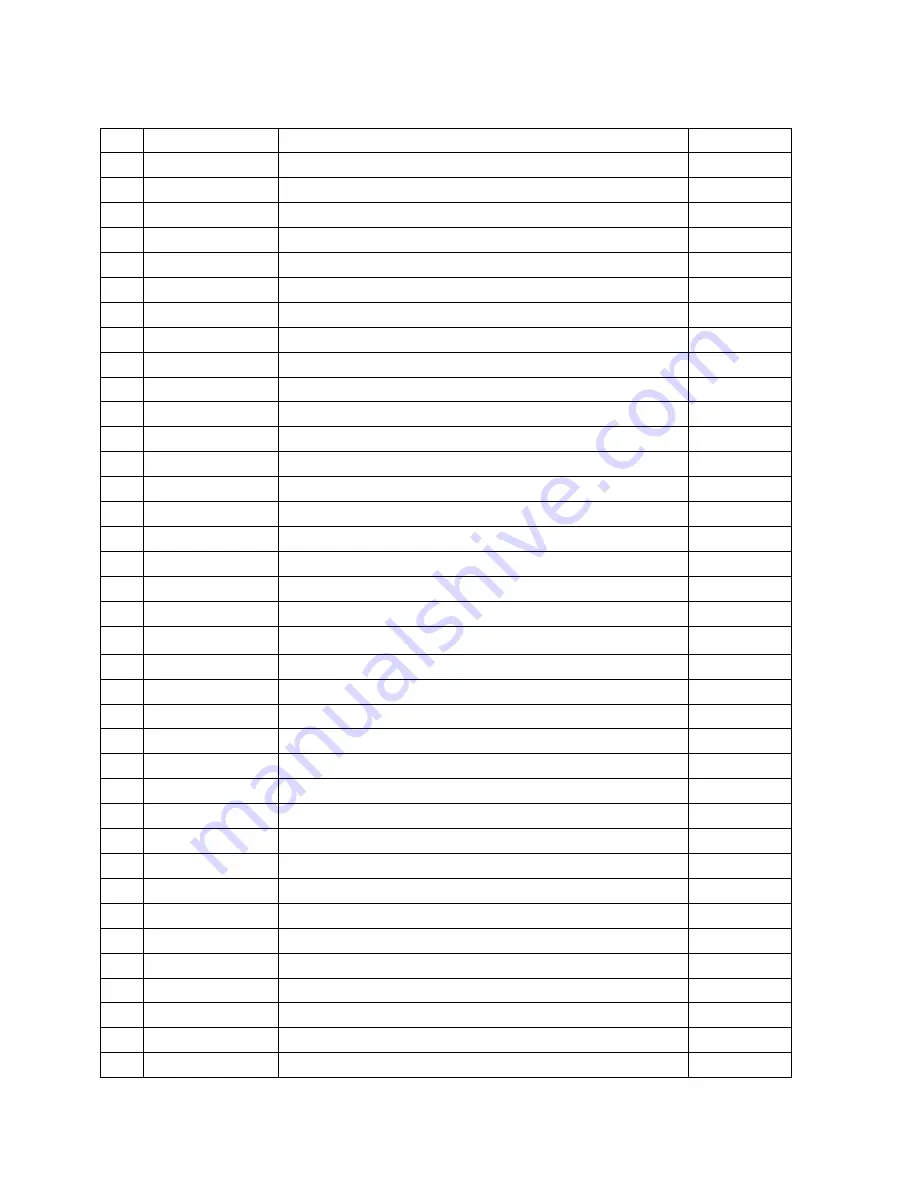
22
35 ESC c 3
Select paper sensor(s) to output paper-end signals
36 ESC c 4
Select paper sensor(s) to stop printing
37 ESC c 5
Enable/disable panel buttons
38 ESC d
Print and feed paper
n
lines
39 ESC p
General pulse
40 ESC t
Select character code table
41 ESC {
Turn upside-down printing mode on/off
42 FS p
Print NV bit image
43 FS q
Define NV bit image
44 GS !
Select character size
45 GS $
Set absolute vertical print position in page mode
46 GS *
Define downloaded bit image
47 GS /
Print downloaded bit image
48 GS B
Turn white/black reverse printing mode on/off
49 GS H
Select printing position of HRI characters
50 GS I
Transmit printer ID
51 GS L
Set left margin
52 GS P
Set horizontal and vertical motion units
53 GS V
Select cut mode and cut paper
54 GS W
Set printing area width
55 GS
\
Set relative vertical print position in page mode
56 GS a
Enable/disable Automatic Status Back(ASB)
57 GS f
Select font for HRI characters
58 GS h
Set bar code height
59 GS k
Print bar code
60 GS r
Transmit status
61 GS v 0
Print raster bit image
62 GS w
Set bar code width
< Add >
1 ESC i
Full cut
2 ESC m
Partial cut
3 FS !
Set print mode(s) for Kanji characters
4 FS &
Select Kanji character mode
5 FS -
Turn underline mode on/off for Kanji character
6 FS .
Cancel Kanji character mode
7 FS 2 c1 d1…dk Define user-defined Kanji characters
Содержание ODP-200H-III
Страница 1: ...3 Thermal Printer ODP 200H III All specifications are subject to change without notice...
Страница 3: ...3...
Страница 5: ...5 1 Parts Identifications...
Страница 18: ...18 8 Overall dimension...
Страница 24: ...Rev 1 0...



































