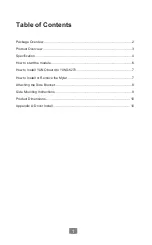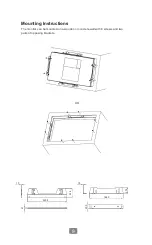Отзывы:
Нет отзывов
Похожие инструкции для ART-04027

19R2
Бренд: Elo TouchSystems Страницы: 2

VIO-200-PC100-EHL Series
Бренд: C&T Solution Страницы: 108

9465 PC/AT
Бренд: Xycom Страницы: 87

50PC5D Series
Бренд: LG Страницы: 39

UN46B8000 - 46" LCD TV
Бренд: Samsung Страницы: 2

UN40D6500VF
Бренд: Samsung Страницы: 1

UN40D6050TF
Бренд: Samsung Страницы: 1

UN32B6000 - 32" LCD TV
Бренд: Samsung Страницы: 2

UN26EH4000
Бренд: Samsung Страницы: 2

UN26D4003BDXZA
Бренд: Samsung Страницы: 2

UN22D5003BFXZA
Бренд: Samsung Страницы: 2

UN19D4003
Бренд: Samsung Страницы: 2

SyncMaster 530
Бренд: Samsung Страницы: 2

S24C650PL
Бренд: Samsung Страницы: 2

S27C650P
Бренд: Samsung Страницы: 2

S22C650P
Бренд: Samsung Страницы: 2

Series 4+ 450
Бренд: Samsung Страницы: 6

TX-T2082
Бренд: Samsung Страницы: 24