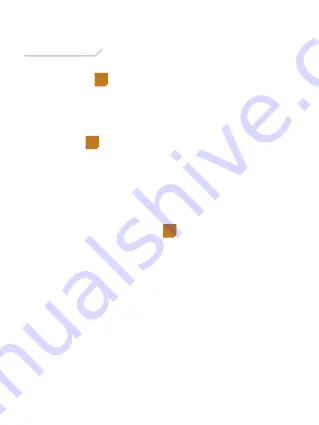
Remote Control
for Zoom H5
L
R
VOLUME
REC
Matte Finish
DO NOT EDIT OR REVISE ARTWORK
We will not approve any artwork which has been altered by the vendor
FORWARD YOUR PROOFS TO:
FOR APPROVAL BEFORE
FINAL PRODUCTION.
DO NOT BEGIN PRODUCTION
WITHOUT PRIOR APPROVAL
OF PROOFS!
Remote Control for Zoom H5
RC-ZH5
Owner’s Manual
4
5
6
Overview
Remote cable
Connects the RC-ZH5 remote control to the remote
control input jack on the Zoom H5.
Stop button
Stops recording or playback.
When scrolling through menus on the Zoom H5, the
Stop button returns you to the home screen.
Record button and indicator
Press the record button to begin recording.
A new file is created on the Zoom H5 for every new
recording. Consult the Zoom H5 manual to assign file
names and select the folder where files will be saved.
During recording, press the Play/Pause button to create
a mark in the project.
Press the Stop button to end recording.
1
2
3
4
Specifications
Dimensions
(H × W × L)
:
3.5˝ × 0.5˝ × 1.5˝
(8.9 × 1.3 × 3.8 cm)
Weight:
1.6 oz.
(45 g)
Cable length:
4´
(1.2 m)
Play/Pause button and indicator
Press the Play/Pause button to start playback.
Press to pause playback. Press again to resume
playback.
In record mode, press the Play/Pause button to pause
your recording and create a mark in the project. Press
again to resume recording.
Forward button
Press the Forward button to select an audio file or move
to a mark.
Press and hold to search. Continuing to hold down the
button increases the speed of the forward search.
/- buttons
The Volume buttons adjust the loudness during
playback.
Note:
the volume buttons do not adjust input volume.
To adjust the input volume, use the input volume knobs
on the Zoom H5.
Back button
Press the Back button to select an audio file or move to
a mark.
Press and hold to search. Continuing to hold down the
button increases the speed of the backward search.
Track buttons and indicators (L/R,1, 2)
Pressing the track selection button enables the track for
recording. The indicator of the selected track glows a
constant red.
When recording, the track indicator lights blink to
indicate clipping.
The L/R tracks are linked as a stereo pair. Both tracks
will be record-enabled when one of the track selectors is
pressed. This stereo link cannot be deactivated on these
two tracks.
Tracks 1 and 2 can be record enabled individually or as
a stereo pair. Pressing the Track 2 button while pressing
and holding the Track 1 button creates a stereo pair.
This stereo pair can be deactivated by holding down
one of the track buttons and pressing the other.
Precautions
Please read and follow these instructions, and keep
this manual in a safe place.
• Keep this unit away from water and any
flammable gases or liquids.
• Do not use or store this item at extreme high or low
temperatures.
• Do not pull forcefully on the cable.
• Do not attempt to disassemble or repair the
equipment—doing so will void the warranty, and
Auray will not be responsible for any damage.
• All photos are for illustrative purposes only.
Introduction
Thank you for choosing Auray.
The Auray RC-ZH5 is a wired remote control for the
Zoom H5 Handy Recorder. Ideal for preventing
handling noise during recording, it allows the operation
of your Zoom H5 from up to four-feet away. In addition
to record, playback, fast forward, rewind and volume
control functions, tracks can be enabled for input, and
marks can be added to tracks during recording.
The RC-ZH5 features indicator lights that assist
remote recording and playback by showing the status
of record-enabled tracks and by blinking to indicate
signal overload. No batteries are required for
operation, and it connects easily to the Zoom H5.
When you’re done, the cable neatly wraps around the
remote unit for easy transport and storage.
!
5
8
6
7
One-Year Limited Warranty
This AURAY product is warranted to the original purchaser to be
free from defects in materials and workmanship under normal
consumer use for a period of one (1) year from the original
purchase date or thirty (30) days after replacement, whichever
occurs later. The warranty provider’s responsibility with respect
to this limited warranty shall be limited solely to repair or
replacement, at the provider’s discretion, of any product that
fails during normal use of this product in its intended manner
and in its intended environment. Inoperability of the product or
part(s) shall be determined by the warranty provider. If the
product has been discontinued, the warranty provider reserves
the right to replace it with a model of equivalent quality and
function.
This warranty does not cover damage or defect caused by
misuse, neglect, accident, alteration, abuse, improper
installation or maintenance. EXCEPT AS PROVIDED HEREIN,
THE WARRANTY PROVIDER MAKES NEITHER ANY EXPRESS
WARRANTIES NOR ANY IMPLIED WARRANTIES, INCLUDING
BUT NOT LIMITED TO ANY IMPLIED WARRANTY OF
MERCHANTABILITY OR FITNESS FOR A PARTICULAR
PURPOSE. This warranty provides you with specific legal rights,
and you may also have additional rights that vary from state to
state.
To obtain warranty coverage, contact the Auray Customer
Service Department to obtain a return merchandise
authorization (“RMA”) number, and return the defective product
to Auray along with the RMA number and proof of purchase.
Shipment of the defective product is at the purchaser’s own risk
and expense.
For more information or to arrange service, visit
www.aurayaudio.com or call Customer Service at
212-594-2353.
Product warranty provided by the Gradus Group.
www.gradusgroup.com
AURAY is a registered trademark of the Gradus Group.
© 2014 Gradus Group LLC. All Rights Reserved. All trademarks and
registered trademarks are the property of their respective owners.
2
1
7
8
3
Remo
te Con
trol
for Zoom H5
L
R
VOL
UME
REC
Folding Diagram
Step 1
Step 2
GG2
Recommended
Accessory
RCZH6-BC Belt clip:
The RCZH6-BC belt
clip fits the RC-ZH5
remote and provides a
hands-free solution for
recording in the field.








