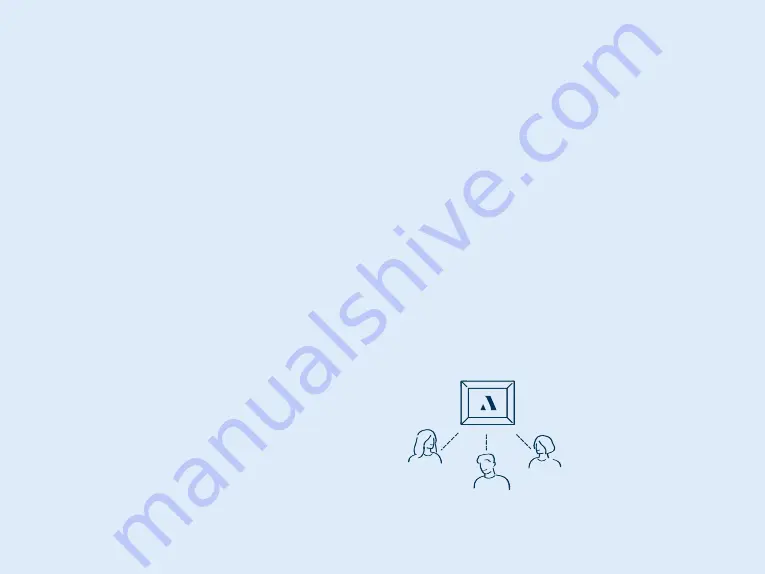
8
· Invite Family members now (or skip for later)
Aura is more fun with family and friends!
Enter a phone number, email address, or select
someone from your contacts. They will need to
download the free Aura app, create an account, and
accept your invite. Once complete, they will be able
to share photos directly to the frame from anywhere
in the world. There is no limit to the number of
members that can be invited to the frame. For more
information visit
auraframes.com/invite.
Members do not need to be connected to the
same WiFi network as your frame to add photos.
Remember selected photos are uploaded to the
cloud and then downloaded to the selected frame.
All members, including the person who set up the
frame, have equal access to the frame and can edit
Frame Settings and perform frame commands such
as SHOW NOW.
All members can see all the photos selected for
the frame(s) they are invited to in the Aura app.
Remember: no member has access to photos you
have not shared to the frame.
· Enable Notifications in the app now (or skip for later)
· Start adding photos, your frame is set up!
In the app, tap ADD PHOTOS and select directly
from your camera roll or tap on CAMERA ROLL to
select another source at the top of your screen to
choose photos from additional sources (e.g. Tap
Favorites, My Albums, Shared Albums, Google
Photos and more).
Tip:
If you are a member of multiple frames,
you can share your photos to various frames at
once, look for the ADD TO prompt above the ADD
PHOTOS button.
For additional information on Adding and Managing
Photos visit our Help Center:
auraframes.com/help.












