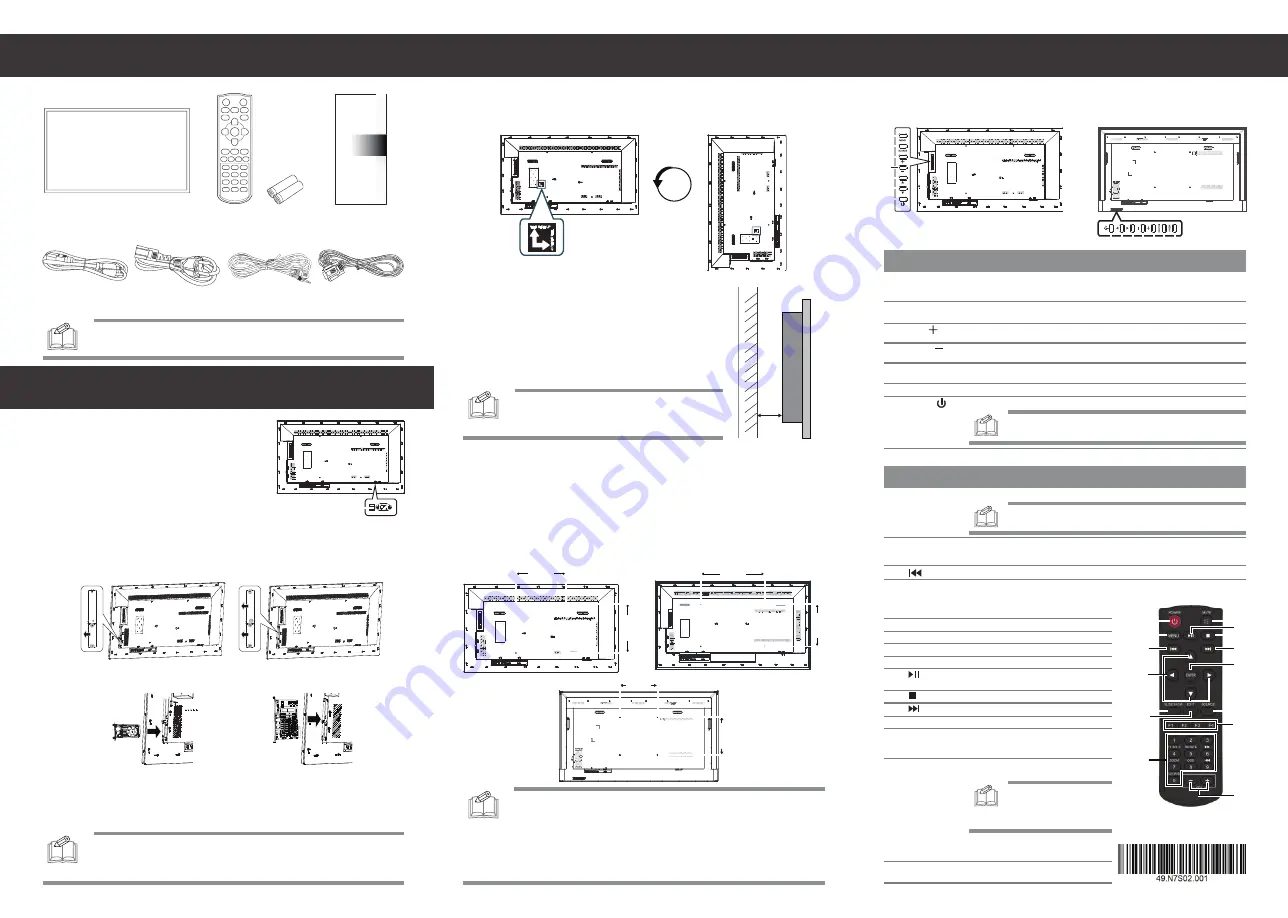
Installation
Package Contents
Installing an SDM Module
Adjusting Directions
Keypad
Remote Control
Installation on a Flat Wall
(Minimum Distance: 40mm)
Wall Mounting
For proper installation
it is strongly recommended to use a trained, qualified
technician
.
The back of the display is equipped with four screw-holes with dimensions of VESA
mount 400 x 400mm (for 55”/75”) or VESA mount 400 x 600mm (for 65”). Firmly
secure a wall mount onto the display. Use four M6 screws on the 55" displays
(maximum length: 20mm, maximum torque: 18 kgf-cm), four M8 screws on the 65”
displays (maximum length: 20mm, maximum torque: 20 kgf-cm), and four M6 screws
on the 75" displays (maximum length: 10mm, maximum torque: 18 kgf-cm).
When installing the display on a wall face, there has to be at
least 40mm of space between the display and the wall for
ventilation purposes.
The display must be installed in an environment with proper
ventilation to prevent it from overheating. Do not block the
ventilation holes on the top, left, and right sides while keeping
the display away from any heat source.
Controlling The Display
Remote Control and
AAA Batteries
Quick Start Guide
(and Assorted
Documents)
To install an Intel
®
SDM module into the SDM slot
on your display:
1. Turn off the power switch on the display.
2. [For SDM-S Modules] Remove the 2 screws securing the metal SDM-S slot
cover on the right side of the display and remove the cover.
[For SDM-L Modules] Remove the 4 screws securing the metal SDM-L and
SDM-S slot covers on the right side of the display and remove the covers.
4. [For SDM-S Modules] Re-install the 2 screws to secure the SDM-S module in place.
[For SDM-L Modules] Re-install the 2 screws to secure the SDM-L module in place.
5. Turn on the power switch on the display.
6. Power on the display and press the
[SOURCE]
button of the remote control
to select the video input source (Slot).
3. Insert the SDM-S or SDM-L module into the slot.
Horizontal (Landscape)
Vertical (Portrait)
NOTE:
To prevent glare when used in a
location with strong sunlight, it is recommended
to add a cover over the display.
Item
Description
2
SOURCE
• Switches the video input source ([HDMI1], [HDMI2], [Slot], [DP]).
• Accept the changes made in the OSD menu.
1
MENU
•
Displays the On Screen Display (OSD) menu.
•
In the sub-menu, confirms the item selected in the OSD menu and return to
the previous menu.
Up ( )
• Moves the selection in the OSD menu up.
• Plays the media files.
5
Down ( )
6
Moves the selection in the OSD menu down.
Switches the power on/off.
7
NOTE:
This button does not work when the power switch is off.
• It takes about 10 seconds to power on the display.
Power ( )
Button
Description
13
SOURCE
Switches the video input source. Use the
[
] or [
] buttons to directly select
[HDMI1], [HDMI2], [Slot], [DP].
2
MENU
• Displays the OSD menu.
• In the sub-menu, confirms the item selected in the OSD menu and return to
the previous menu.
5
SLIDE SHOW
Displays input source information.
3
Plays the previous media file.
EXIT
Exits the current menu.
6
8
MUTE
Silences the audio from the display.
9
• Plays the media file.
• Pauses playback of the media file.
7
Number Pad
Inputs numbers.
11
Plays the next media file.
10
Stops playback of the media file.
12
ENTER
Accepts the settings made in the OSD menu.
15
VOL
Adjusts the display’s volume ([+] to increase,
[-] to decrease).
NOTE:
•
Be careful to avoid tipping the display over when attaching accessories.
•
Periodically check for loose screws, gaps, distortions, or other
problems that may occur with the mounting apparatus. If a problem is
detected, please refer to qualified personnel for service.
• Regularly check the mounting location for signs of damage o
r
weakness that may occur over time.
Display
4
Moves the selection in the OSD menu.
[
] / [
] /
[
] / [
]
Up / Down /
Left / Right
40
mm
NOTE:
The user manual can be downloaded from https://pid.auo.com
55”
75”
65”
55”/65”
75”
2
1
3
4
5
6
7
• Increases the volume of the display.
• Moves the selection right or increase the values in the OSD menu.
3
Plus ( )
Minus ( )
4
• Decreases the volume of the display.
• Moves the selection left or decrease the values in the OSD menu.
400.00mm
400
.00
m
m
600.00mm
40
0.00
m
m
Power Cord
(USA/Taiwan)
Power Cord
(Europe/Korea)
RS232 Cable
Quick Start Guide
SDM-S
SDM-L
90°
IR Extender
1
POWER
Switches the power on/off.
NOTE:
It takes about 10 seconds to power on the display.
Power
Switch
NOTE:
Disable the “Restore On AC/Power Loss” function in the BIOS
setup utility of the SDM module, otherwise the SDM module cannot be
powered on normally.
SDM-S
SDM-S
SDM-L
SDM-L
1
13
14
15
2
4
6
5
3
7
8
9
10
11
12
400.00mm
400.00mm
14
Hot Keys
NOTE:
Only files of the same
type (photo/music/ movie) and in
the same drive can be grouped
together under the same playlist.
• F1: Creates a playlist for the media
files that have been selected.
• F2: Deletes the existing playlists.
• F3: Imports playlists.
•
F4: Sets a specific display to IR free status.
2 1
3
4
5
6
7


