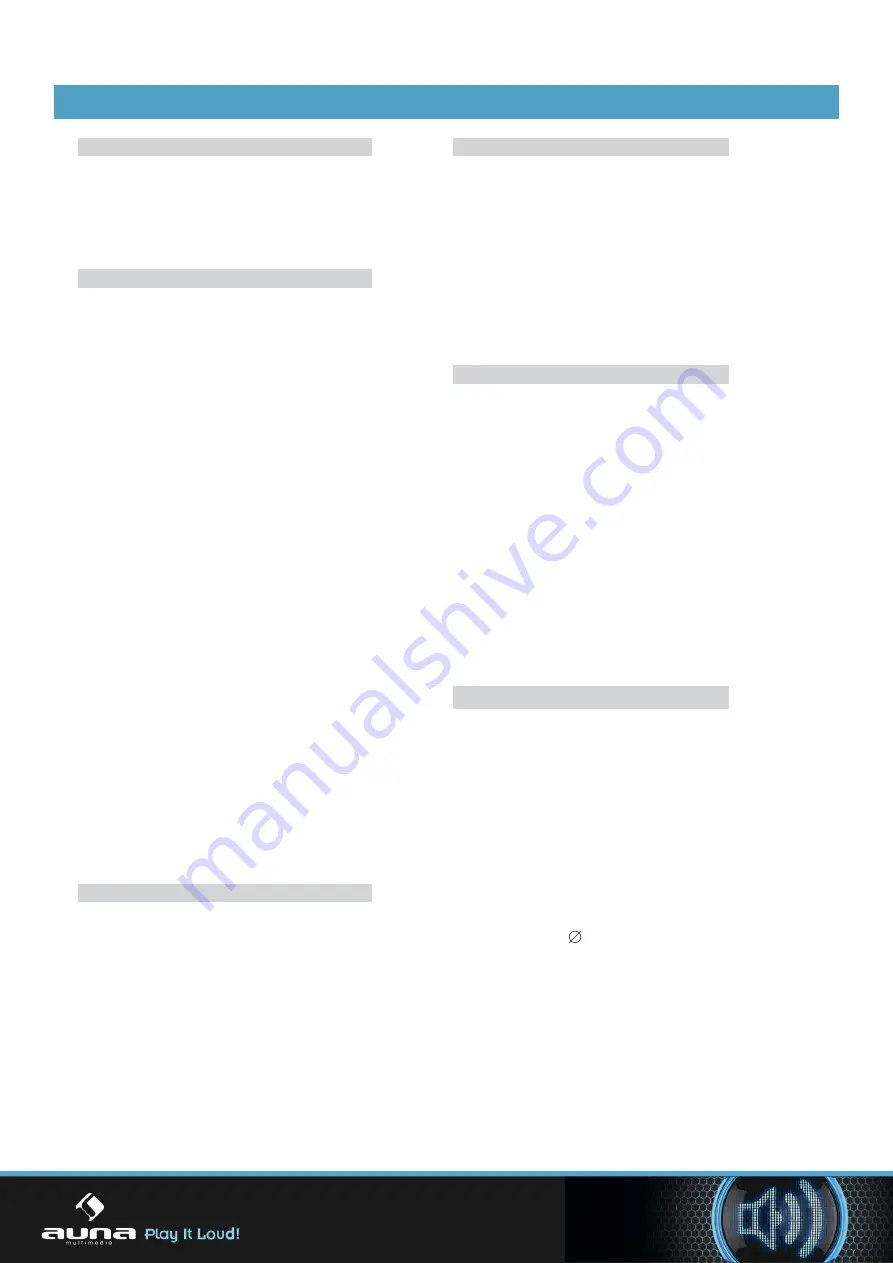
Basic Functions
Basic Functions
Preparation
If you want to use watch the disk
contents, turn on the TV, select
the video mode and connect TV
to the DVD Player.
Playing
1. Press the Power button to start
the device. At the time, directions
will appear on the screen, and LED
illuminated. If the disk is not inserted,
words “no disk” will appear on the
screen. If inserted with the tray, the
device will play the disk automatically.
2. Press ON/OFF to withdraw the disk
tray. The device can accept two types
of disks. Follow the indications on the
disk to insert it. Failure to follow such
indication may cause damage to the
disk and malfunction of the player.
Do not put incompatible disks into
the device.
3. Press ON/OFF to move in the disk
tray, and the device will start playing
automatically. Some disks might not
be played automatically, and the user
should manually make selections in
the main interface to start the playing.
You can press Enter/Play on the remote
control or select the corresponding
number for that purpose.
Stop Playing
1. Press Stop to enter the stop mode.
At the time, the “start-up” icons will
appear on the TV screen. The Player
can memorize the stopped place.
2. Press Enter/Play, and the device
will play the disk from the stopped
placed or from the beginning.
3.Press Stop twice to stop playing
completely.
Previous/Next Track
In playing mode, you can press
Previous to go back to the beginning
of the chapter. Each time you press
Previous, the system will jump back
one chapter till it reaches the starting
chapter.
In playing mode, you can press
Next to play the next chapter.
Fast Forward/Reverse
1. Press Fast Forward (FF) to fast
play the contents of the disk. The
playing speed changes each time
you press this button.
2. Press Enter/Play to restore the
normal playing state.
3. Press Fast Reverse (FR) to fast
reverse the contents of the disk.
The playing speed changes each
time you press this button.
4. Press Enter/Play to restore the
normal playing state.
Pause/Stop
1. In playing mode, press Pause/Stop
to make the playing pause. In pause
mode, the system is in mute state.
2. Press Pause/Stop again, and the
system will show the next interface
of the contents.
3. Press Enter/Play to restore the
normal playing state.
Note:
1. If the mark appears on the screen,
it means this operation is forbidden in
this device or disk.
2.The device is controlled by CPU with
settings, and the Screensaver mode
might be activated. You can press any
key to start the device.
6
14
14
Содержание 10021815
Страница 1: ...DVD Micro System 10021815 10021816...
Страница 13: ...13 13...





























