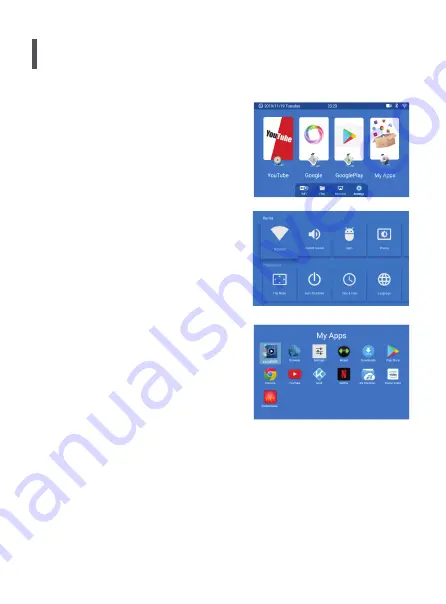
Wi-Fi Connection only for Android Version (Luna X)
Start Using
Power ON the projector & you will see the home page as
shown in the images (right side)
Go to Settings option ( check picture )
Go to Network options then click & enter
Turn ON the Wi-Fi & search for theavailable
Wi-Fi networks & get connected
For Bluetooth connection, go to settings option then
click on Bluetooth Icon & turn ON the Bluetooth and
search for the available other Bluetooth devices in
10 Meters of range and get connected
Applications & Installations
In the System there are many pre-installed
applications such as Youtube, Net lix, Amazon
Prime, Browser, Google chrome etc as you can see
the images
For installing any other application Go-to Google
Playstore & ind application and install
Note :
1. For selecting any content or reaching to any text directly you can change the key-button cursor
into mouse mode.
Mouse Mode : Long press the “Menu Button” for 3sec to change it into Mouse mode. To go back
to the regular mode press the “Menu Button” for 3sec.
2. In “regular Mode” you can operate & Type with the On-screen keyboard by using Remote keys.
In Luna X, you can directly go through the Miracast mode by clicking on the Icon shown on the
Home page of projector.
•
•
•
•
Содержание W18
Страница 1: ......
Страница 2: ......
Страница 3: ......
Страница 4: ......
Страница 5: ......
Страница 6: ......
Страница 7: ......
Страница 8: ......
Страница 9: ......
Страница 10: ......
Страница 11: ......
Страница 12: ......
Страница 13: ......
Страница 14: ......
Страница 15: ......
Страница 16: ......
Страница 17: ......
Страница 24: ......
















