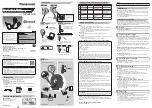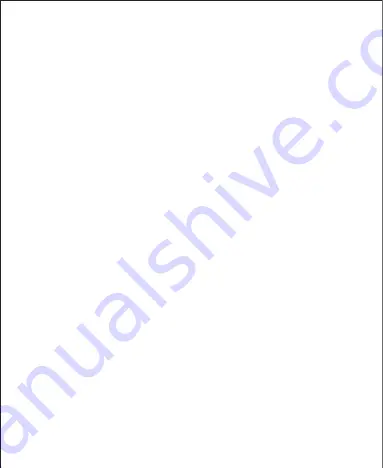
Product Care & Use
●
Keep away from liquids and extreme heat
●
Do not use headphones at high volume for extended periods, as this may cause permanent
hearing damage or loss
Warranty & Customer Support
For questions, support, or warranty claims, contact us at the address below that corresponds
with your region. Please include your Amazon order number and product model number.
Amazon US orders:
Amazon EU orders:
Amazon CA orders:
Amazon JP orders:
*Please note, AUKEY can only provide after sales service for products purchased directly from AUKEY.
If you have purchased from a different seller, please contact them directly for service or warranty
issues.
Notice for US
Changes or modifications not expressly approved by the party responsible for compliance
could void the user's authority to operate the equipment. This device complies with Part 15
of the FCC Rules. Operation is subject to the following two conditions:
1. This device may not cause harmful interference, and
2. This device must accept any interference received, including interference that may cause
undesired operation
FCC Rules
This equipment has been tested and found to comply with the limits for a Class B digital device,
pursuant to part 15 of the FCC Rules. These limits are designed to provide reasonable protection
against harmful interference in a residential installation. This equipment generates uses and
can radiate radio frequency energy and, if not installed and used in accordance with the
instructions, may cause harmful interference to radio communications. However, there is no
guarantee that interference will not occur in a particular installation. If this equipment does
Turning On / Off
●
To power on, press and hold the multi-function button for 1 second, and the LED indicator
will flash blue 3 times
●
To power off, press and hold the multi-function button for 3 seconds, and the LED indicator
will flash red twice
Pairing
Starting with the headphones powered off:
1. Press and hold the multi-function button for 1 second or until the LED flashes blue. The
headphones will automatically enter pairing mode, with the LED flashing red and blue
alternately, after a moment. To avoid automatic connection to a previously paired device,
press and hold for 4 seconds to manually enter pairing mode instead
2. Turn on the pairing function of the device you want to pair with the headphones
3. In the list of available devices, find and select “AUKEY EP-B52”. When connected, the LED
indicator will flash blue once every 5 seconds
4. If a code or PIN is required for pairing, please enter “0000”
Simultaneous Connection with Two Devices
1. Follow the instructions in the “Pairing” section to pair the headphones with Device A
2. Once paired, disable wireless function on Device A
3. Repeat steps 2 and 3 from the “Pairing” section to pair with Device B
4. Once paired with Device B, reactivate wireless function on Device A and select “AUKEY
EP-B52” in the list of paired devices
5. You can now make and receive calls from either of the two paired devices
Notes
●
To pair with a new phone when switching on the headphones, press and hold the multi-
function button for 4 seconds or until the LED flashes red and blue alternately (if headphones
are already on, just disconnect the currently connected device). Then repeat steps 2 and
3 from the “Pairing” section
●
The headphones will automatically exit pairing mode after 5 minutes if no devices are
paired. Then the LED indicator will flash blue once every 2 seconds and the headphones
will automatically shut down after 5 minutes
●
If your paired device is turned off or disconnected, the headphones will automatically
enter pairing mode (with the LED indicator flashing red and blue alternately)
●
If the headphones exceed the wireless operating range of 33ft, they will disconnect from
your device and flash blue once every 2 seconds. The connection to the last successfully
connected device will be re-established once you re-enter wireless range within 5
minutes. To connect to other devices, please repeat the previous “Pairing” steps
Playing Audio via Audio Input Connection
Connect the EP-B52 to your PC, laptop, or other device with audio output port using the
included 3.5mm audio cable (with the microphone unit nearest the headphones). The
/- and the multi-function button on the headphones are disabled in this wired
mode. Use the button on the cable microphone unit to play/pause or skip to the next
track (and manage calls if connected to a phone). For other playback controls, use your
device. Cable button doesn’t operate on PCs and laptops.
Controls & LED Indicators
Making Calls
Streaming Audio
Once paired, you can wirelessly stream audio from your device to the headphones. Music
will automatically pause when you receive an incoming phone call, and resume once the
call is ended.
FAQ
The headphones are on, but not connecting to my device
In order for both devices to establish a connection, you will need to put them in pairing
mode. Please follow the instructions in the “Pairing” section of this manual.
I have established a connection with my smartphone, but I’m not hearing any sound
Please double-check the volume level on your smartphone and the headphones. Some
smartphones require you to set up the headphones as an audio output device before
audio can be transmitted. If you are using a music player or other device, please make sure
it supports the A2DP profile.
The sound is not very clear or the caller cannot hear my voice clearly
Please adjust the volume on your smartphone and the headphones. Try getting closer to
your smartphone to rule out the possibility of interference or wireless range-related issues.
Can I use the headphones while they are charging?
No.
- 06 -
cause harmful interference to radio or television reception, which can be determined by
turning the equipment off and on, the user is encouraged to try to correct the interference
by one or more of the following measures:
● Reorient or relocate the receiving antenna
● Increase the separation between the equipment and receiver
●
Connect the equipment into an outlet on a circuit different from that to which the receiver
is connected
● Consult the dealer or an experienced radio/TV technician for help
Caution
Changes or modifications made to this device not expressly approved by AUKEY may void
the FCC authorization to operate this equipment.