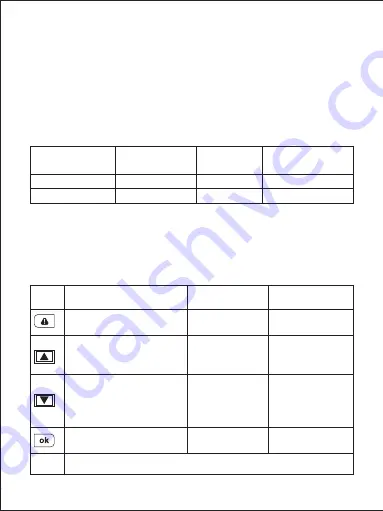
- 04 -
System LED Indicators
There are four indicators in total. Each camera unit has an LED
indicator that faces outside (to let others know you have cameras
active). The front camera has an LED indicator which faces inside
and an on-screen indicator (both for your reference). The outward
LED indicators on both cameras can be switched off if you want the
dash camera system to be less visible to people outside. Go to Setup
> Detect Led > select Off > press OK.
Note:
In Motion Detection mode, only the inward LED indicator will
be on in standby. Once motion is detected, all indicators will operate
the same as normal recording.
Control Buttons
Outward LED
Status Indicators
Inward LED
Status Indicator
Screen
Indicator
Meaning
Solid Green
Flashing Green
Solid Green
Flashing Green
Off
Flashing Red
On; not recording
On; recording
Button
Reset
Button
Toggle screen view
and turn off the screen
Short press to restart the device (this won’t affect saved files)
Enter/Confirm
Move down
Playback Mode
Playlist &
Setup Menu
Recording Mode
Move up
Return to
previous menu
Enter Emergency
Recording mode
View playlist (short press)
Turn on/off Audio
Recording (long press)
Open Setup menu
(short press)
Take a snapshot
(long press)
Delete/Rewind
Play/Pause
Lock & Unlock /
Fast-forward
Return to
playlist / Stop





















