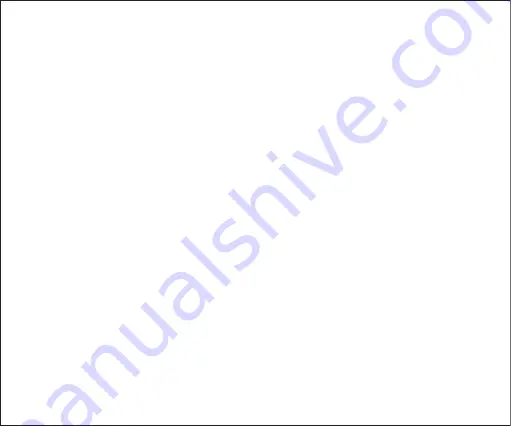
- 04 -
3.
4.
5.
6.
Power on the BT-C6 and it will automatically enter pairing mode (LED indicator flashing green rapidly).
To manually enter pairing (usually to pair with a different device), press the pairing button
Activate the pairing function of your wireless-compatible audio device (like wireless headphones or
speaker). Keep your device close to the BT-C6 and they will pair automatically
Once paired, the LED indicator will be solid green
If you want to pair with a second wireless-compatible audio device for dual-device connection, press
the pairing button and repeat step 4 with that device
1.
2.
3.
4.
5.
6.
Connect one end of the included 3.5mm audio cable to the 3.5mm audio jack or the Toslink optical
cable to the optical output on the BT-C6, and connect the other end of the cable to your wired audio
equipment (wired headphones, speaker, or stereo system). You can also plug your audio equipment
cable directly into BT-C6 instead
Slide the OPT/AUX switch to “AUX” if you use the 3.5mm jack or “OPT” if you use the optical input. Then
slide the TX/RX switch to “RX” position
Power on the BT-C6 and it will automatically enter pairing mode (LED indicator flashing blue rapidly). To
manually enter pairing (usually to pair with a different device), press the pairing button
Activate the pairing function of your wireless-compatible audio device (like a smartphone) and select
“AUKEY BT-C6”. If a code or pin is required for pairing, enter “0000”
Once paired, the LED indicator will be solid blue
If you want to pair with a second wireless-compatible audio device for dual device connection, press
the pairing button and repeat step 4 with that device
●
●
If your TV, DVD player, or CD player has left & right channel RCA outputs (colored white and red
respectively), you can use the included RCA cable to connect instead
Skip tracks on your wireless-compatible audio device or audio source device
Notes for Transmitter Mode
Receiver Mode (RX Mode)



























