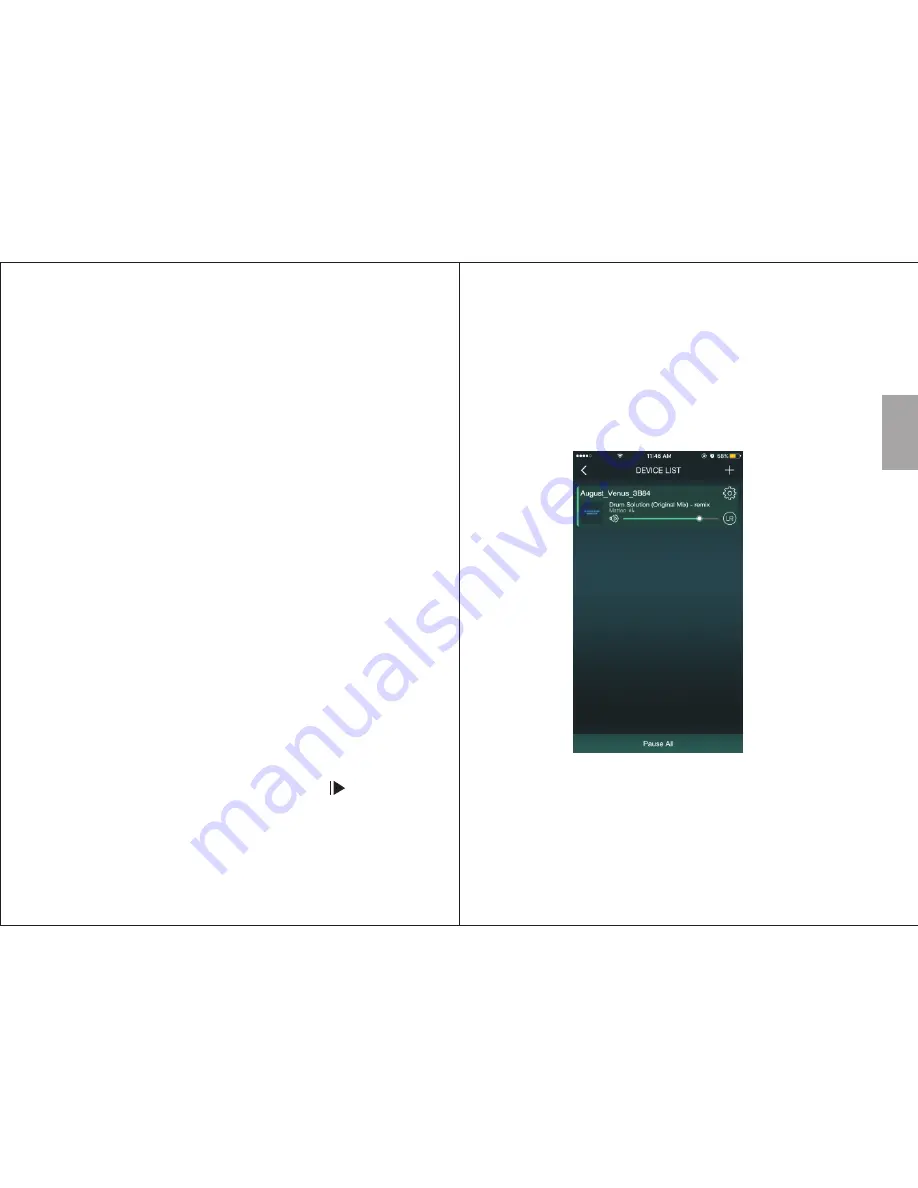
English
-14-
-13-
5.2.1.2 Direct Connection
You can also connect your device directly to the speaker’s
Wi-Fi network.
1. Turn on the Wi-Fi speaker.
2. Enter the Wi-Fi settings of your device and connect to the
speaker’s Wi-Fi network. The Wi-Fi network’s name is
‘August_Venus_XXXX’.
3. Once connected your speaker has become a router and
you can play your music or add another speaker.
4. To add another speaker, use the same procedure shown in
5.2.1.1.
Note:
To restore the factory settings, use a pin to press and
bold the reset button inside the audio socket for 10 seconds.
5.2.2 Bluetooth Connection
1. Press and hold <
M
> to change between Wi-Fi and
Bluetooth mode.
2. The speaker will enter reconnection mode and will connect
automatically to any previously known device. If no known
device is available, the speaker will automatically enter
pairing mode and <
M
> will flash blue.
3. Enable Bluetooth on the source device.
4. Scan for Bluetooth devices on your source device. Select
Venus to connect to it. Once successfully paired, <
M
> will
light blue.
5. To pair to a different device, press and hold for 3
seconds to switch the speaker into pairing mode again.
This can be done either when a device is already connected
to the speaker or when the speaker is in reconnection
mode. In pairing mode, <
M
> will flash blue.
Note:
When the source device is switched off, the speaker
will enter reconnection mode. <
M
> will flash blue and you
will be able to reconnect to any previously paired devices.
5.3 Multi and Solo Mode
(Wi-Fi Connection Only)
Two Speaker playback settings can be selected in the
‘DEVICE LIST’
Tip:
The ‘DEVICE LIST’ can be accessed from any screen of
the app by sliding the screen towards the left.
5.3.1 Solo Mode:
Solo mode enables multiple speakers connected to the same
network to play different music individually.
Speakers are by default in solo mode.
















