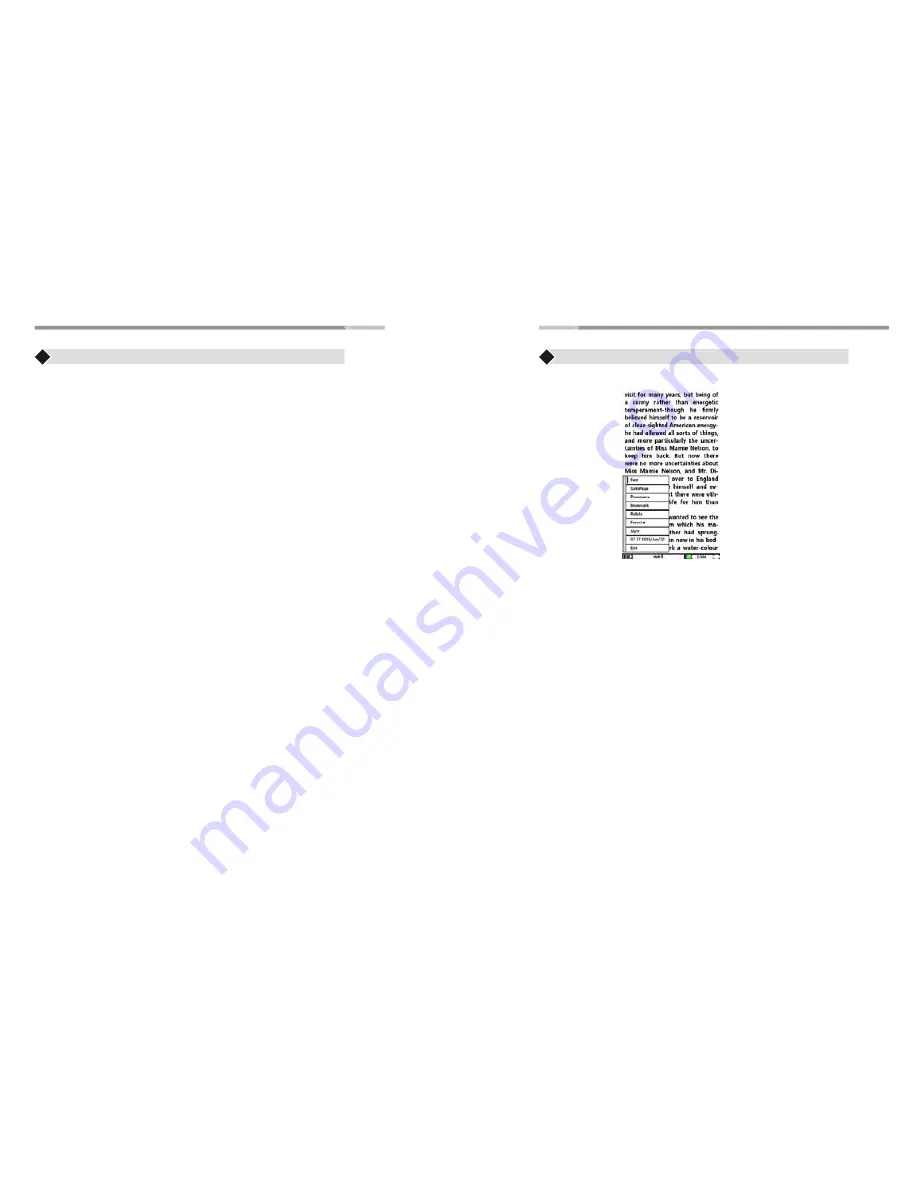
>10<
>11<
Main Menu
Back to Parent
♦
Select “Back to Parent” to go back to the HOME menu
♦ Use the “Joystick” to highlight on the following options:
♦ Press the “Enter” button to open the selected option.
♦ Once done, Press the “Back” button to go back to the submenu or
press “Home” button to go to the Main Menu
Digital Editions
♦
contains DRM eBooks file.
Y
ou can save your DRM eBook in this
folde
r
.
Free eBooks -
contains free E-book files (may vary)
My Books -
All files downloaded from the internet will be save to this folder
Picture -
contains picture files
Audio - contains Mp3 files, Audio files saved into the eReader
Video- contains video files saved into the eReader
Read Files/Books
♦
After opening an eBook file, press “ Menu” button.Menu options
contains :
Zoom (for PDF format), GotoPage, Pronounce (Text to speech), Bookmark,
Favorite, Outline (for PDF format), Time, Exit
Press “Exit” or “ Back” button to exit to this option.
Note:
T
o change screen orientation while reading from Portrait vi
e
w,
to Landscape bview use G-sensor function
Main Menu
View Pictures:
A
f
ter
ope
n
i
ng a
pi
cture
,
p
re
ss
“ Menu” butto
n. Menu option contains
Zoom, Rotate
f
unct
i
on
s
Pre
ss
“E
xi
t” or “ Back” button to e
xi
t th
is
o
p
t
i
on
.
To change
disp
la
y
or
i
entat
i
on
f
rom Portra
i
t
vi
e
w
to Lan
ds
ca
p
e
vi
e
w,
Mo
v
e rea
d
er’
s di
rect
i
on
,
u
s
e
G-s
en
s
or
f
unct
i
on
.
R
ea
d
P
D
F
f
ormat
fi
le
U
I
:

















