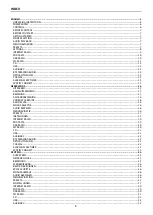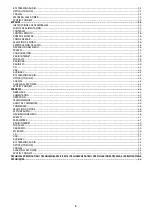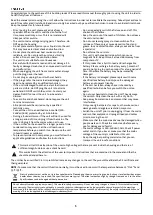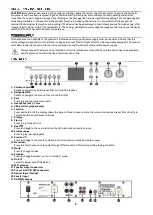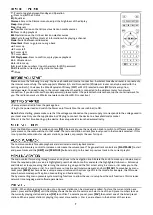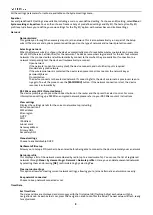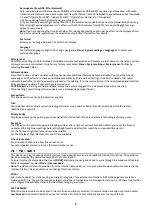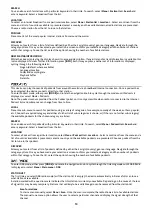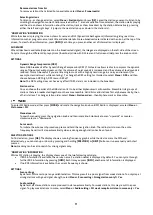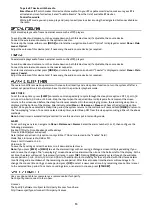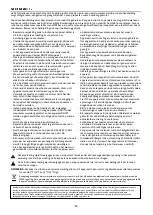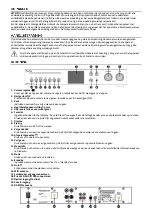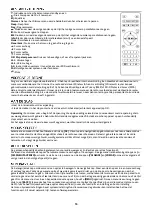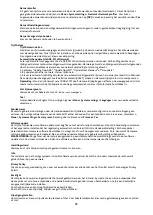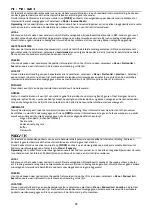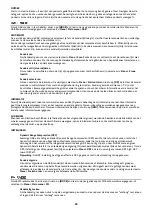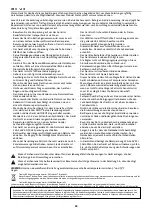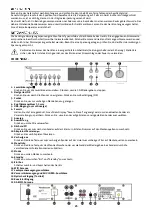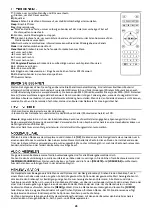11
Remove stations from list
To remove stations that a listed but unavailable, select
Menu > Prune invalid
.
Selecting stations
To listen to- or change a station, select
Menu > Station List
and press
[OK]
. Select the station you want to listen to by
scrolling the navigation control. Stations marked with
a ‘?’
are not available. Once selected, the station starts playing
and the screen shows information about the station, track or show broadcast by the station. Alternatively, pressing
either the left and right keys, it jumps to the next station up or down in the station list.
‘NOW PLAYING’ INFORMATION
While the stream is playing, the screen shows its name and DLS (Dynamic Label Segment) information, giving real-time
information such as program name, track title and other details. Stereo broadcasts are indicated with an icon at the top of the
screen. To view further information, press
[INFO]
. Each time you press, another set of information is displayed.
SLIDESHOW
When slideshow is available (dependent on the broadcasted signal), the images are displayed on the left side of the screen.
To cycle through the different display options (thumbnail, slide with DLS text and full screen slide) press the knob control.
SETTINGS
Dynamic Range Compression (DRC)
Some DAB broadcasts offer Dynamic Range Compression (DRC). This feature allows radios to compress the dynamic
range of the output audio stream, so that the volume of quiet sounds is increased, and the volume of loud sounds is
reduced. This can be useful if you are listening to music with a high dynamic range in a noisy environment (for
example, classical music while centering). To change the DRC setting for this device, select
Menu > DRC
, and then
choose between DRC high, DRC low or DRC off.
Note:
The DRC setting does not have any effect if DRC data is not included in the broadcast.
Station order
You can choose the order of the DAB station list to be either Alphanumeric or Ensemble. Ensemble lists groups of
stations that are broadcasted together on the same ensemble. Valid lists valid stations first, alphanumerically, then
off-air stations. To change station order, select
Menu > Station order >
, then Alphanumeric or Ensemble.
To enter FM Radio mode, either press
[MODE]
and rotate the navigation knob until FM Radio is displayed, or select
Menu >
Main menu > FM
.
Manual search
To search manually, press the navigation knob and then rotate knob clockwise to scan
“
upwards
”
or counter-
clockwise to scan
“
downwards
”
.
Auto search
To initiate the auto search procedure, press and hold the navigation knob. The radio starts to scan the entire
frequency band. It will stop automatically when a strong enough station has been found.
SELECTING STATIONS
To find a station, press
[OK]
. The display shows a running frequency graphic while the device scans the FM band.
Alternatively, you can scan up or down by pressing and holding
[PREVIOUS]
or
[NEXT]
buttons or tune manually with short
presses.
Note:
Scanning can be set to search for strong signals only.
‘NOW PLAYING’ INFORMATION
While a FM station is playing, the display shows one of the two following sets data:
•
If RDS information is available, the service name (i.e. station name) is displayed by default. You can cycle through
further RDS information by pressing
[INFO]
. Each time you press
[INFO]
, another set of information is displayed.
•
If no RDS information is available, the current frequency is shown.
SETTINGS
Scan settings
By default, FM scans stop at any available station. This may result in a poor signal from weak stations. To only stop at
strong stations with good signal strength, select
Menu > Scan setting > Strong stations only? > Yes
.
Audio settings
By default, all stereo stations are reproduced in stereo automatically. For weak stations, this may result in a poor
signal. To play weak stations in mono, select
Menu > Audio setting > FM weak reception: Listen in mono only > Yes
.