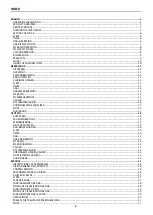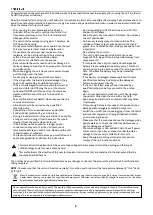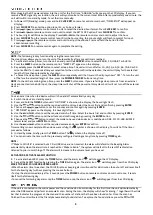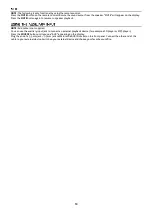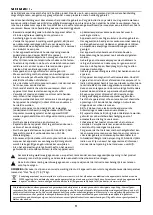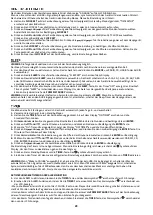8
AUDIO BIT RATE
The display will show the digital audio bit rate being received.
TIME / DATE
This displays the current time and date provided automatically by the broadcaster.
DLS (DYNAMIC LABEL SEGMENT)
Dynamic label segment is a scrolling message that the broadcaster may include with their transmissions. The message usually
includes information, such as program details.
To switch the unit to FM mode, press the
SOURCE
button.
AUTO SCAN
Press
SCAN/
until the tuner starts searching for a station. To scan down the frequency band, press and hold the
SCAN/
button. Once a station has been found, the scanning will stop automatically.
MANUAL SCAN
To search for FM stations manually, press
or
repeatedly until your desired frequency is reached.
SCAN SETTING
This is a setting to choose between letting the radio scan for all stations, or just for stations with a strong signal.
1.
Press the
MENU
button, then press
or
to se
lect “Scan setting”. Press the
ENTER
button to confirm menu choice.
2.
Press the
or
buttons to select
“All stations” or “Strong stations only”. Press the
ENTER
button to confirm setting
choice.
AUDIO SETTING
This unit will automatically switch between stereo and mono mode, but you can override this and choose manually.
This can be helpful when having poor signal reception.
1.
Press the
MENU
button, then press the
or
buttons to select “Audio setting”. Press
ENTER
to confirm.
2.
Press the
or
buttons to select
“Stereo allowed” or “Forced mono” and
then press
ENTER
to confirm.
AUDIO MODE
Press
MONO/STEREO
on the remote control to toggle between the stereo or mono modes.
PRESET STATIONS
You can store up to 30 of your favorite stations. This will enable you to access your favorite stations more quickly and easily.
1.
To store a preset, you must be listening to the station that you want to save. Press and hold
MEMORY
. The display will
show “Preset Store < 1:(Empty)>”.
2.
Press the
or
buttons to select your desired preset station number and press the
ENTER
button to confirm.
3.
The station will be stored, the display will
show “Preset #Stored”
.
RECALLING A STORED STATION
1.
Once you have saved a station to one of the preset buttons, you can recall it by pressing the
MEMORY
button.
2.
Press
or
until your desired stations show on the display, then press
ENTER
confirm.
Press the
INFO
button, the display will change between multiple display modes. The information of each display mode is
displayed on the lower segment of the display.
RADIO TEXT
As with DAB, the broadcaster can include a scrolling text that displays information about the current program.
PROGRAM TYPE
This describes the “style” or “genre” of the progra
m that is being broadcasted.
FREQUENCY
Displays the frequency of the present station.
AUDIO TYPE
This displays if the station is in mono or stereo.
TIME / DATE
The broadcaster provides clock and date information automatically,
so there’s no need to manuall
y set this information.
Press the
SOURCE
button repeatedly on the unit or on the remote control to select CD mode.
1.
Place an audio CD on the center spindle with its label side facing out/up towards the CD compartment door. Close the disc
compartment.
2.
Unit starts to read the di
sc, “CD READING” shows
on the display. After a few seconds, the total number of tracks and the
total time of the CD will be shown on the LCD DISPLAY for one second.
3.
The first track of the CD/MP3 disc will start playing automatically.
If there is no disc inserted
or the disc can’t be read, “NO CD” will
be shown on the display.
CONNECTING USB DEVICES
USB memory sticks can be inserted into the USB port, which enables music tracks to be played from a USB memory stick.
START/PAUSE/STOP PLAYBACK
Press the
button in the CD/USB section of the remote control or press
on the main unit to start/pause playback.
Use the button in the CD/USB section of the remote control or
on the device to completely stop playback.