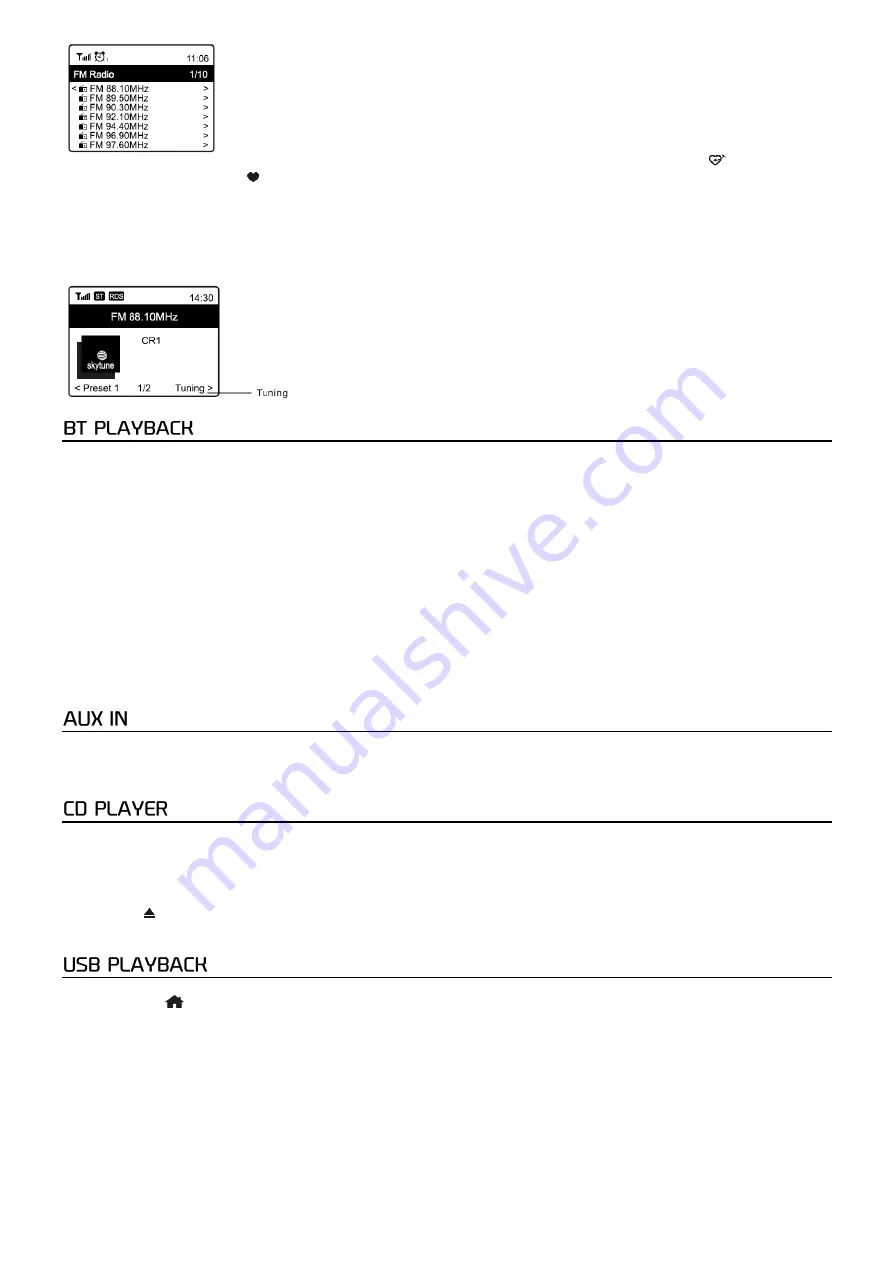
11
You can select the channel and start listening to it. Whenever you want to add to
My Favourite
, press the
[
]
button on
remote or press and hold the
[ ]
button on the unit, and it will add to the favourite list.
Press the
[
◄
]
button to return to the Preset list.
Note:
When it is playing FM radio, press the
[
►
]
button to view more radio information. Each time you press the
[
►
]
button, it
will display various information at a time such as radio frequency and big clock display.
Manual Tune
To manual tune to the frequency, rotate the
[Scroll/Select]
knob and press
[OK]
to confirm.
Before transmission between your BT device and the radio is possible, both devices must be coupled. This process is called
"pairing". The radio is served as a receiver, to receive music stream to play on the radio.
If you have already coupled to a BT device before, this connection will be restored automatically when both devices are in
range and BT operation has been selected on the radio. "Pairing" does not have to be repeated. This function
may need to be activated in your BT device, however.
•
Push the Menu button to display the selection menu for the different operating modes.
•
Use the up/down button to select the operating mode BT and push the dial switch.
•
Switch your BT device to which you want to connect the radio on and activate the pairing mode here. The device
scans for BT devices in the reception range.
•
When the radio is found, your BT device shows its name Audizio Lucca-XXXX (the XXXX is an identification code for
your radio unit).
•
Select the radio at your BT device.
•
Start playback on your BT device.
•
Playback now takes place using the radio.
You can listen to the music stored in other audio device or smart phone on the radio, through the connection to the 3.5 mm
aux-in jack on the rear side. Use the cable with both ends in 3.5 mm pin, one end to the aux-in jack on the radio, the other end
to the earphone jack on the audio device or if it has line out socket.
The CD drive on the radio is a slot-in type. Gently insert the CD into the slot (with label side up) and it will be taken in
automatically. It will take a moment to read the disc before it starts playing t
he first track.
Skip to the next or previous track by rotating the
[Scroll/Select]
knob. Press and hold the
[
◄
]
or
[
►
]
buttons to fast forward /
rewind. To pause/play the music, press in the
[Scroll/Select]
knob.
Press the
[
◼
/ ]
to stop playing or long pressing the button to eject the CD.
The radio will switch to CD mode when a CD is inserted.
Another option to listen to your favorite music is via a USB disk drive. Insert the USB drive into the port at the back of the
radio. Press the
[
]
button and navigate to "USB", press
[OK]
to confirm. It will take a moment to read the USB drive before it
starts playing the music.
Skip to the next or previous track by rotating the
[Scroll/Select]
knob. Press and hold the
[
◄
]
or
[
►
]
buttons to fast forward /
rewind. To pause/play the music, press the
[Scroll/Select]
knob.
Note:
If a USB
drive is not recognized, the list of files on the drive is corrupted or a file in the list is not pl
ayed, please connect the
USB drive to a PC, format the drive and try again.
The supported file system
s are FAT12, FAT16 and FAT32.
A USB drive requiring high power (more than 500mA or 5V) is not supported. Compatible audio format: Mp3.


























